Debt deferral and installment payments
Skip information indexHow to answer data requests
The form can only be submitted once online. If you try to reply again, you will receive a message indicating that it has already been submitted and that to make any changes you must contact the corresponding collection unit.
The specific form will be enabled when the requirement has been issued.
Access with certificate/ electronic ID , eIDAS or Cl@ve
Only the NIF of the person obliged to pay will be necessary. By clicking "Continue" all the requests for deferral from the person obliged to pay that are in a situation where the form can be submitted online will be displayed. However, if the "Certificate Number" field is completed, the request corresponding to the indicated requirement will appear.
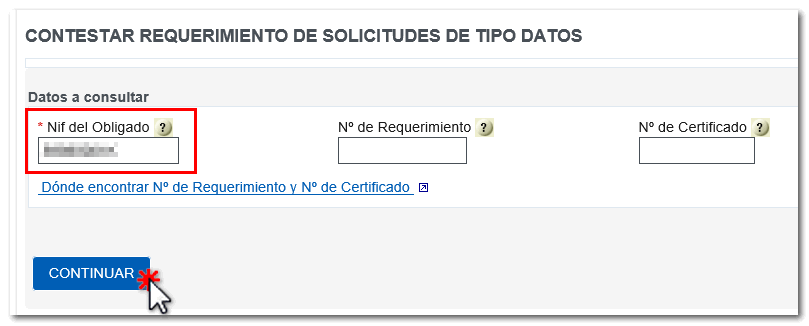

Access without certificate
The following must be completed:
-
NIF of the person obliged to pay.
-
Requirement Number: The number that appears with such reference must be entered in the "Document Identification" section of the request.
-
Certificate number: The digits that appear with this reference must be entered in the upper right margin of the requirement (below the barcode).
If there are any questions, the question mark next to each field contains brief information. By clicking on "Where to find the Requirement Number and Certificate Number" you will get an example that can help you locate this data.
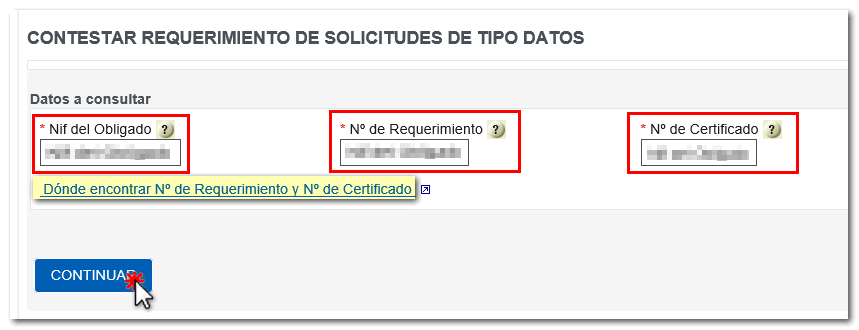
Applications for deferrals that are eligible for online submission are those in which the following conditions apply simultaneously:
-
They are in the "Requirement notified" status.
-
The requirement was issued from July 5, 2013, inclusive, onwards.
If the data entered corresponds to a request that is not in these situations, the following notice will be displayed: "The required information and documentation cannot be submitted through this option, please contact the appropriate collection unit if you require additional information."
Once all fields have been completed, by clicking "Continue", you will be taken to the screen where you can enter the relevant information and attach the requested documentation.
Completion and submission
In the "Request details" section there is a "Reason for request" link that allows you to view the part of the data request annex that contains the list of information/documentation that you must provide.
Once the details have been completed, by clicking on "Add file" you can attach the requested documentation. The "Help" link contains a list of extensions supported for submitting files online for this procedure and the maximum size allowed for each of the files.
At least one file must be attached.

Finally, press the "Submit" key.
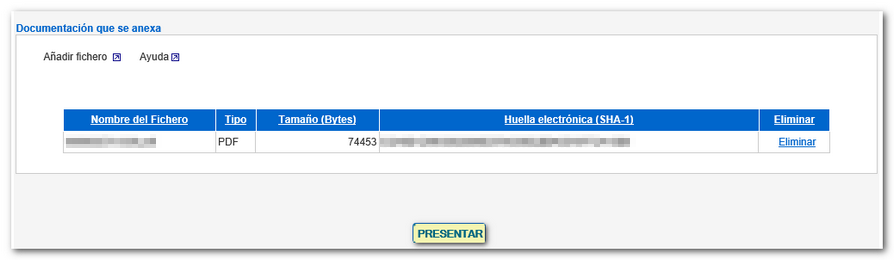
If everything is correct, we recommend reviewing the completed data and viewing in PDF format the information contained in the form to be sent. It is mandatory to press the "View PDF " button to continue with the presentation since the "Send" or "Sign and send" option is only activated once the Annex has been viewed.
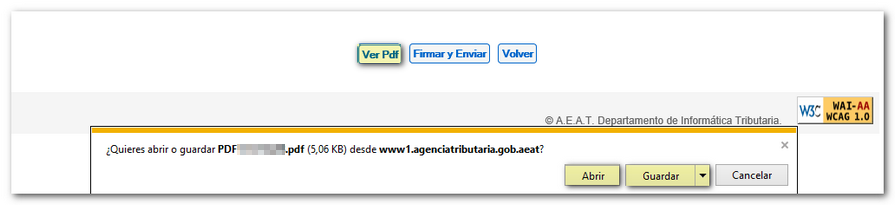
Once the document has been viewed, you can "Go Back" to go to the previous screen (when it is necessary to modify some data before sending) or "Send/Sign and Send" depending on the type of access.
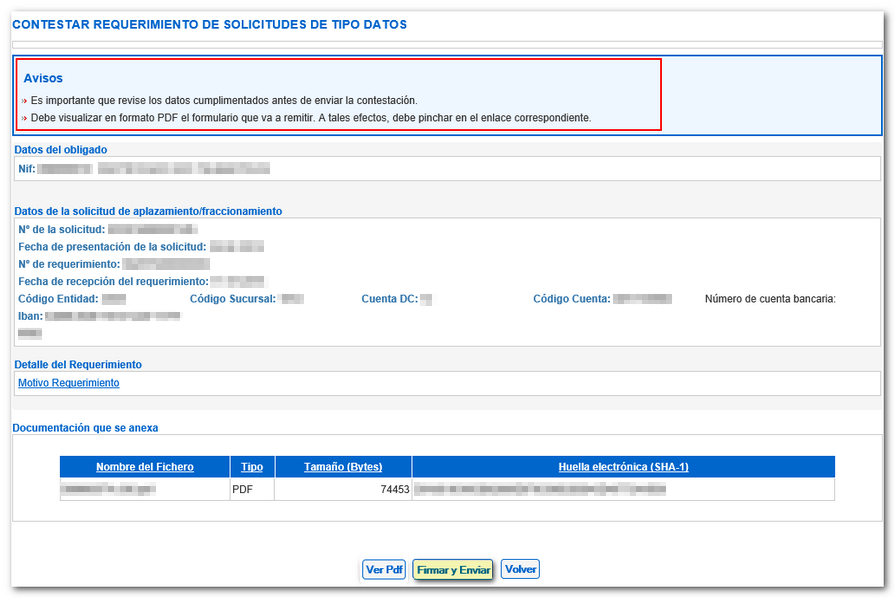
Finally, check the "I agree" box and click "Sign and Send."
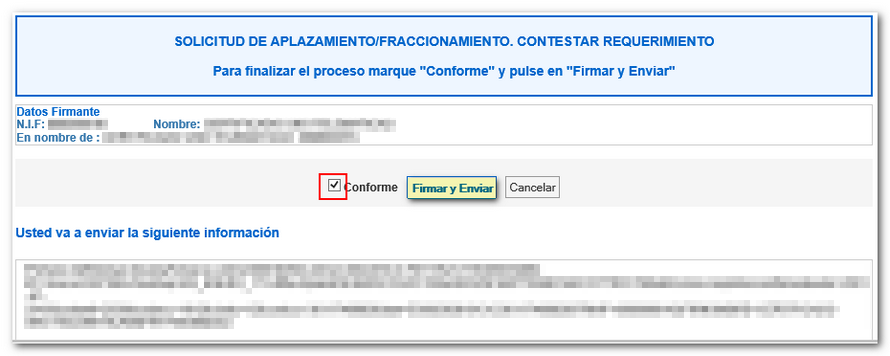
Once sent (depending on whether you access it without a certificate or with a certificate/ DNIe , Cl@ve ) a screen will be displayed with a notice informing you that the form has been sent, with a secure verification code ( CSV ) justifying the submission. Additionally, if you wish to print document PDF you can obtain it by clicking the link provided in the notice or by clicking on "View Request Response" at the top.
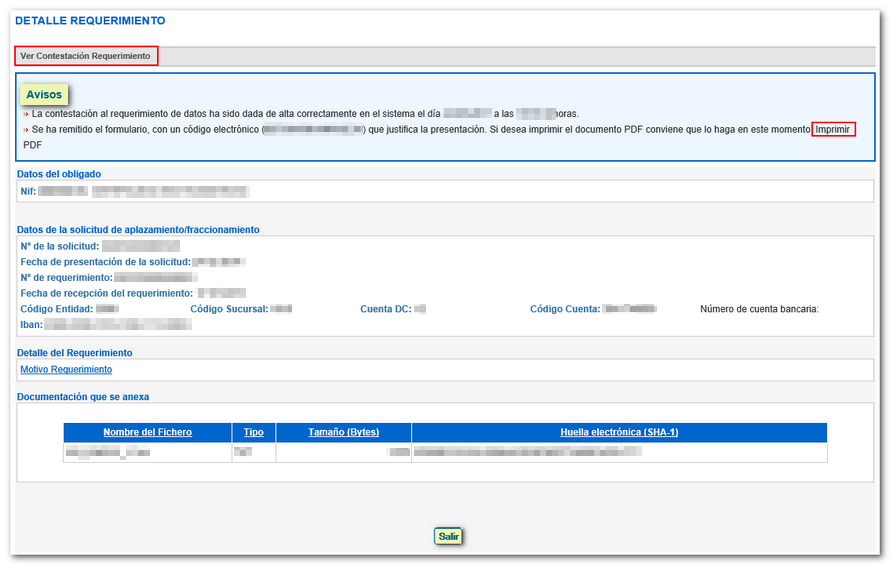
It is also possible to view and print the proof of the response later in "Printing the response to the request submitted online" and also with identification.