Model 308 - Technical assistance
Skip information indexElectronic filing of form 308
You can make the refund request corresponding to the Special Regime of the Equivalence Surcharge, article 30 bis of the Regulations of the VAT and occasional taxpayers, using the form "Model 308. Fiscal year 2023 and following years. Presentation" , available on the AEAT website.
You can access by identifying yourself with Cl@ve , certificate or DNI electronic. If you have questions about how to obtain an electronic certificate or how to register in the Cl@ve system, consult the information available in the related content.

If the declarant does not have an electronic certificate, it is necessary that the person making the submission be authorized to submit declarations on behalf of third parties, either by being registered as a collaborator or by being authorized to carry out this procedure.
Select the type of taxation and fill in the identification data, fiscal year and period.
From this window you can import a declaration generated with an external program or exported by the form itself. The "Export" option appears at the end of the presentation after clicking the "Submit return" button.
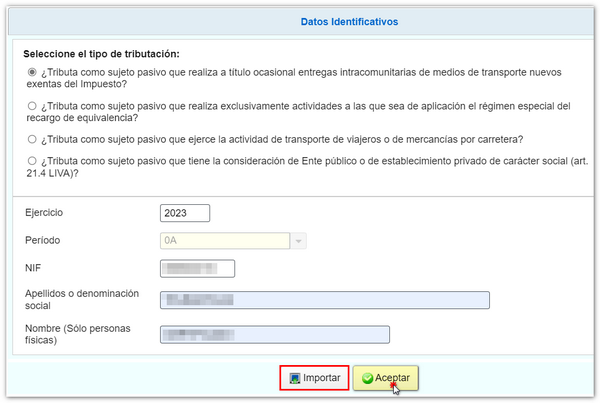
If there is a saved session or a completed presentation, you have the options to "Continue" with the saved declaration without finishing, "Modify" the declaration already submitted or generate a "New declaration".

At the bottom of the form, from the button bar, you will find the functions to validate the declaration, delete data, save declarations, recover previously saved declarations and submit the declaration.

You can save the entered data from the " Save " icon.
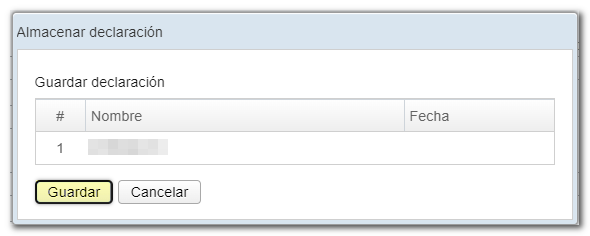
And then recover them from the button "Upload" .

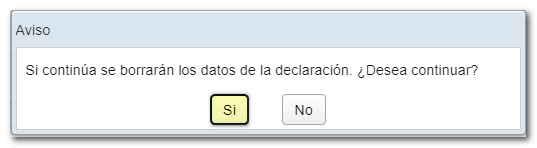

Fill in the rest of the information on the form and, before submitting the declaration, check if there are any warnings or errors using the " Validate declaration " button. At the bottom, the "Errors" tab will appear with any detected warnings or errors. Remember that the notices provide relevant information to take into account but do not hinder the filing of the declaration. If the declaration contains errors, these must be corrected.


To select the type of declaration and the form of payment or refund, click on the button "Submit declaration" .

When making the refund, please provide the details of the account opened in Spain or abroad, of which you are the holder, into which you wish the refund to be paid.
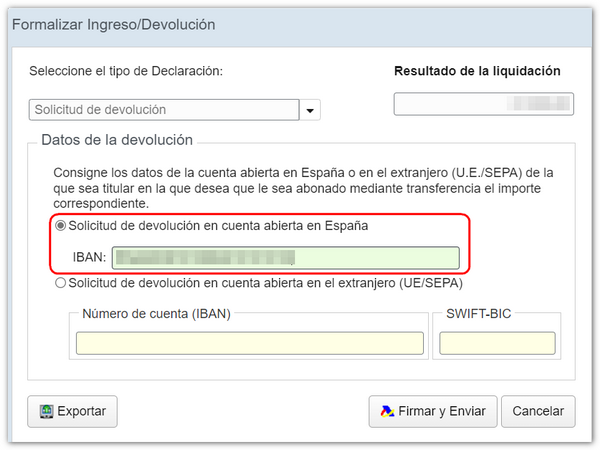
If you request the return of the declaration in an account opened abroad, check the indicator "Request for return in an account opened abroad (EU/SEPA)", and inform the IBAN and SWIFT-BIC.
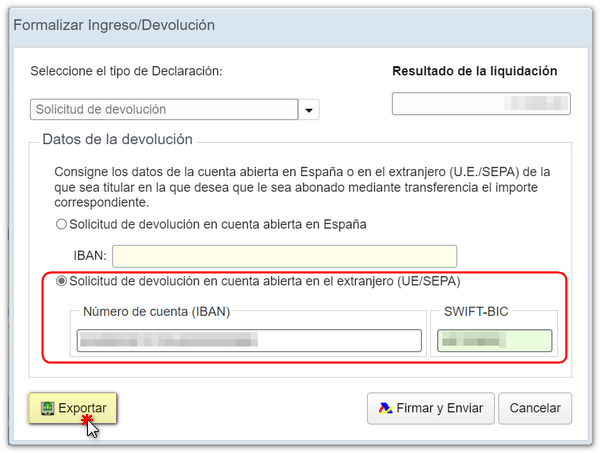
From here, if you wish, you can export the statement with the published logical design format and .308 extension from the "Export" icon, as long as it does not contain errors.
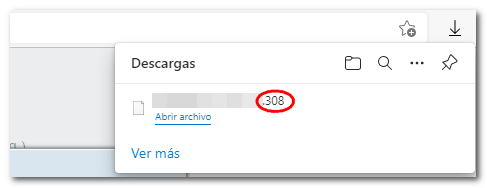
Once the application data has been entered and the declaration has been validated without errors, click on " Sign and Send "; Finally, a window will be displayed with the information of the encoded declaration and the data of the presenter and the declarant.
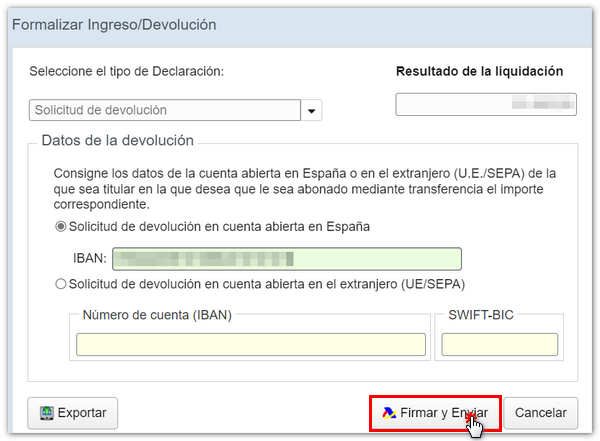
Check the "I agree" box and press "Sign and Send" to complete the submission.
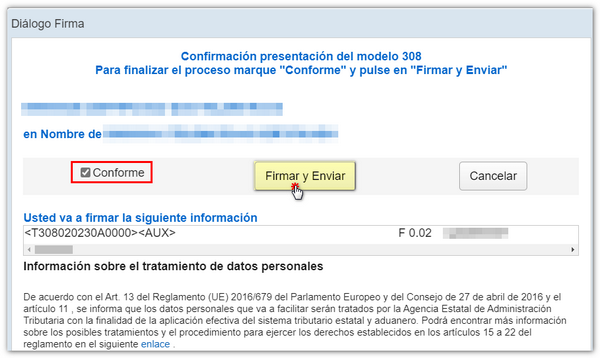
If everything is correct, you will get an embedded PDF containing the information of the submission made on the first page (registration entry number, Secure Verification Code, receipt number, day and time of submission and presenter data) and on subsequent pages, the complete copy of the declaration.
