Model 368 - Technical assistance
Skip information indexElectronic submission of model 368 by file
To electronically submit Form 368 via file, it is necessary to have a file containing the declaration to be transmitted, with the data adjusted to the corresponding registration design. The file XML will contain the data referring to a single taxpayer's declaration for a given period.
In "Related content" you can find the schema that the XML file must follow, the description of the data that the file must include, as well as an example file.
The presentation of this model requires identification with a certificate or electronic DNI , whether of the entrepreneur or professional, of their representatives authorized to carry out the procedure or of social collaborators.
Once identified, a "Notices" window will appear for recommended reading. At the bottom, click "Read declaration" to choose the file to upload.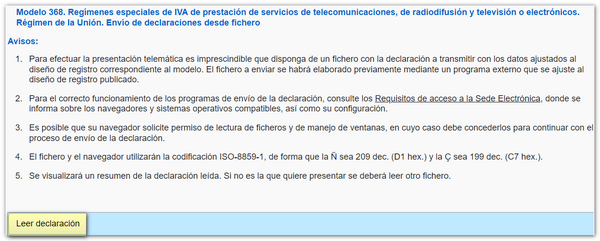
It is recommended that the file be located on the local disk in a folder called " AEAT ". Once you have selected the file, click "Open".
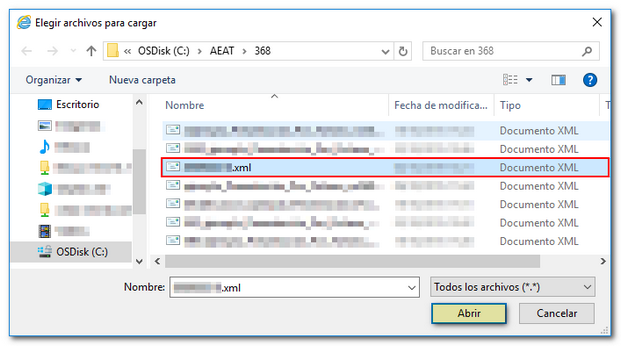
A summary of the declaration will be displayed with the applicant's details, the result and the type of declaration.
-
If the declaration belongs to the Union Regime, this window will be displayed:

Under "Declaration Type", select one of the three options. If full or partial payment of the debt is indicated, it will be necessary to obtain a NRC as proof of payment of the payment. This data may be included in the .xml file. If the NRC is not included in the file, you can use the "Make payment (get NRC )" button to connect to the AEAT payment gateway and obtain it at that time. If you already have a file with the NRC , press "Read NRC from file" and select the file containing the NRC , for example "nrc.txt", saved in the " AEAT " folder.
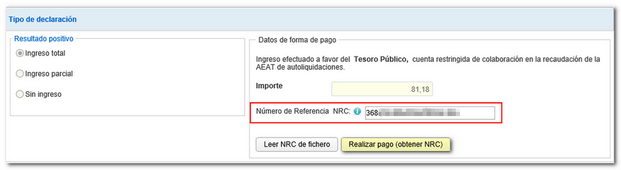
-
If the declaration belongs to the External Regime of the Union, this window will be displayed:
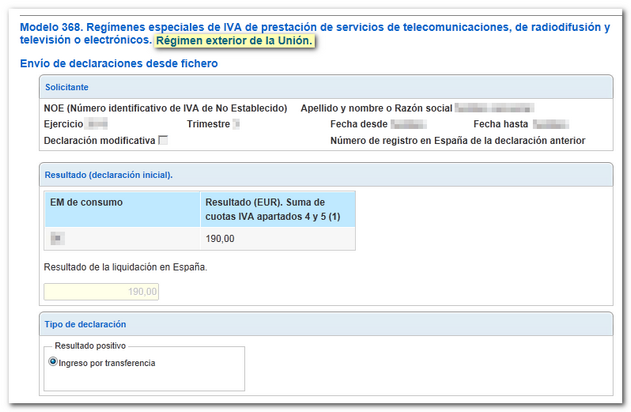
If the result is positive, you must make the payment by bank transfer.
If there are errors that need to be corrected and prevent submission, the "Errors" tab will be displayed, with a description of the error.
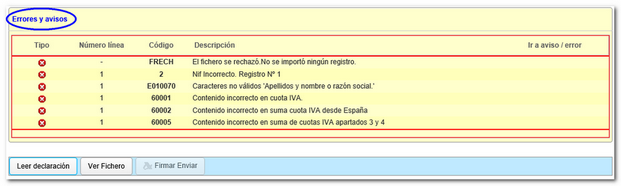
If it contains no errors, press the "Sign and Send" button to start submitting.

Check the "I agree" box to confirm the filing of the declaration and click "Sign and send."
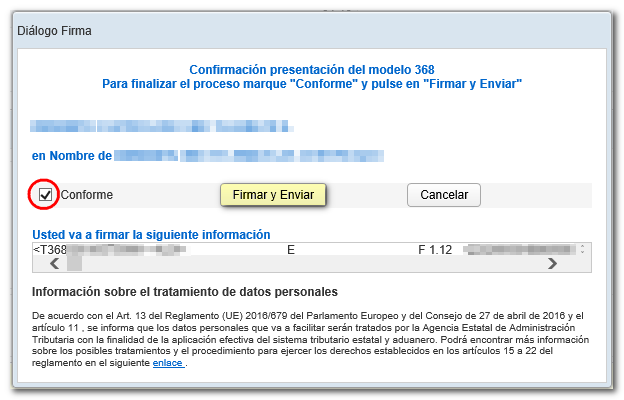
If everything is correct, a response sheet will open as proof of the declaration, with a registration entry number, 16-character Secure Verification Code, proof number, date and time of submission and details of the presenter and, on the subsequent pages, the complete copy of the declaration.