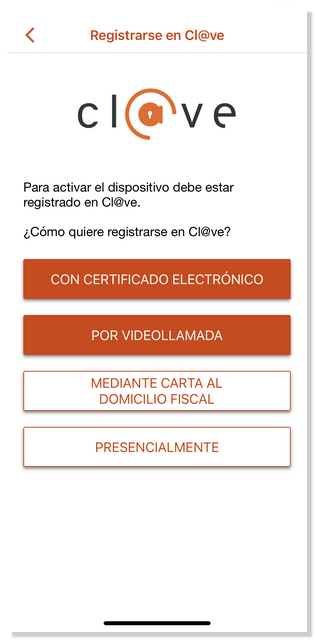Cl@ve APP on iOS
Skip information indexActivating the device
To activate the device, the first step will be to indicate the DNI or NIE and the corresponding contrast data:
- Validity date , for DNI ;
- Date of issue , for ## permanent ID (01-01-9999);
- Support number , if it is a NIE .
At the bottom you will find the link "How to obtain the validity date of your DNI (or the date of issue if it is a DNI permanent)?" which directs you to the help content that explains in detail how to locate this information on the different types of identity documents that exist.
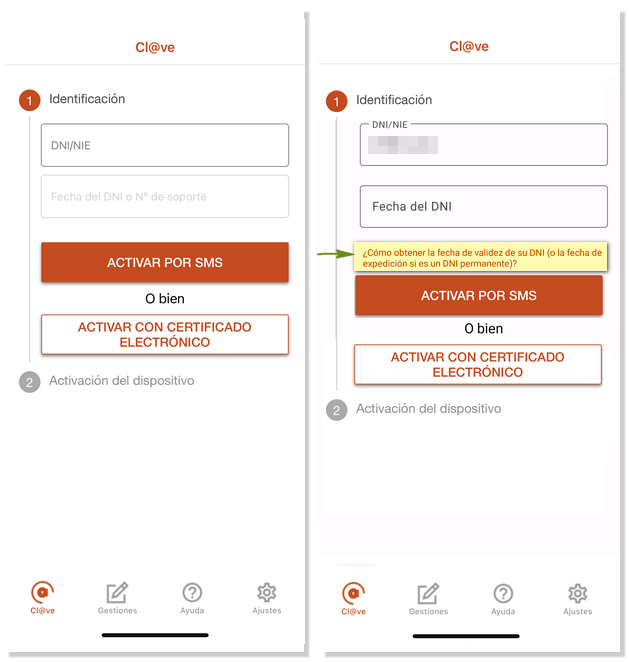
To indicate the date of the document, the day, month and year selector will be activated; Once selected, press "OK".
If it is a NIE , go to the "Support No." field and fill it in with your support number. In this case, you also have the help link "How to obtain the support number for your NIE ?" in which we tell you where the support number is located on your document or card and how you have to enter it.
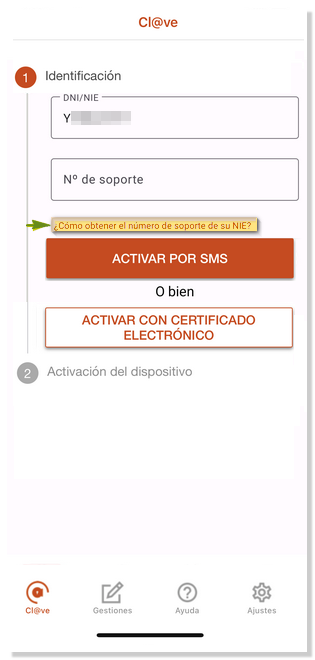
If the user is not registered in Cl@ve , the APP offers the possibility of registering at that time.
-
If you select "With electronic certificate," the app will allow you to choose the electronic certificate installed on your device. In this case you will be registered at an advanced level.
-
If you select "Via Video ID," you must have a mobile phone with a good connection, camera, and microphone. A well-lit place, with a neutral background. The app will guide you step by step and record a video showing the DNI (front and back) and the full face.
-
You can also select in-person registration.
If the user is already registered in Cl@ve , the user activation process begins, for which several alternatives are offered:
-
Activate by SMS . A SMS will be sent to the mobile phone associated with the registration in Cl@ve with a 6-character numeric activation code that will be valid for 5 minutes. Enter the code you received.
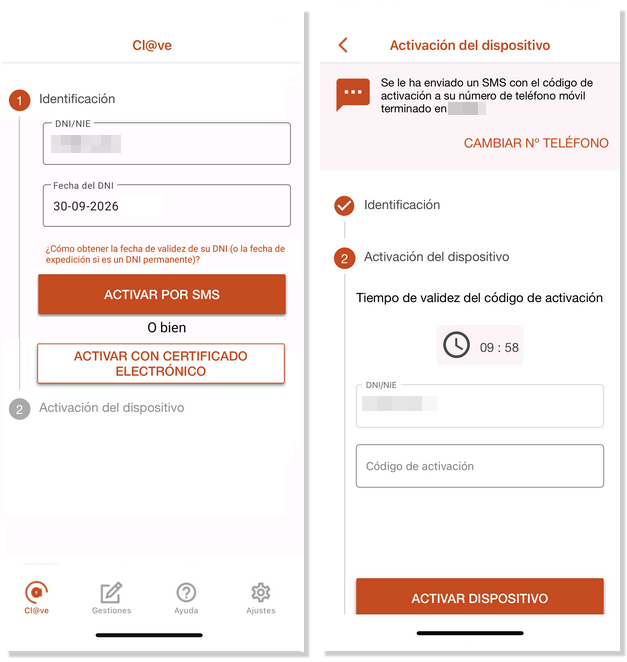
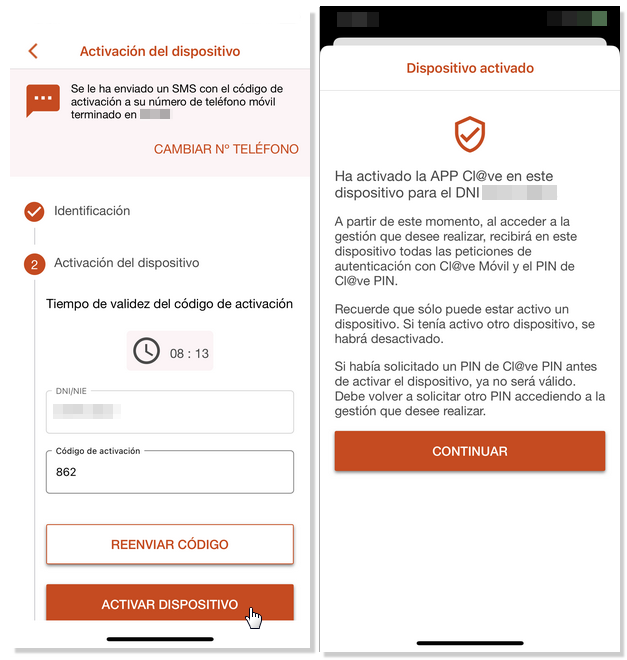
Then press "Activate device". If you do not receive the SMS or the timer expires and the code expires, you can press "Resend code" to have a new message sent to you. If the process is carried out correctly, a notice will be displayed indicating that the device has been activated correctly and that a user can only be activated on one device.
-
Activate with electronic certificate . In this case, it will be necessary to have a software certificate installed on the device. A new window will open with the certificates installed on the device. Click on the certificate you're interested in.
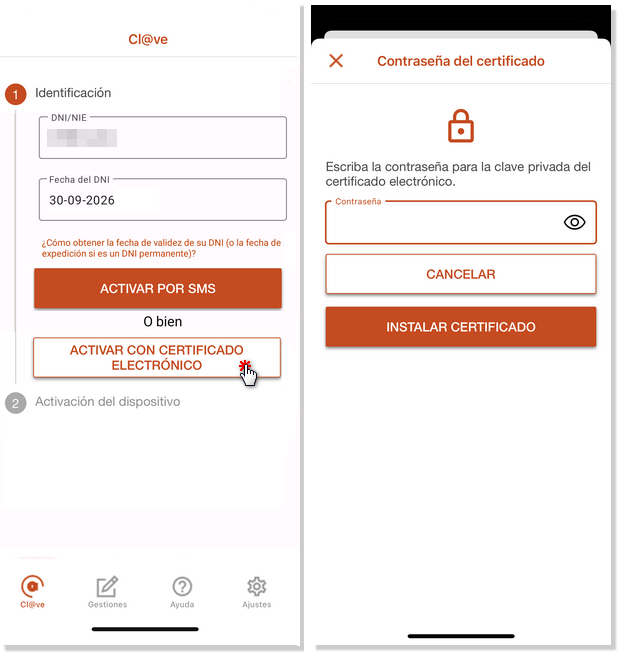
The last name and first name will be displayed along with the DNI either NIE of the selected electronic certificate. If it is correct, press "LOG IN". In the next window, click "OK".

If the activation has been successful, the message "You have logged into the APP" will be displayed. Key . Click "CONTINUE".