How to import a valid copy of your electronic certificate
Skip information indexWindows - Import a copy of the certificate into Microsoft Edge
To import an electronic certificate into the browser, you need to have a valid copy of it. The icon for a valid copy is an open envelope with a green certificate sticking out and a key, with the file extension .pfx or .p12. If you can't see the extension, right click on the certificate icon and go to "Properties".
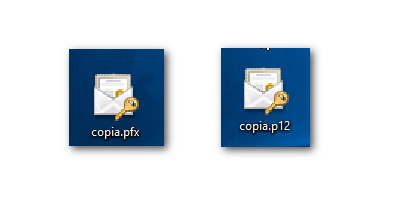
In Microsoft Edge, go to the "Settings and more" menu, located at the end of the address bar, identified by the three horizontal dots icon, and click "Settings."
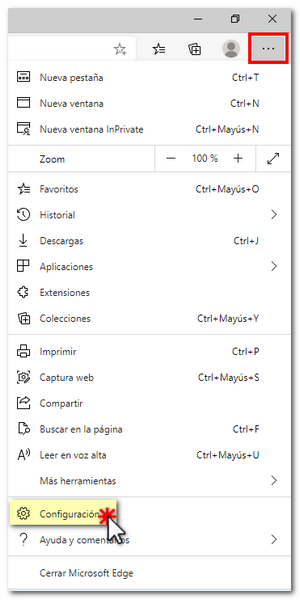
Click on "Privacy, search and services" on the left margin, locate "Security" and click on "Manage certificates".
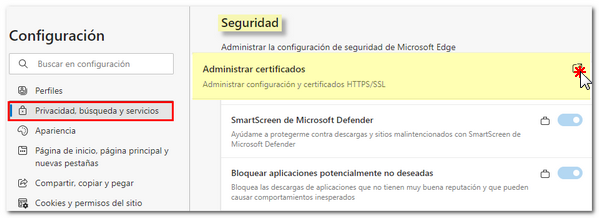
In the "Personal" tab, press the "Import" button. Then, in the "Import Wizard", click "Next.
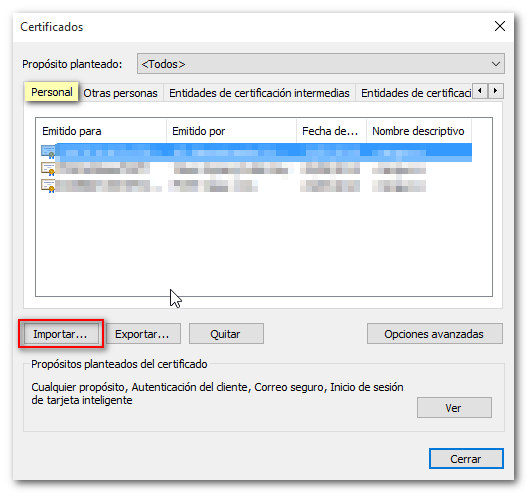
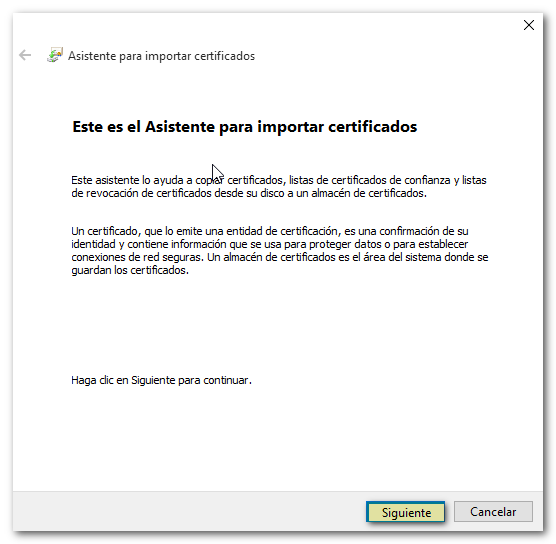 Click "Browse" to go to the path where the copy of the certificate is saved.
Click "Browse" to go to the path where the copy of the certificate is saved.
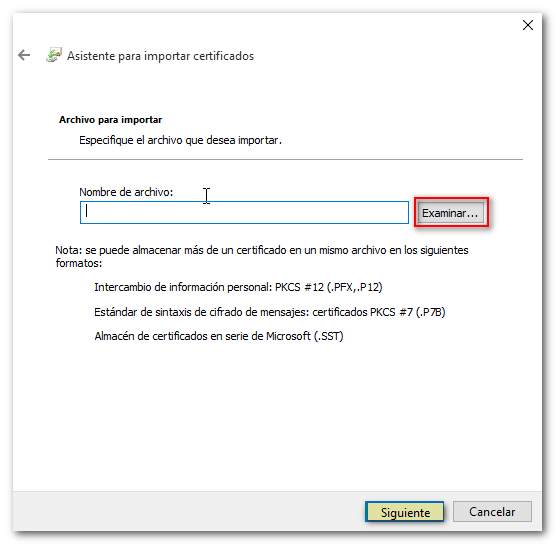
Select the .pfx or .p12 file and press "Open". It is important to select the file type "Personal Information Exchange" from the drop-down menu in order to locate the copy. Click "Next" again.
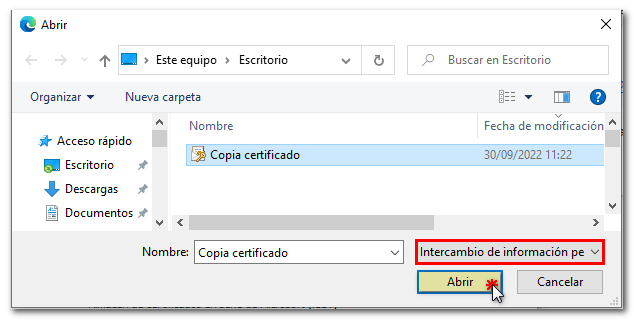
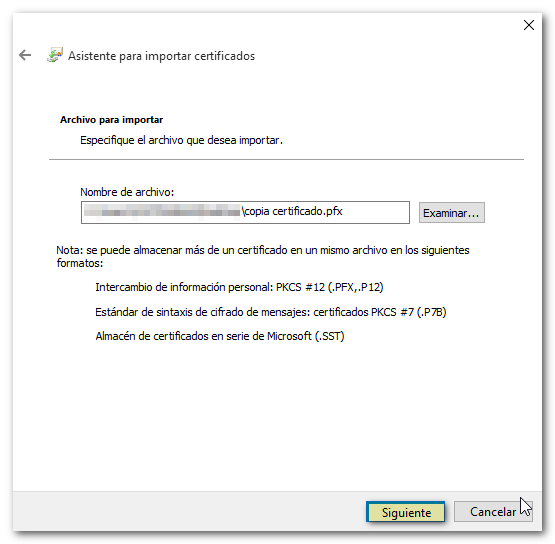 If the copy was made with a password, you must indicate it and it is very important to also check the box "Mark this key as exportable..." so that, in case you need to obtain a backup copy of the certificate, you can export the private key. Click "Next" again.
If the copy was made with a password, you must indicate it and it is very important to also check the box "Mark this key as exportable..." so that, in case you need to obtain a backup copy of the certificate, you can export the private key. Click "Next" again.
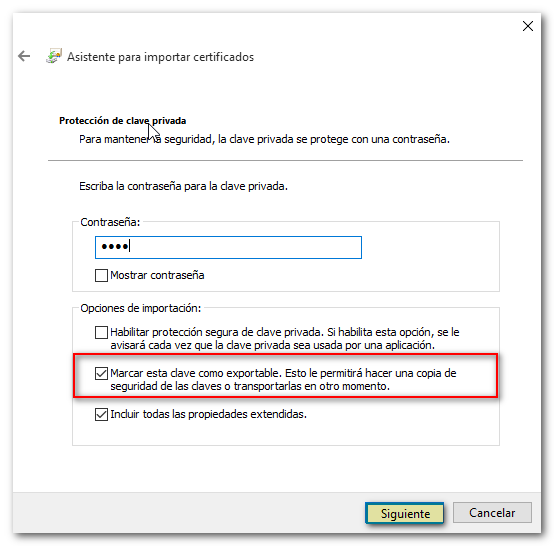
Check "Automatically select the certificate store...". Click "Next" again, and then "Finish".
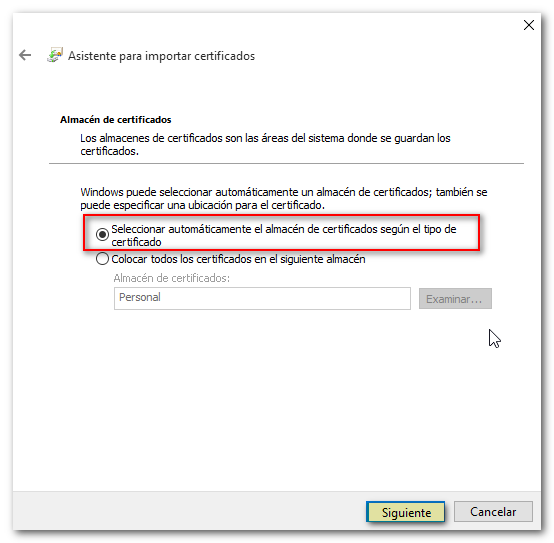
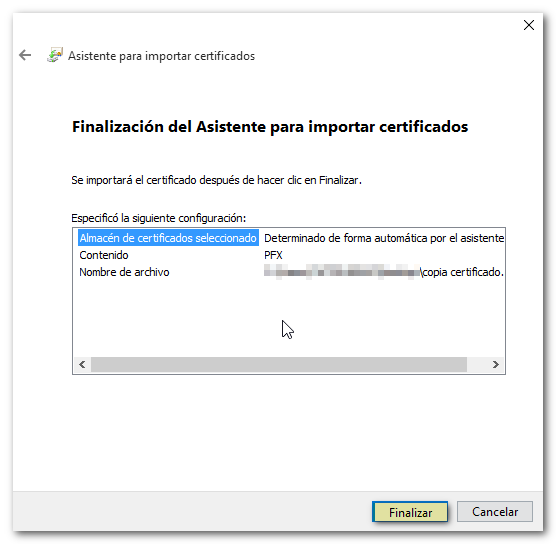 If the import was successful, the message "The import was completed successfully" will appear and when the browser asks for identification, the certificate will appear in the selection window for authentication or signing.
If the import was successful, the message "The import was completed successfully" will appear and when the browser asks for identification, the certificate will appear in the selection window for authentication or signing.
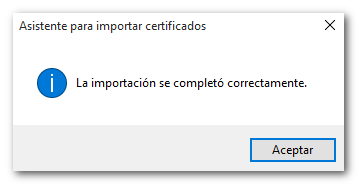
Another option to import the certificate is to double-click on the copy; This will open the "Import Wizard" directly. In the first step, you need to check "Current User". In this way, the certificate will be installed in the "Personal" tab, which is the correct location for the certificate to be able to correctly sign a procedure in the Electronic Office of the AEAT. The rest of the options that should be checked or left as default would be the same.
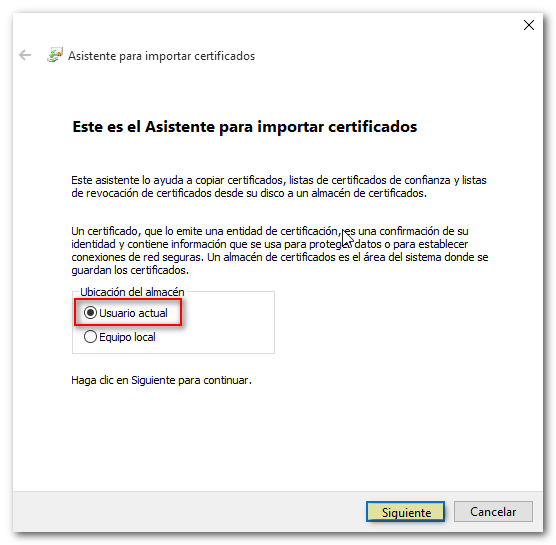
If the certificate copy is not valid (the icon is a green certificate and there is no key; the file extension is .cer) is because when exporting it the "Export the private key" box was not checked, which is the personal information that the certificate contains and without which it is not possible to sign. If the copy is not valid, it will be installed in the "Other people" tab instead of the "Personal" tab and will not be valid for accessing the procedures on the AEAT website.

If the certificates do not allow you to work normally, it will not be possible to make a correct copy or request its renewal via the Internet. If you do not have a valid copy you will need to request a new certificate.