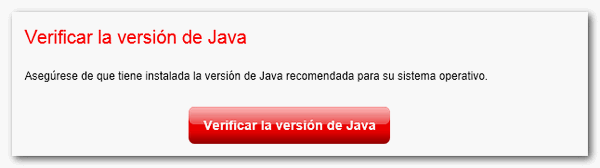Loading environment or Processing message when performing a procedure
Skip information indexLoading Environment or Processing Message on Windows
If the message "Loading environment..." or "Processing" does not disappear when accessing or signing an electronic procedure, check the different aspects to which this error is related:
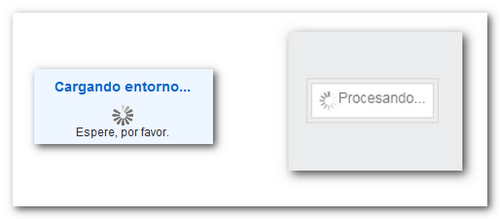
Access the procedure with Internet Explorer
Please note that the latest versions of Google Chrome and Mozilla Firefox browsers no longer support the Java plugin, and the Microsoft Edge browser does not support Java plugins (as indicated on the official Java page). Therefore, access to the procedures that require the execution of this component requires the use of Internet Explorer. For more information on the requirements and features of the different Internet browsers, click on the "Technical checks" link. "Technical requirements for carrying out procedures in the Electronic Office".
Check if Java is installed on your computer
Please make sure that the latest version of Java is installed on your computer and the plugin is enabled in the Internet Explorer browser. Instructions for performing this check can be found in the "Java Virtual Machine Check" link, Windows option.
Restart your computer to ensure the changes are saved.
Check the Java Control Panel
-
Go to the "Start" menu, "Control Panel", "Programs" or type "Control Panel" in the search box, next to the Windows start button, "Programs". In Windows 8, to access the Control Panel, place the cursor in the upper right corner of the "Desktop" screen; the charms bar will be enabled. Select "Settings" and click "Control Panel", "Programs". Enter "Java".
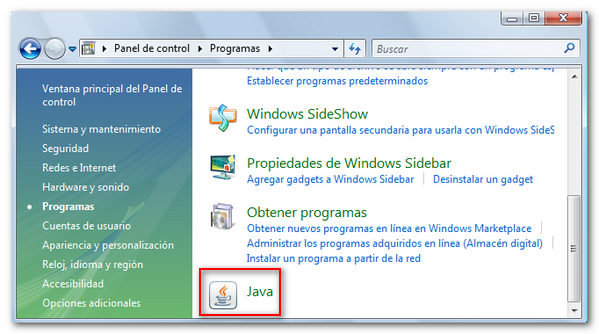
-
Clear the Java cache. In the Java Control Panel, on the "General" tab, click "Settings..." under "Temporary Internet Files"; Then in "Delete files", check the three boxes and press "OK".
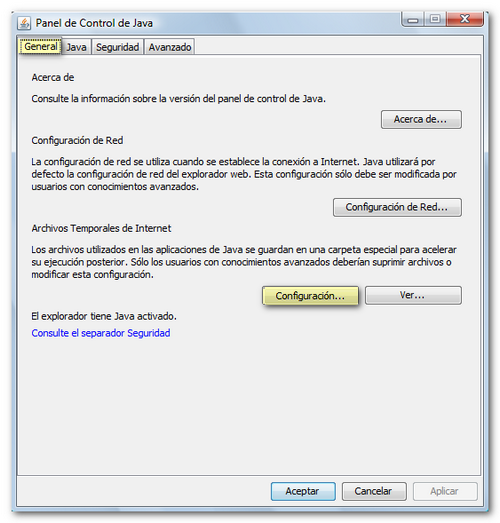

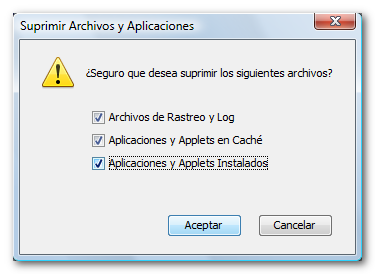
-
Check the security options under the "Security" tab. Check the "Enable Java content in the browser" option. Then click "Restore Security Data Requests", "Restore All".
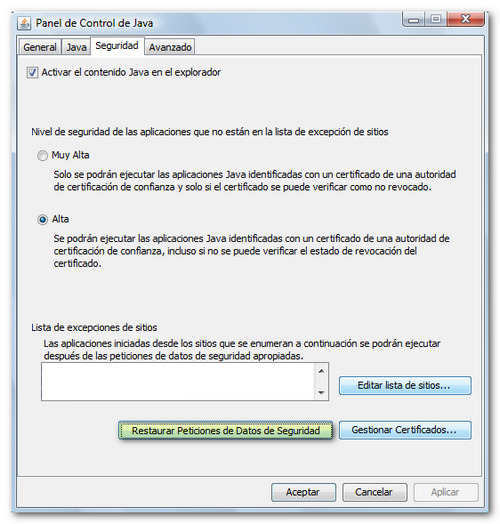
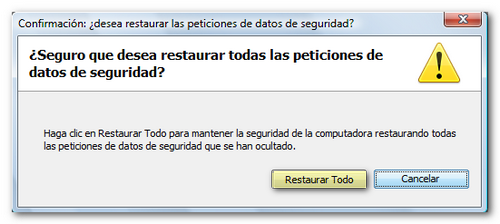
-
In some cases, the antivirus prevents Java from running correctly. Please deactivate it temporarily while you complete the procedure.
-
Please access the process again, making sure that you accept Java applets when the corresponding window to run the application appears.
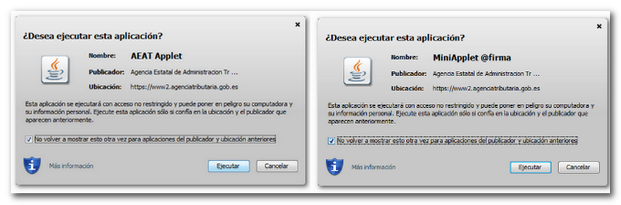
If the problem persists, uninstall all versions of Java and reinstall offline
-
Close all open browser pages.
-
Uninstall all versions of Java you have installed. To do this, go to "Start", "Control Panel" (or type "Control Panel" in the search engine), "Programs", "Programs and Features" and uninstall ALL versions of Java that you have installed. Locate all versions of Java in the list of programs and click "Uninstall."
-
In Windows 8, to access the Control Panel, go to the charms bar by placing the cursor in the upper right corner of the "Desktop" screen and select "Settings". Click "Control Panel", "Programs", "Programs and Features".
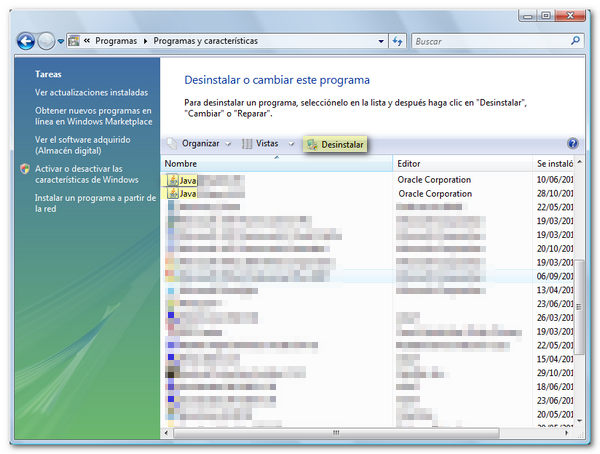
-
Restart your computer and go to the official Java website (www.java.com). Please see the link "Download and Install the Java Virtual Machine" for instructions on installing Java.
-
Finally, we recommend that you check that the Java Virtual Machine is correctly installed on your computer from the official Java page.