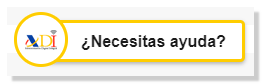Form 131
Skip information indexElectronic submission using form 131
For the electronic submission of model 131, the AEAT provides a form that is completed online and sent directly.
You can access by identifying yourself with Cl@ve , certificate or DNIe . If you have questions about how to obtain an electronic certificate or how to register in the Cl@ve system, consult the information available in the related content.

If the declarant does not have an electronic certificate, it is necessary that the person making the submission be authorized to submit declarations on behalf of third parties, either by being registered as a collaborator or by being authorized to carry out this procedure.
In the "Identification Data" window, select the quarter and fill in the identification data, then click "Accept". Remember that to import data from files you must use the file submission procedure.
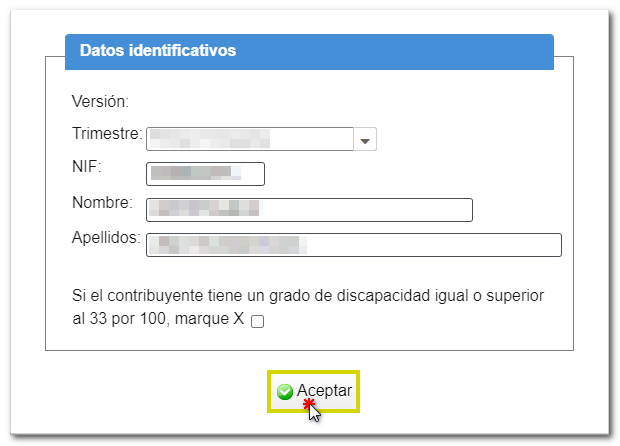
The application detects if a submitted statement or a saved work session already exists. Press " Continue " to recover a previous work session, " Modify declaration " already submitted (if there are several supplementary declarations submitted you will get a list of all of them to select the one you want to work with), or create a " New declaration " from scratch.
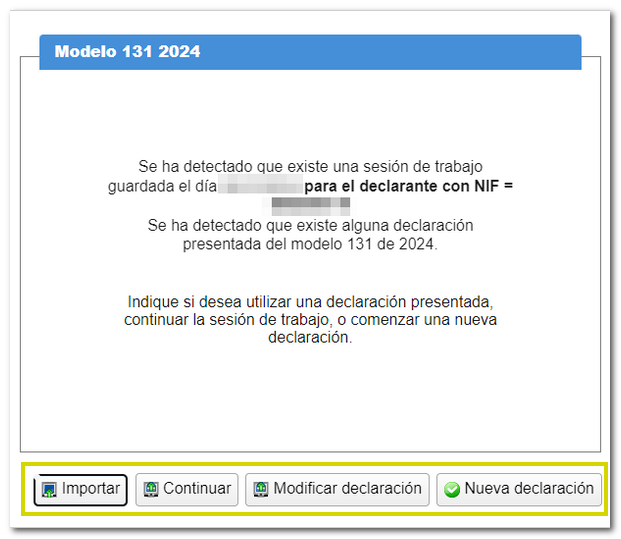
Click on the pencil icon next to the "Epigraph IAE " box to select the activity and fill in the required data. To register a new activity, click "Registration". You can navigate through the different records using the arrows to move forward or backward or press the cross icon to delete a particular record.
Continue to the next page to complete the declaration.
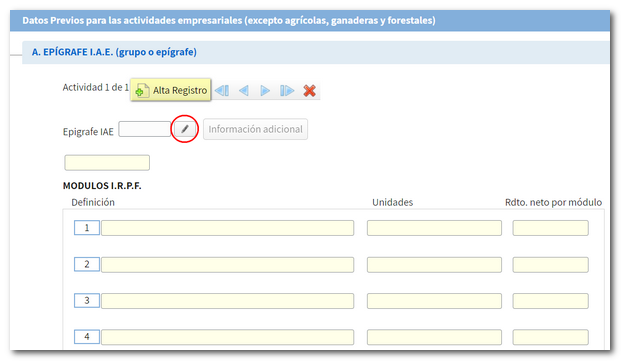
At the top of the screen is the button panel with several options.
You can change your identification data by clicking on the button "Identification data" identified by the icon of two people together.
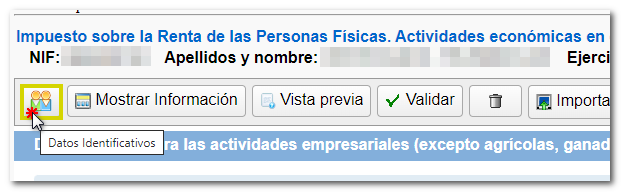
From the button "Show information" you can view the sections of the declaration and access them easily.

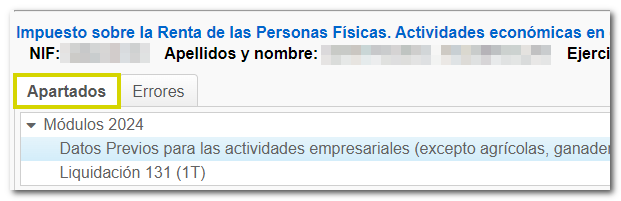
Using the "Preview" button, you can obtain a . PDF file that, although not valid for presentation, can be used for reference. The PDF will be displayed with a diagonal watermark indicating that it is not valid for presentation.
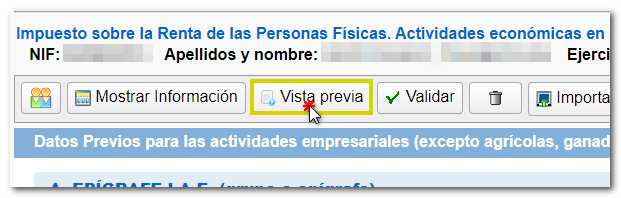
At the top of the PDF you will find the buttons to return to the form, open a new declaration or download it to your computer by clicking "click here to download the PDF ".
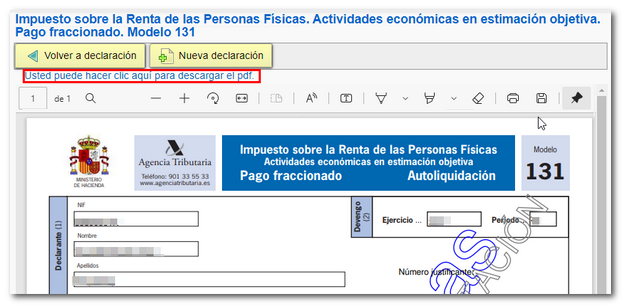
Once you have completed the data, you can check if there are any warnings or errors in the declaration by clicking the button "Validate declaration" .
When validating the declaration, the list of errors and warnings detected will be displayed, which you can access for correction from the "Go to Error" or "Go to Warning" button next to the description of the fault.
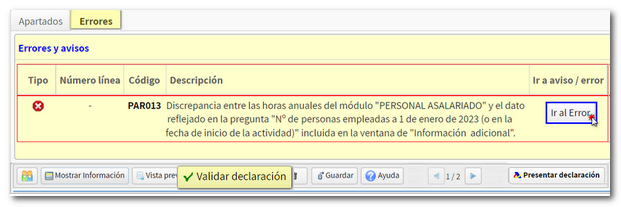
If no errors are detected in the declaration, the description will state that there are no errors.
From the " Import " button you can import a file with the data adjusted to the registration design published on the website in "Help", "Registration designs", "Models 100 to 199".
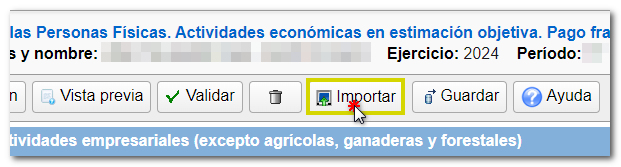
The "Save" option allows you to save the data already completed even if the declaration has not been validated correctly, this way you can keep the data and continue completing it at another time. The declaration will be saved on the AEAT server for later uploading into the form in the initial "Identification data" window. Only one session is saved, so if there is a previously saved statement it will be overwritten and replaced by the current one.
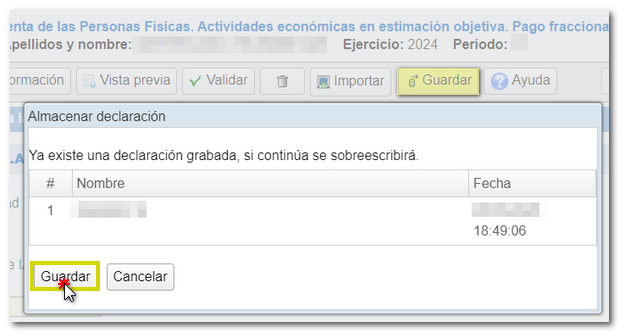
From the "Help" button you can consult the instructions for completing the form.
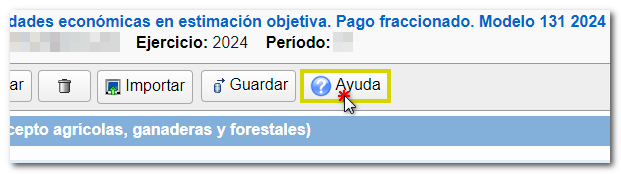
You can also get help with tax matters and completing the form by contacting the virtual counter " ADI Do you need help?", which opens when you enter the form, in the lower right corner.
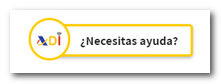
With the navigation arrows you can move forward or backward between pages.
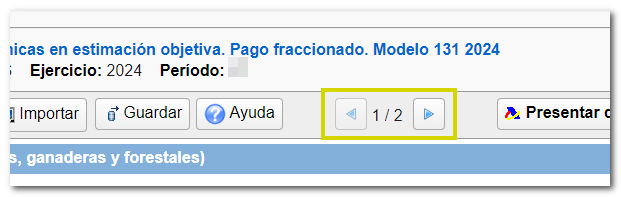
Once validated, you can formalize the settlement options from the button "Submit declaration".
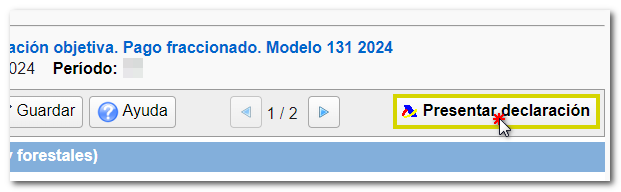
If the result is to be paid and you have not domiciled the amount, you must first obtain the NRC and then submit the self-assessment. The NRC is the Full Reference Number, a 22-character code that serves as proof of payment. From the form itself, in the "Make payment (get NRC )" button, you can connect to the payment gateway to automatically generate a NRC with the data contained in the declaration. Once you have obtained the NRC you must enter it in the "Reference Number NRC " field. However, you can choose other forms of payment or recognition of the debt.
Form 131 also includes the option of payment by transfer from a bank account of a NON-collaborating Banking Entity, by choosing "Acknowledgement of debt and payment by transfer" from the drop-down menu "Select the type of Declaration".
From this same window you can obtain a file in BOE format that follows the current registration design from the " Export " button. The file will have the name NIF of the declarant, the fiscal year, the quarter and, by extension, the number of model 131.
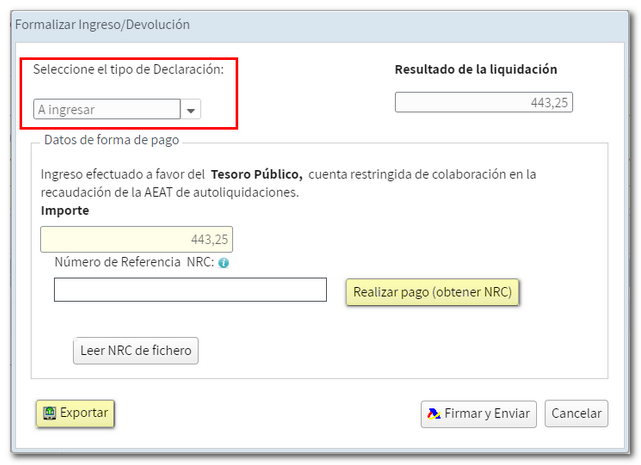
In the "Formalize Income/Return" window, submit the declaration using the option "Sign and Send" . In the new window, check the "Accept" box to confirm the filing of the declaration. The text box will display the encoded content of the declaration. You can continue filing the return by clicking "Sign and Submit."
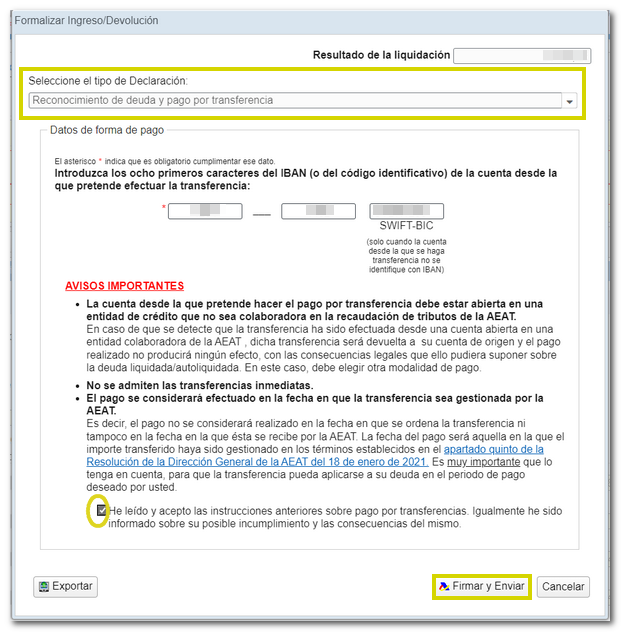
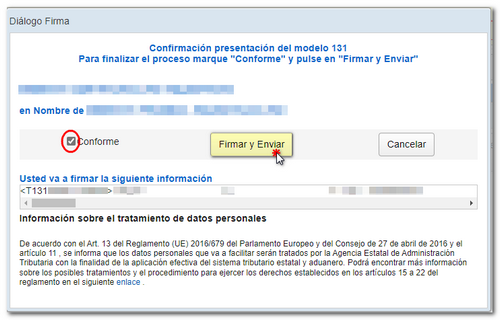 If everything is correct, you will receive the response sheet stating "Your submission has been successful" and a Secure Verification Code so that the authenticity of the declaration can be verified in the Electronic Office in the section "Document verification using a secure verification code" located in "Notifications and Document Verification" (in the highlighted blocks), as well as an embedded PDF containing a first page with the submission information (registry entry number, Secure Verification Code, receipt number, day and time of submission and details of the presenter) and, on the following pages, the complete copy of the declaration.
If everything is correct, you will receive the response sheet stating "Your submission has been successful" and a Secure Verification Code so that the authenticity of the declaration can be verified in the Electronic Office in the section "Document verification using a secure verification code" located in "Notifications and Document Verification" (in the highlighted blocks), as well as an embedded PDF containing a first page with the submission information (registry entry number, Secure Verification Code, receipt number, day and time of submission and details of the presenter) and, on the following pages, the complete copy of the declaration.
In cases where there is recognition of debt, a link will be displayed on the presentation response sheet to submit the deferral or compensation request. Click "Process debt".
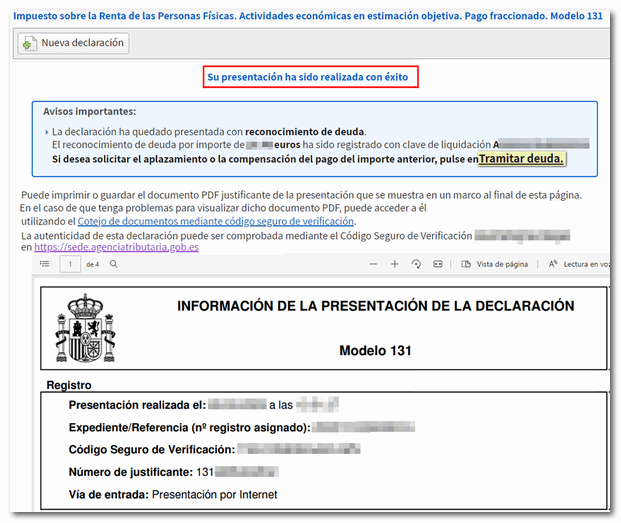
Remember that for tax-related queries you can contact 901 33 55 33 / 91 554 87 70 for Basic Tax Information, through the virtual counter " ADI Do you need help?", or you can consult in person at your Administration or Delegation.