Form 211
Skip information indexElectronic filing of form 211
You can access by identifying yourself with Cl@ve , certificate or DNIe . If you have questions about how to obtain an electronic certificate or how to register in the Cl@ve system, consult the information available in the related content.

If the declarant does not have an electronic certificate, it is necessary that the person making the submission be authorized to submit declarations on behalf of third parties, either by being registered as a collaborator or by being authorized to carry out this procedure.
Fill in all the necessary data in the "Self-assessment" tab (data marked with an asterisk must be filled in).
In the event that there are several purchasers or transferors, you can access the "Relationship of Purchasers" and "Relationship of Transferors" tabs on the form to complete them.
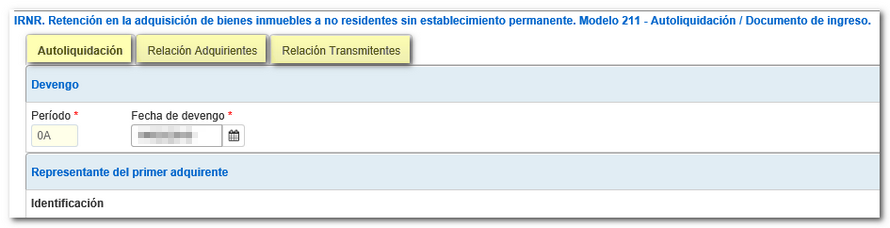
In the acquirers and transmitters tabs there is a button panel from which you can register, cancel and navigate between records. To create a record, click the "New record" icon, identified by a blank sheet of paper with a green "+" sign.

At the bottom of the screen is the button bar with the form options.

To check for errors in the declaration, press " Validate declaration " . If it contains errors or warnings, the "Errors" tab will be enabled with the description of the error or warning and the "Go to Error" or "Go to Warning" button, as appropriate, which will lead to the box to modify or complete.

If the statement contains no errors you will get the message "No errors exist".

The form has a timeout due to inactivity, we recommend that you save the declaration to avoid data loss. Press " Save " to obtain a file with the entered data, this file may contain errors or be incomplete or not have a published logical design. This file has the name dat-211- NIF -date and the extension .ses. By default it will be automatically saved to the system "Downloads" folder or to the directory set by the browser to save downloaded files. You can recover it by pressing the " Load " button from the directory where you saved it.

If you have generated a file with the format of the published logical design you can recover it by pressing the button " Import" .

Once you have completed the declaration and checked that there are no errors, press the button "Formalize Payment/Refund" .

If the result is to enter, you must first obtain the NRC and then submit the declaration. The NRC is the Full Reference Number, a 22-character code that serves as proof of payment. From the form itself you can connect to the payment gateway to automatically generate a NRC from the link "Make payment (get NRC )", with the data that has been entered in the declaration.
From this same window you can obtain a file with format BOE using the "Export" button.
Finally, click "Sign and Submit" to continue with the process of filing your return.
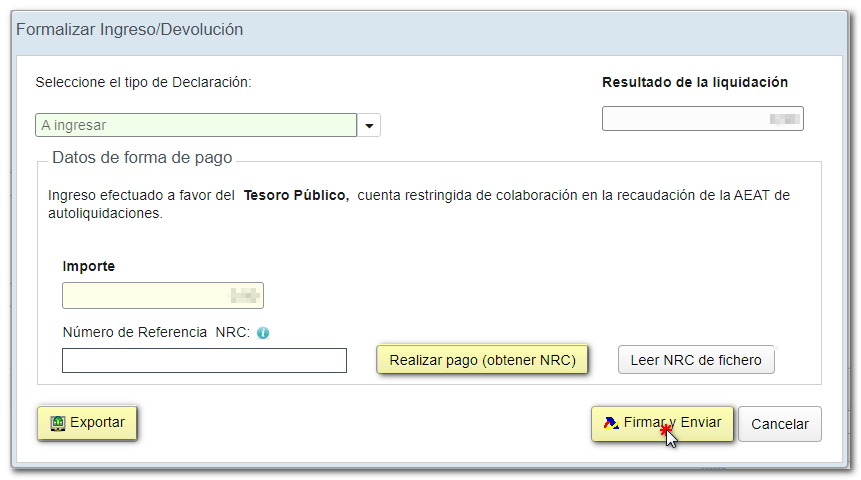
Form 211 also includes the option of payment by transfer from an account in a NON-collaborating Bank, by choosing "Acknowledgement of debt and payment by transfer" from the drop-down menu "Select the type of Declaration".
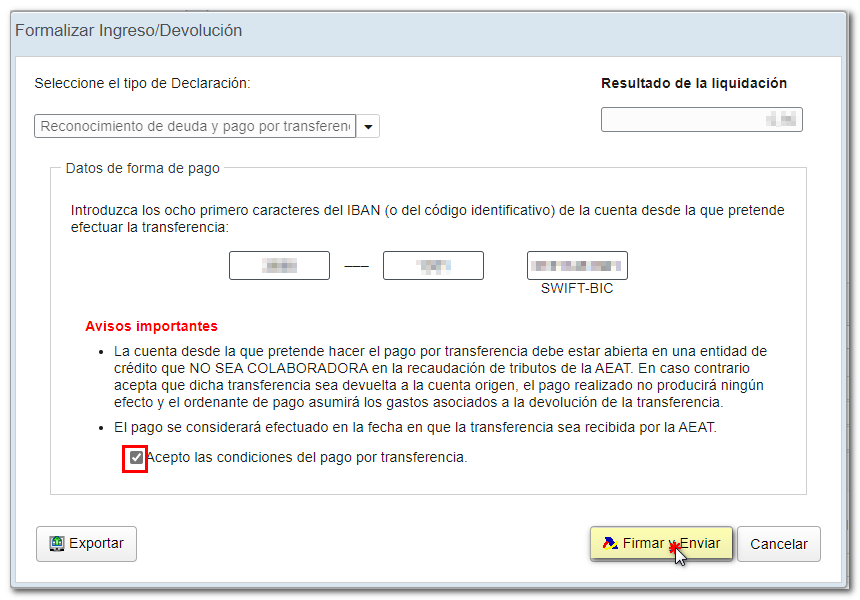
In the new window, check the box " Conforme " to confirm the submission of the declaration. The text box will display the encoded content of the declaration. Finally press "Sign and Send" to continue with the presentation.
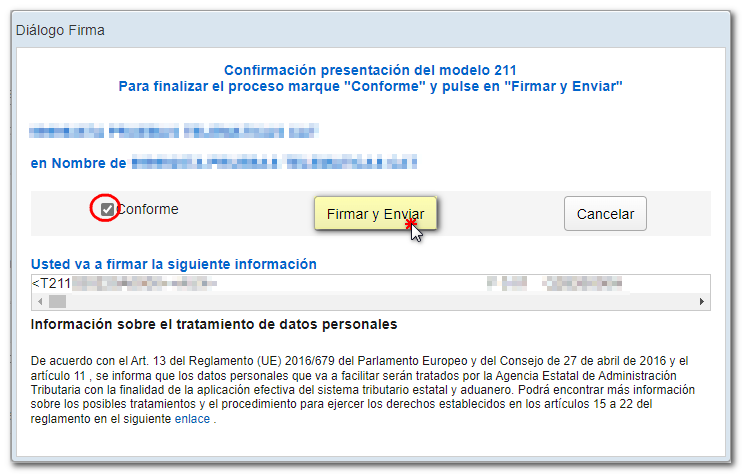
The result of a correct submission of Form 211 will be a response page with an embedded PDF corresponding to the electronic copy of the declaration that contains a first page with the submission information (registration entry number, Secure Verification Code, receipt number, day and time of submission and data of the presenter) and, on the subsequent pages, the complete copy of the declaration. In case of debt recognition, a notice appears indicating the steps to follow to "Process the debt"
