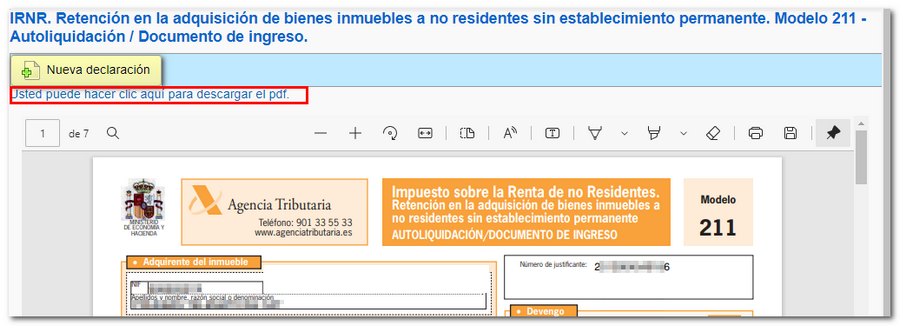Form 211
Skip information indexForm 211 for paper submission
Fill in all the necessary data in the "Self-assessment" tab (data marked with an asterisk must be filled in).
In the event that there are several purchasers or transferors, you can access the "Relationship of Purchasers" and "Relationship of Transferors" tabs on the form to complete them.
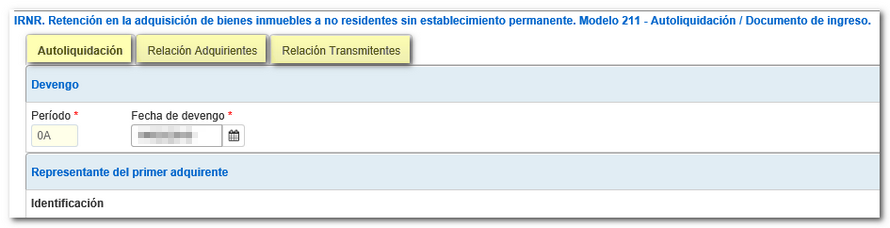
In the acquirers and transmitters tabs there is a button panel from which you can register, cancel and navigate between records. To create a record, click the "New record" icon, identified by a blank sheet of paper with a green "+" sign.

At the bottom of the screen are the options available in the form.

To check if there are errors in the declaration, press the " Validate declaration " button. If it contains errors or warnings, the "Errors" tab will be enabled with the description of the error or warning and the "Go to Error" or "Go to Warning" button, as appropriate, which directs to the box to modify or complete.

If the declaration contains no errors, the message "No errors exist" will be returned.

The form has a timeout due to inactivity, we recommend that you save the declaration to avoid data loss.
To save the declaration, click the " Save " button. You will get a file with the data entered, which is not validated (it may contain errors or be incomplete) nor does it follow the published logical design. This file has the name dat-211- NIF -date and the extension .ses. If you do not select a directory, this file will be automatically saved to the system "Downloads" folder or to the directory set by the browser to save downloaded files. You can recover this file by pressing the " Load " button from the directory where you saved it.

If you have generated a file with the published logical design format, as long as the declaration does not contain errors, you can recover it using the " Import " button.

Once you have reviewed the data, click on "Select Income / Refund" to obtain the PDF that allows you to submit it in paper form.

Select the type of declaration. If the result of the declaration represents an income, you can optionally enter the IBAN of the bank account from which the charge will be made, although if you are going to make the payment in cash or request a deferral, this is not completed. From this same window you can obtain a file with format BOE by clicking the "Export" button. Finally, click "Generate pre-declaration" to obtain the PDF.
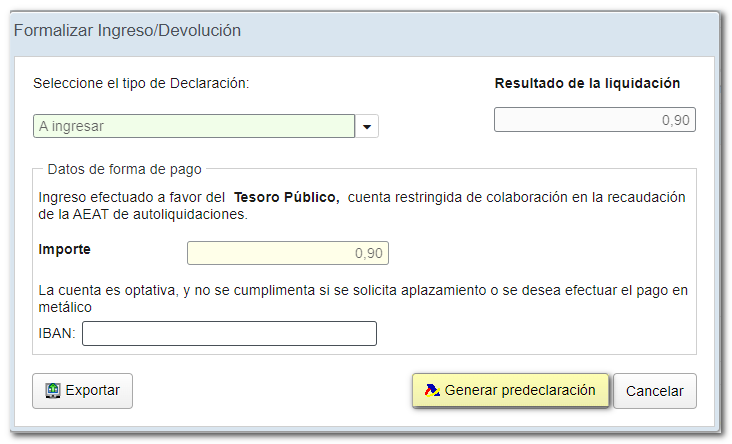
Review the notices and click "Continue."
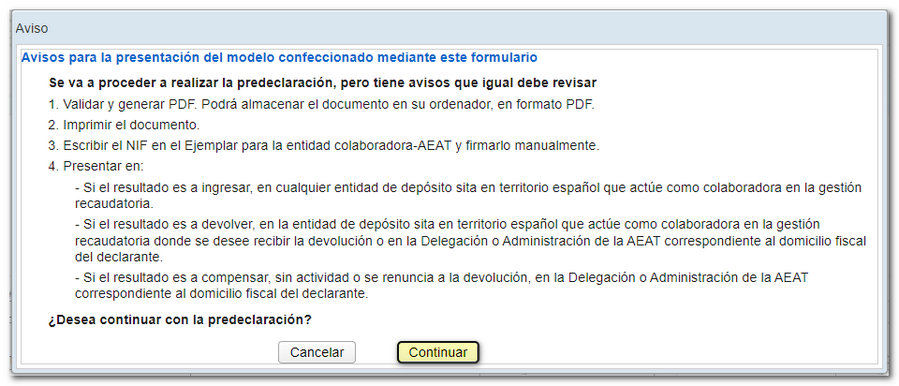
3 copies of the declaration will be generated: for the purchaser, the Collaborating Entity and the non-resident transferor. After printing the PDF you must write the NIF by hand on the Income or Refund Document and sign it to proceed with its presentation where appropriate, depending on the type of declaration selected. From the PDF generation window, click "You can click here to download the PDF " if you want to save it to your computer or "New declaration" to create a new declaration.