Form 213
Skip information indexElectronic filing of form 213
The electronic submission of form 213 requires identification using an electronic certificate, DNIe or Cl@ve . If the declarant does not have one, the submission can be made by a third party acting on his/her behalf, whether a social collaborator or an attorney.
Once in the form, proceed to fill out the declaration, making sure to include data in the fields marked with an asterisk, which are mandatory.
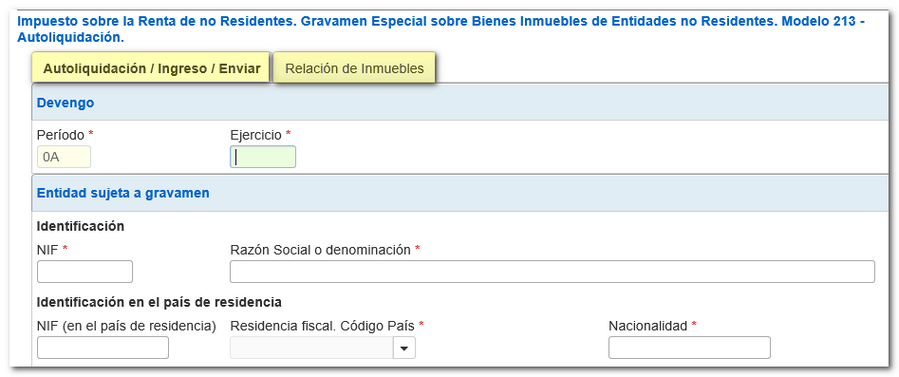
At the top of the model there are two tabs: "Self-assessment/Income/Send" and "List of properties".
In the "List of properties" tab there is a button panel from which you can register, deregister and navigate between records. To create a record, click on the "New record" icon, identified by a blank sheet of paper with a green "+" sign.

At the bottom of the screen is the form options button bar.
To check if there are errors in the declaration, click on "Validate declaration" . If it contains errors or warnings, the "Errors" tab will be enabled with the description of the error or the warning and the "Go to Error" or "Go to Warning" button, as appropriate, which will lead to the box to modify or complete.
If the statement contains no errors you will get the message "No errors exist".
From the "Import" button you can read a file that complies with the logical design format published on the web obtained with the "Export" button on the form or created with an external program.
Once all the data has been entered and the declaration has been validated without errors, click on "Formalize Payment / Refund" . If the result of the declaration represents an income and direct debit is not chosen as a payment method, you must obtain a NRC proof of payment. The NRC is the Complete Reference Number, a 22-character code that serves as proof of payment and in which the information of the NIF of the declarant, amount, model, fiscal year and period is incorporated in an encrypted form.
If the result of the declaration represents an income and direct debit is not chosen as a payment method, you must obtain a NRC proof of payment. The NRC is the Complete Reference Number, a 22-character code that serves as proof of payment and in which the information of the NIF of the declarant, amount, model, fiscal year and period is incorporated in an encrypted form.
You have several ways to make the payment and obtain the NRC :
- By contacting the Bank directly or through its website if it offers this service.
- Through the Tax Agency's payment gateway, from the "Pay, defer and check debts" option or from the "Make payment (Get NRC) " button within the form itself.
In this same window you have the option of obtaining a file with format BOE and that complies with the registry design using the "Export" button.
Finally, click the "Sign and Submit" button to continue with the submission process.
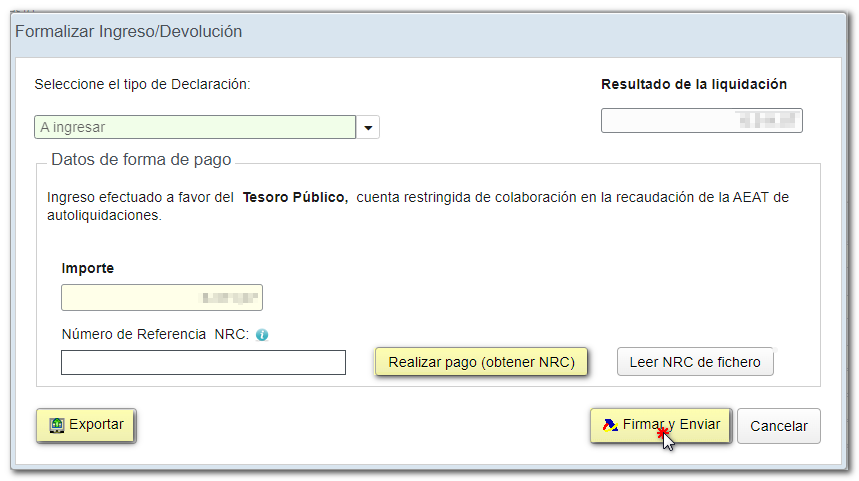
Form 213 includes the option of payment by transfer from an account in a NON-collaborating Bank, by choosing "Acknowledgement of debt and payment by transfer" from the drop-down menu "Select the type of Declaration".
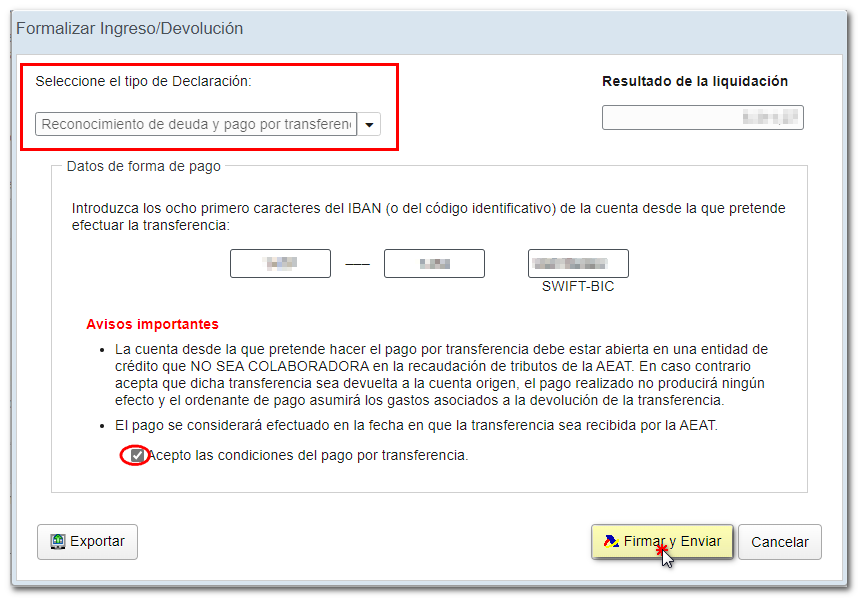
In the new window, click "Accept" to confirm the submission of the declaration. The text box will display the encoded content of the declaration. Finally, click "Sign and Send."
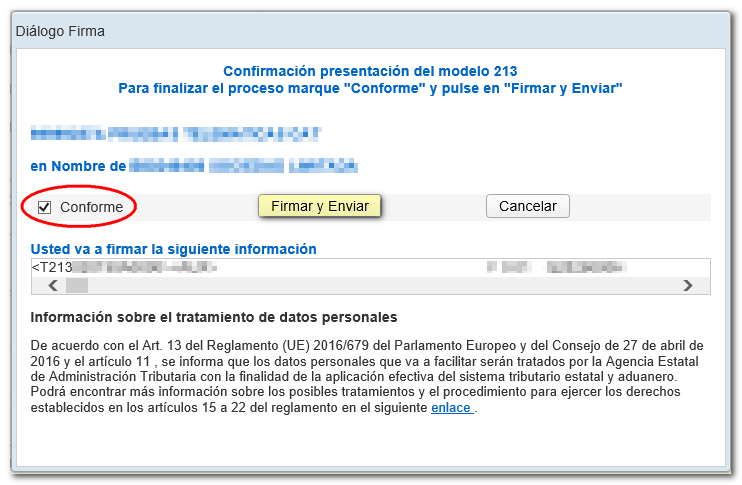
The result of a correct submission of form 213 will be an HTML response page with an embedded PDF corresponding to the electronic copy of the declaration that contains a first page with the submission information (registration entry number, Secure Verification Code, receipt number, day and time of submission and data of the presenter) and, on the subsequent pages, the complete copy of the declaration.