Model 303 - Technical assistance
Skip information indexElectronic submission of model 303 using a web form
You can log in by identifying yourself with Cl@ve, certificate or ID card electronic or eIDAS. If you have questions about how to obtain an electronic certificate or how to register in the Cl@ve system, consult the information available in the related content.

If the declarant does not have an electronic certificate, it is necessary that the person making the submission be authorized to submit declarations on behalf of third parties, either by being registered as a collaborator or by being authorized to carry out this procedure.
Form 303 includes the Pre303 help service that makes it easier to complete the declaration. This service has general functionalities for all taxpayers and other specific features for certain profiles. Certain boxes are therefore provided already filled in and taxpayers can directly consult and update the census data related to the tax, eliminating discrepancies that may cause delays in the processing of a refund request or the start of a verification procedure.
In order to access the Pre303 service if you have not accessed with the declarant identification, it is necessary to be authorized for the PRE303 procedure. When a third party accesses the form and does not have this power of attorney, they will be shown a link that they can send to the owner of the self-assessment, who will be able to directly register the power necessary to access all the utilities offered by the Pre303 service.
This service includes the "CENSUS WINDOW" VAT", self-filled "IDENTIFICATION" boxes and access to "MY CENSUS DATA" VAT".
After identification, fill in the required data in the initial window: NIF , Surname and first name or company name and select the fiscal year and period. Then press "Send" .
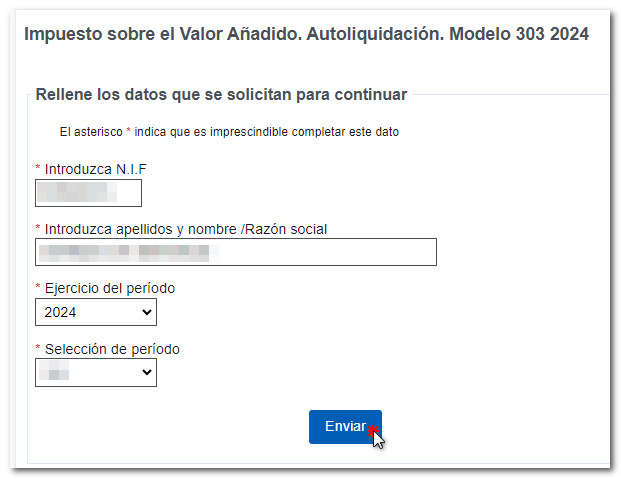
You will access the "Census Window VAT", which shows the information in force in the accrual period on the VAT and the PIT. At the top, you will find the available options: "Consult and/or modify my census data" VAT" and "Continue with the submission of form 303." For each activity, there is a magnifying glass icon to check the details of the address where each activity is carried out.
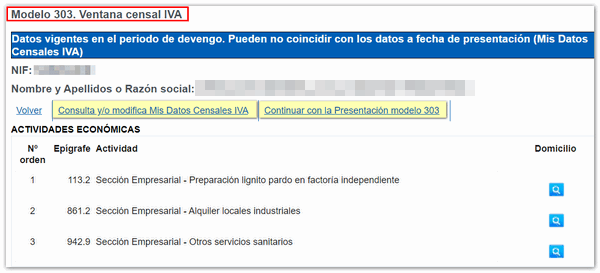
-
"Consult and/or modify my census data" VAT":
Census data will be displayed for VAT corresponding and you can modify them from the link "To modify this data (Registration, Deregistration) click here" or by submitting form 036 - 037 for any other census aspect.

-
Continue with Presentation Model 303:
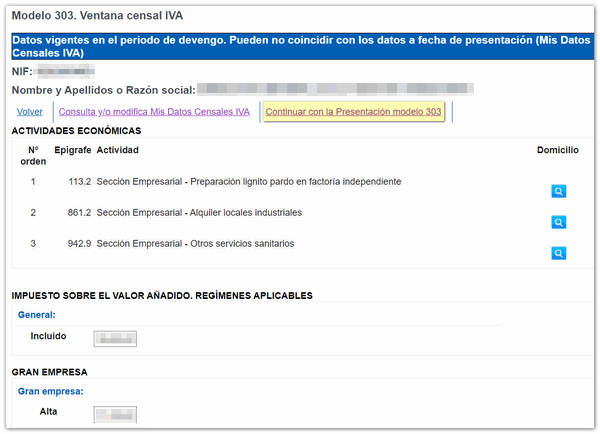
If you have previously modified the census data VATWhen accessing the Form 303 form to complete the declaration, a notice will appear indicating the need to update said data in the form.
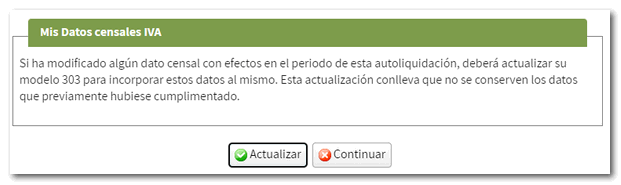
In the initial window you have 2 options: " Import " a file created with an external program whose design matches the one published on the website or obtained with the form using the "Export" button (which appears when formalizing the payment/refund) or create a " New declaration " and complete it directly on the form.
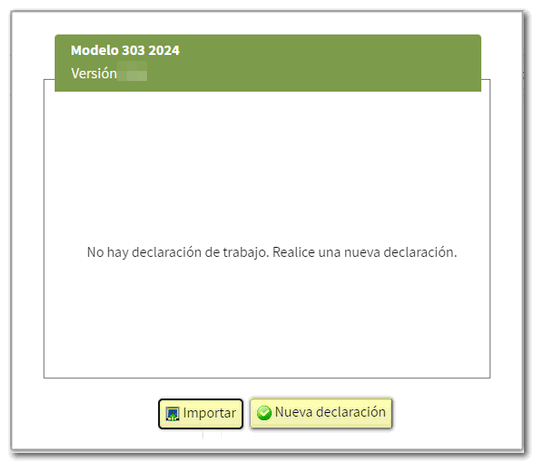
If you have filed a declaration or worked and saved a previous session that matches the NIF of the declarant, the application will detect it and allow you to modify it, continue with it, import a file or generate a new declaration.
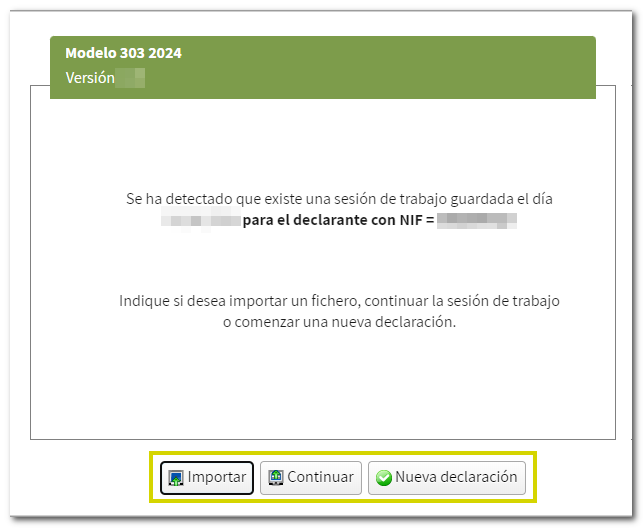
At this time you will be informed if in your case it is possible to import the Registration books of VAT.
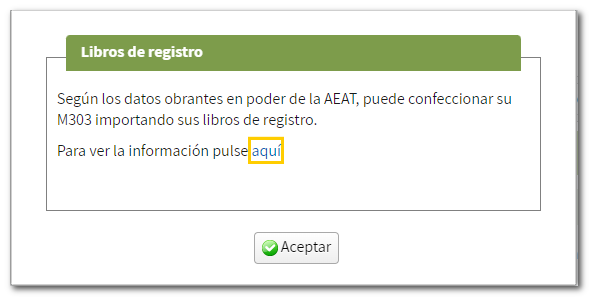
Next, you will access the "Identification" section of model 303. Make sure that the information shown is correct. If you later need to modify the data, go to the "My Census Data" option. VAT" from the top button panel.
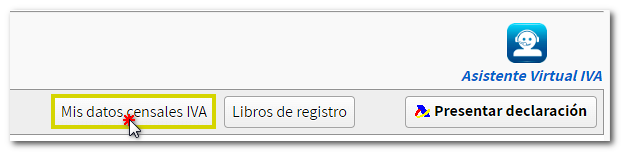
The main identification data are displayed in the header of the form: exercise, period, NIF , name and surname or company name. You can check the data completed for the declaration from the button with the symbol of two people together " Identification Data ".

Fill in the financial details of the declaration. You can easily access them using the " Sections " button or the arrows on the button panel. In general, the sections correspond to the "General Regime" or "Simplified Regime", "Additional Information" and "Result".
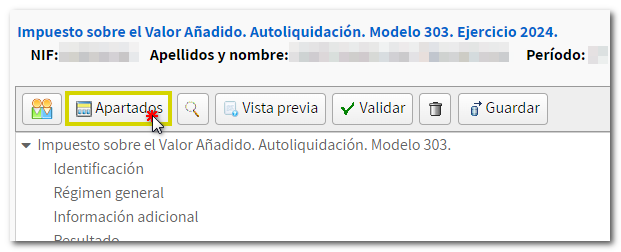
From the button panel you have access to different functions:
-
"Preview" , to obtain a draft in PDF with the data already filled in. Remember that it is not valid for filing the declaration but can serve as a reference.
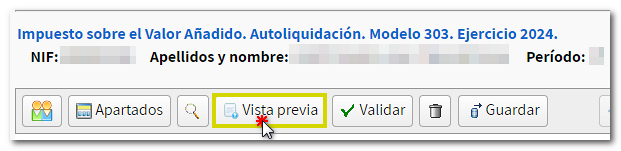
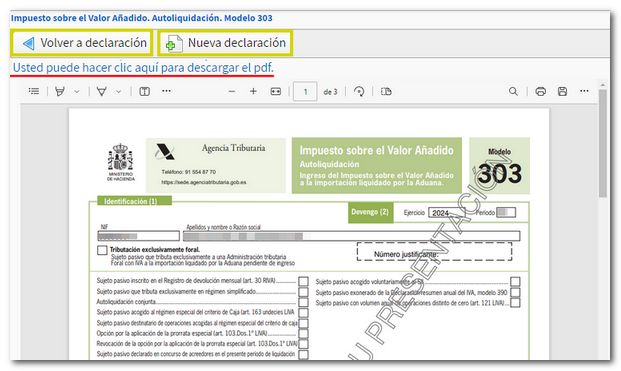
-
"Validate declaration" , to check if there are any warnings or errors when completing the declaration. Remember that it is advisable to review the notices, although they do not prevent the filing of the declaration. If the declaration contains errors, these must be corrected.
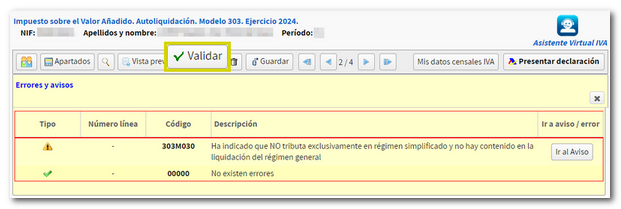
-
"Save" , to store the declaration data on the AEAT servers. If a tax return has been saved previously, it will be overwritten. When you access the model again, it will detect that a session is saved and you will be able to recover the data.
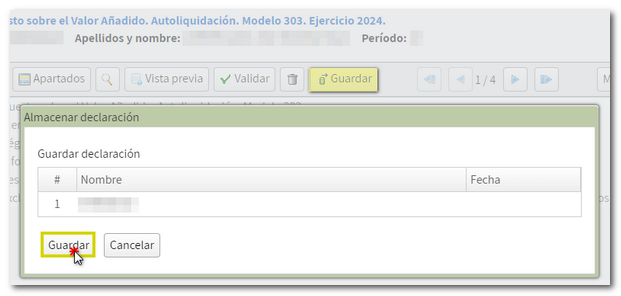
-
"Submit declaration" , to proceed with sending the declaration.
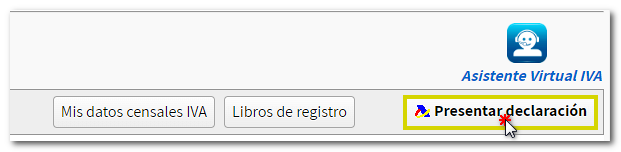
If there are no errors, you can file the return. If the result is to be paid and the income is not domiciled, you must first obtain the NRC and then submit the self-assessment. The NRC is the Full Reference Number, a 22-character code provided by banking entities that serves as proof of payment. From the form itself you can connect to the payment gateway to automatically generate a NRC with the data contained in the declaration. From the link "Make payment (get NRC )" you are linked to the payment gateway to generate the payment with the data that has been entered in the form.
Once you have entered the NRC in the "Reference Number NRC " field, click "Sign and Submit".
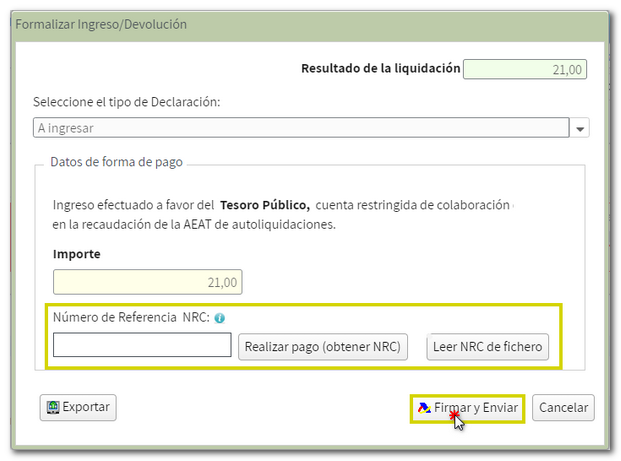
Form 303 also includes the option of payment by transfer from a bank account of a non-collaborating Banking Entity, by choosing "Acknowledgement of debt and payment by transfer" from the drop-down menu "Select the type of Declaration".
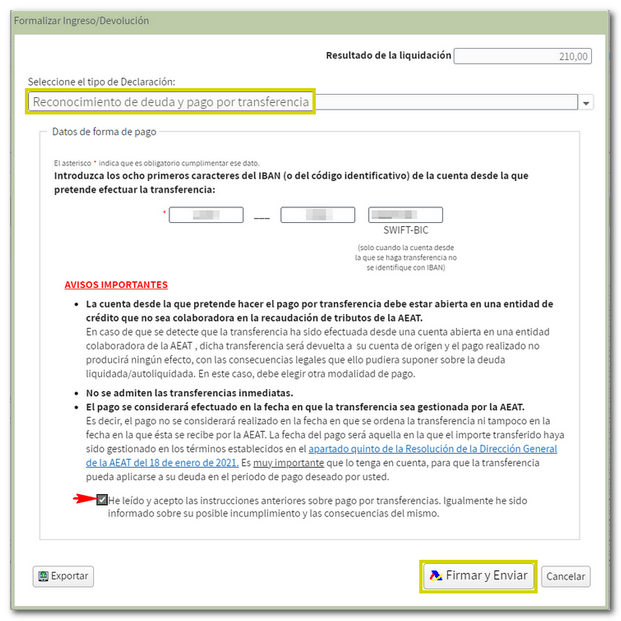
As a new feature, for individuals and entities without legal personality, if the result of the declaration is income and the presentation is for a quarterly period, you can choose "Document to be deposited in Bank/Cash register" as the payment method; Once the declaration has been confirmed and submitted using the Model 303 form, the payment document will be generated to be printed and made to a collaborating entity, Bank or Savings Bank. Therefore, the declaration will be submitted electronically but pending payment in the offices of the collaborating entities, Bank or Savings Bank.
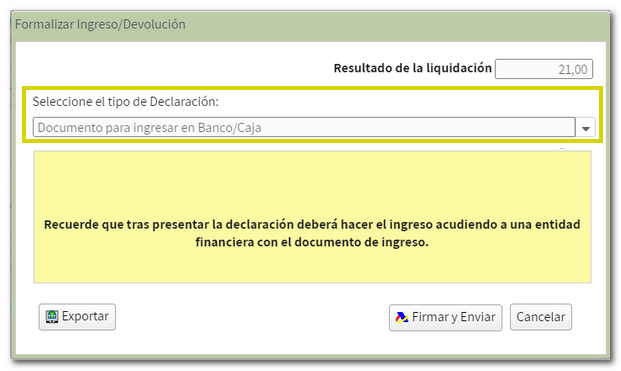
In the header you will see the message "Your submission has been made successfully" and a notice indicating that you must make the payment at a financial institution with the payment document.
In this same "Formalize payment/refund" window you can obtain a file with format BOE , which follows the published record design of the declaration, using the " Export " button.
Finally, a window will appear with the information of the encoded declaration and the data of the presenter and the declarant. Check the "I agree" box and press "Sign and Send" to complete the submission.
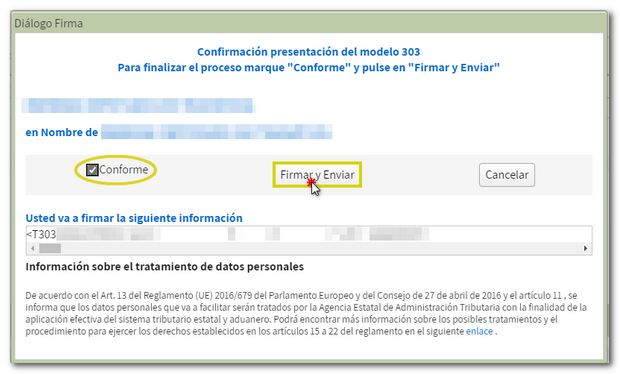
If everything is correct, the response sheet will open with the message "Your submission has been successfully completed" and an embedded PDF containing a first page with the submission information (registration entry number, Secure Verification Code, receipt number, day and time of submission and presenter details) and, on the subsequent pages, the complete copy of the declaration.
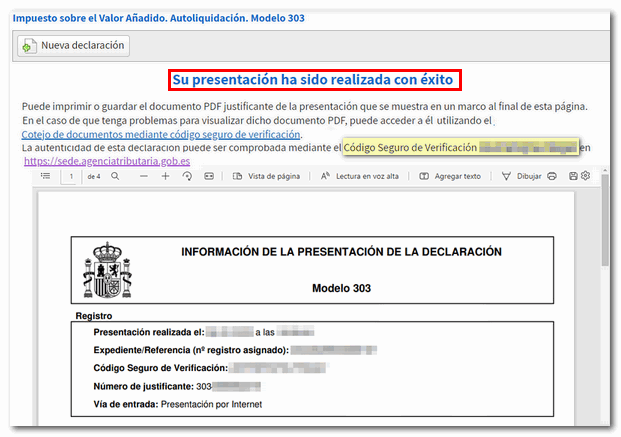
In cases where there is recognition of debt , on the response sheet for successful submission, a link will be displayed to submit the deferral or compensation request. Press " Process debt ". The details of the settlement will appear below with the debtor's data and the settlement key. Select from one of the available options to continue: defer, compensate or pay.

New feature: When submitting a corrective self-assessment of a previously submitted form 303, and while within the direct debit period of the form, you can also direct debit that corrective self-assessment.