Model 309 - Technical assistance
Skip information indexElectronic filing of form 309
You can access by identifying yourself with Cl@ve , certificate or DNI electronic. If you have questions about how to obtain an electronic certificate or how to register in the Cl@ve system, consult the information available in the related content.

If the declarant does not have an electronic certificate, it is necessary that the person making the submission be authorized to submit declarations on behalf of third parties, either by being registered as a collaborator or by being authorized to carry out this procedure.
Once you have identified yourself, fill in the identification data, fiscal year and period of submission. From this window you can import a file generated with an external program or import a file generated with the form itself using the "Export" button that you will find when filing the declaration.
To complete the declaration directly in the form, click "Accept".
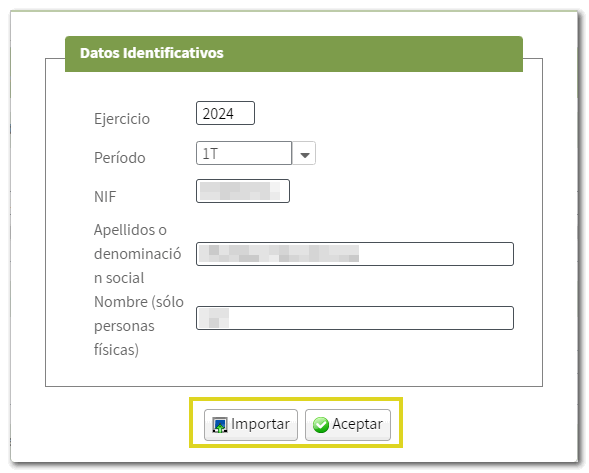
If you had a declaration previously saved in a previous session, you can recover it by clicking "Continue." If you have previously submitted a declaration for the same fiscal year and period, the application will inform you, giving you the option to modify it. Otherwise, click "New declaration."
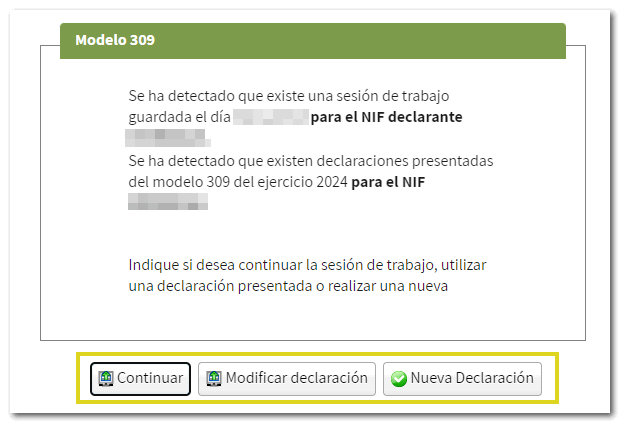
Fill in the form.
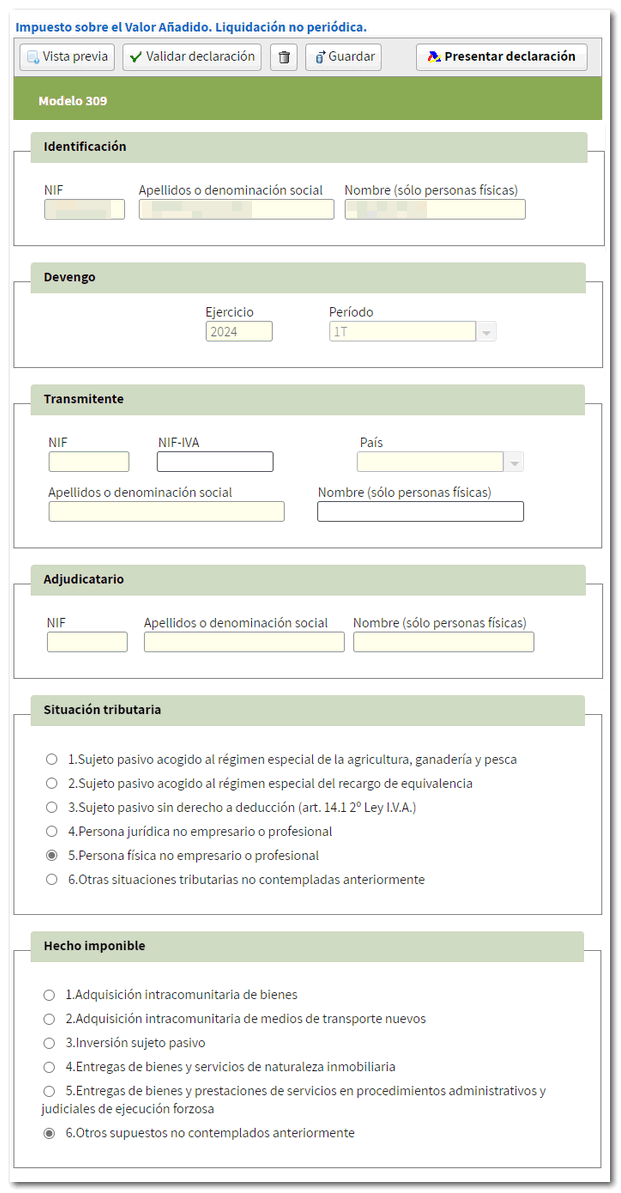
From the button bar at the top of the form, you can access the functions to obtain a draft, validate the declaration, delete data, save and submit the declaration.

In "Preview" you get a draft in PDF with the data already filled in. Remember that it is not valid for filing the declaration but can serve as a reference.

Before submitting the declaration, check if there are any warnings or errors using the " Validate declaration " button. The "Errors and Warnings" tab will appear with any detected warnings or errors. Remember that notices and warnings provide relevant information to take into account, but do not hinder the filing of the declaration. If the declaration contains errors, these must be corrected.
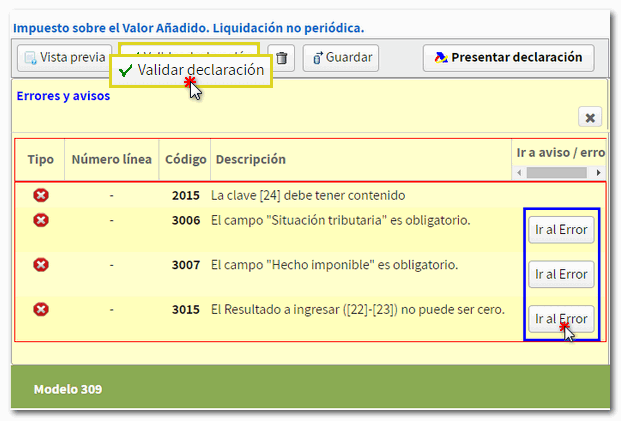
If you wish to continue at another time, you can use the " Save " option, which will store the data on the AEAT servers. If a previously saved statement already exists, it will be overwritten. You can recover the stored data by accessing the form again. After entering the identification data, you will receive a notice indicating that a saved work session has been detected, giving you the option to continue with it by clicking the "Continue" button.

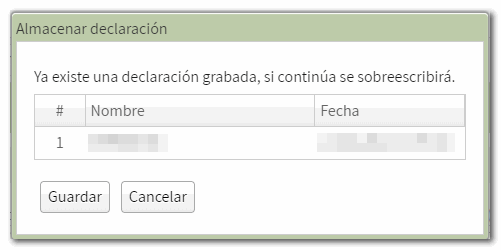
Once the declaration has been completed and validated without errors, click on " Submit declaration " to proceed with sending the declaration.

If the result is to be entered, you must first obtain the NRC and then submit the self-assessment. The NRC is the Full Reference Number, a 22-character code that serves as proof of payment. From the form itself you can connect to the payment gateway, by clicking on " Make payment (get NRC ) ", to generate the payment with the data entered in the declaration and automatically obtain the NRC .
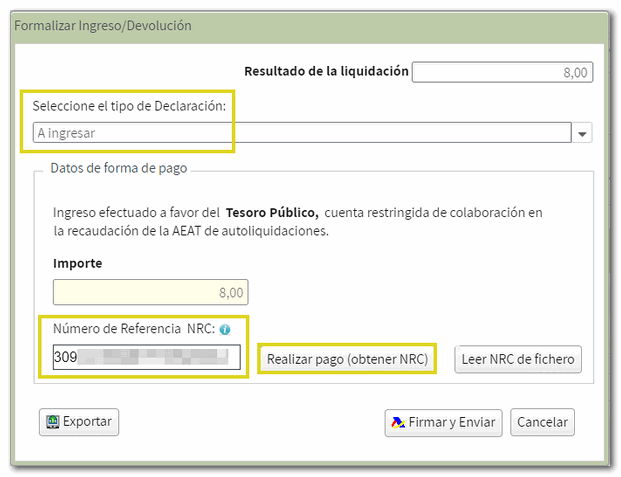
Form 309 also includes the option of payment by transfer from a bank account of a non-collaborating Banking Entity, by choosing "Acknowledgement of debt and payment by transfer" from the drop-down menu "Select the type of Declaration".
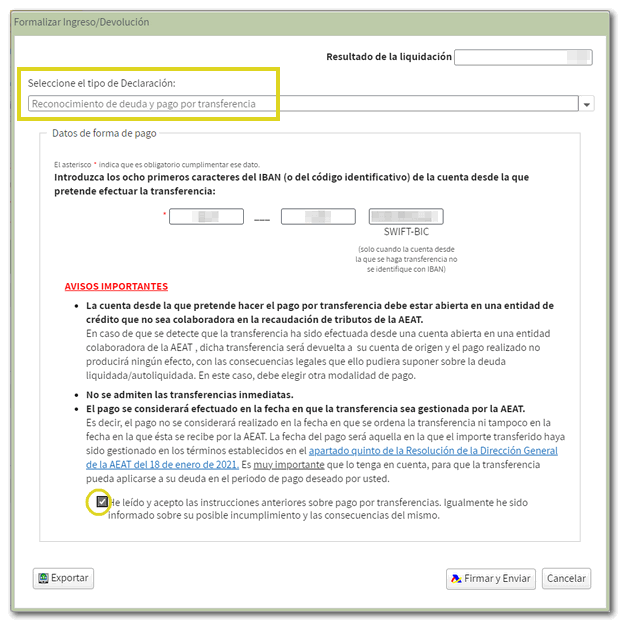
It is possible to obtain a file with the format of the published logical design with the name NIF_ejercicio_periodo and extension .309 from the " Export " button. It will be saved by default in the "Downloads" folder or in the default folder in your browser. You can import this file in the initial "Identification data" window using the "Import" button.

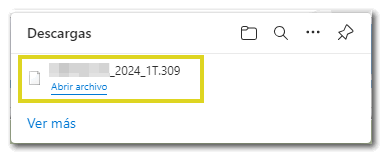
Once you have entered the NRC in the "Reference Number NRC " field, and validated the declaration without errors, click on " Sign and Send ".
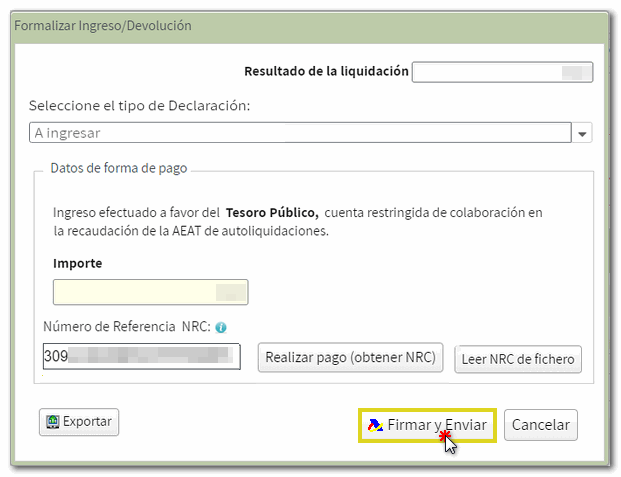
Finally, a window will be displayed with the information of the encoded declaration and the data of the presenter and the declarant. Check the box " Agree " and press " Sign and Send " to finish the submission.
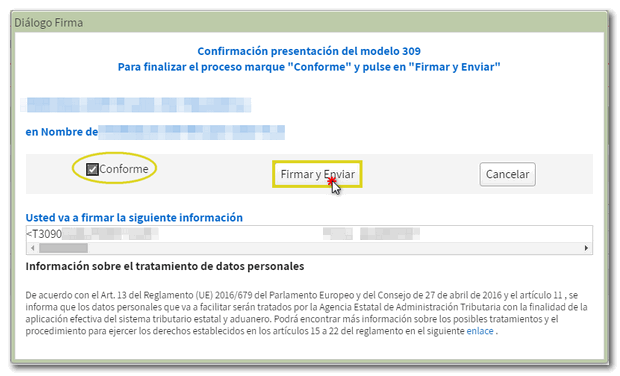
If everything is correct, you will obtain the submission certificate in PDF whose first page contains the submission information (registration entry number, Secure Verification Code, receipt number, day and time of submission and details of the submitter) and on subsequent pages the complete copy of the declaration.
In cases where there is recognition of debt , a link to submit the deferral or compensation request will be displayed in the report of the completed submission.
Press " Process debt " and the settlement details will appear with the debtor's data and the settlement code. Select one of the available options (defer, offset or pay) to continue.