How to obtain the reference of the Income Tax file with Cl@ve
Using Cl@ve you can obtain the Income Tax file reference immediately; With it, you can manage and streamline all your tax returns, prepare your tax return through the Renta WEB service, and submit it online, regardless of the outcome.
As of March 2025, previous references obtained during the 2023 Income Tax campaign will longer be effective. If you want to continue using a reference to access Income services, you'll need to obtain a new reference, which will be valid for Income 2024 services.
You can obtain a valid reference by accessing any Headquarters service that allows identification with reference, if you choose that mode of access. Also from the link "Get your reference number" in the "Procedures" section of this help.
Remember that the reference is shown directly on the screen or in the APP.
To obtain a reference using Cl@ve access the "Get your reference number" option in the "Procedures" section.
In the "Identification" window, click on " Cl@ve Mobile (previously Cl@ve PIN)".
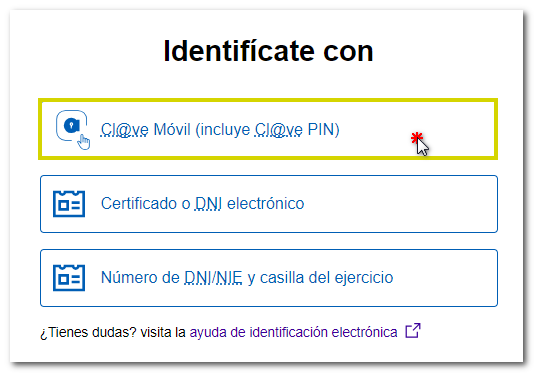
Access with Cl@ve Mobile (using QR code)
By clicking on Cl@ve Mobile, the authentication request will be displayed with the data of the requesting organization, the QR code to scan with the APP, the request expiration time counter (5 minutes) and the three-digit verification code. If you do not have the APP Cl@ve installed, you have the link "Don't have it installed?" so you can install it. On the other hand, if you cannot scan the QR code, click on the alternative "...continue with authentication by Cl@ve mobile without reading the QR". 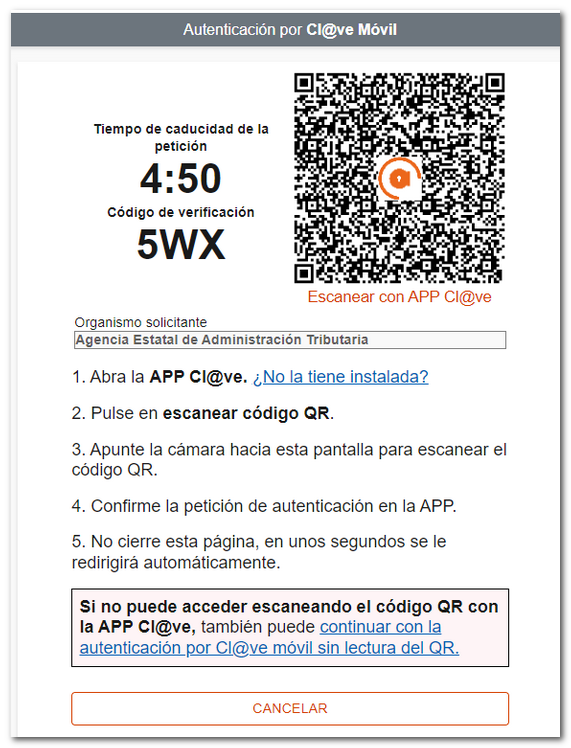
In the APP, press "Scan QR code" and point the scanner at the QR code displayed on the browser. After reading the QR, check that the verification code and the organization match those in the request and press "Confirm" .
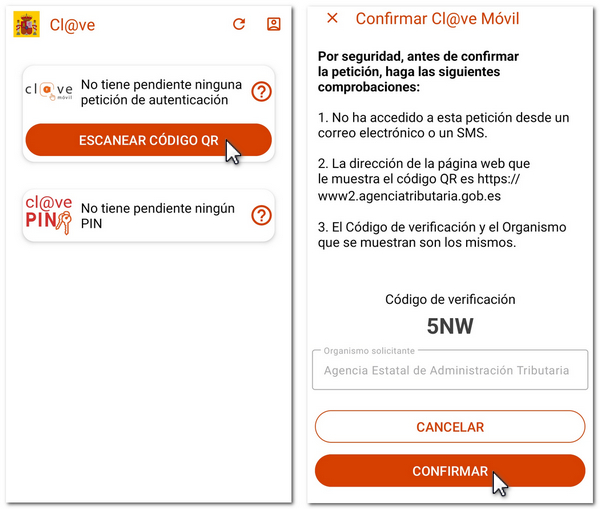
The user will then need to enter the authentication factor established for the device (fingerprint, pattern, facial recognition, PIN, etc.).
Finally, the notice "Authentication completed" will be displayed in the APP and, in the web browser, you will access the management that you were trying to carry out once authenticated.
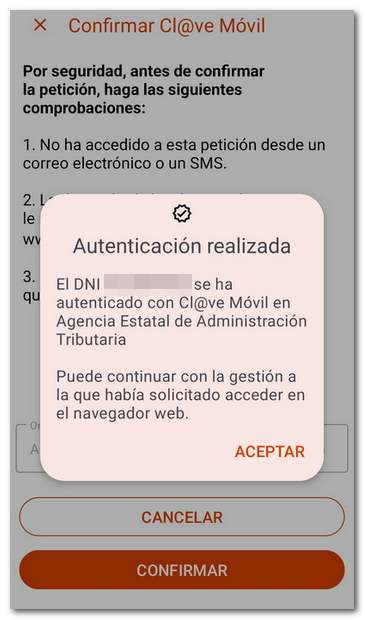
Access with DNI / NIE (without QR reading)
If when authenticating using Cl@ve Mobile you cannot access by scanning the QR code with the APP Cl@ve you have an alternative to identify yourself with the data from DNI or NIE , press "...continue with authentication by Cl@ve mobile without reading the QR".
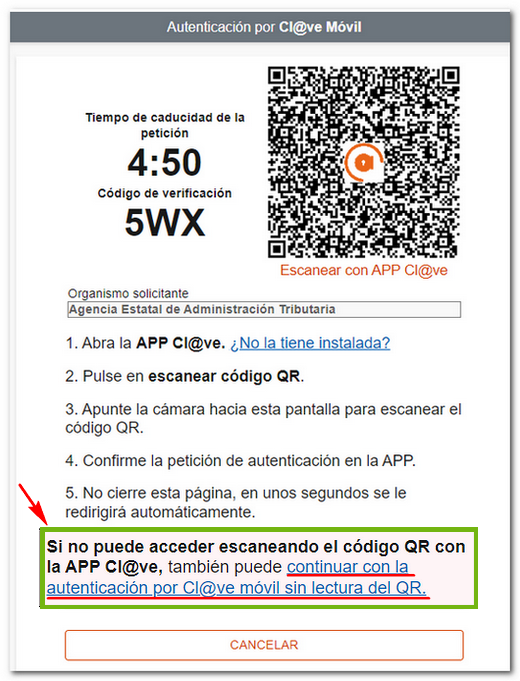
Enter your DNI or NIE and the verification data depending on the type of document. After correctly entering the data, press "Continue" .
The authentication request will be displayed on the screen with the data of the DNI / NIE , of the requesting organization, the 5-minute validity counter for the request, the verification code and the instructions to open the APP and confirm the request.
NOTE: If you cannot access via this route, after 59 seconds the alternative option to request the PIN via SMS will be enabled.
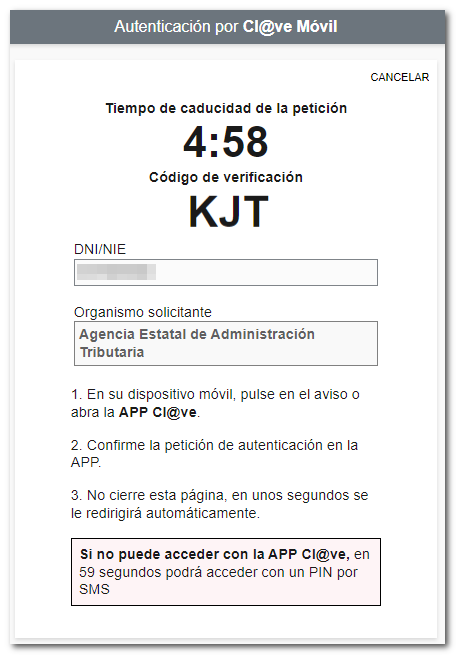
You can then receive a notification from the APP on your mobile device.
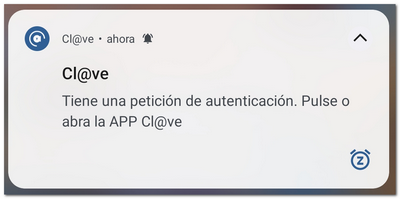
Open the APP and the authentication request will be displayed with Cl@ve Mobile with the same data as above. Press "Confirm" ; For security reasons, a second confirmation will be requested.

It will also be necessary to enter the authentication factor established for the mobile device (fingerprint, PIN, pattern, facial recognition, etc.). Finally, the notice "Authentication completed" will be displayed and you will be able to access the process you were trying to perform.
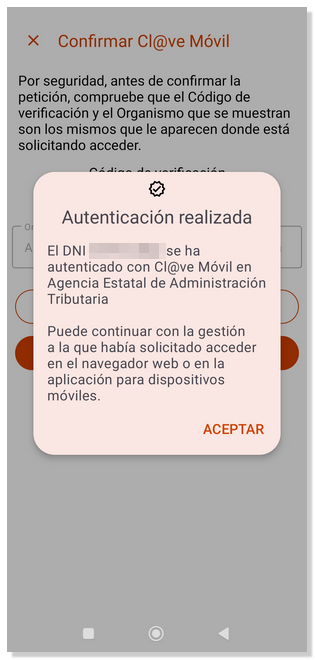
However, the option of receiving a PIN by SMS will always be offered, if the user so wishes, or if you have not activated the user in the Cl@ve APP or have not yet installed it. Wait 59 seconds and press "...you can access with a PIN by SMS ".
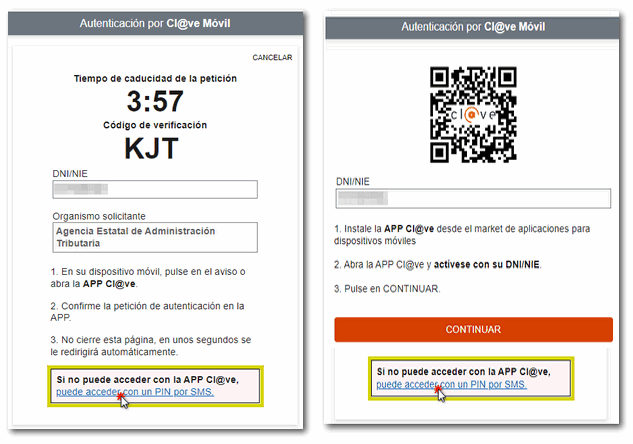
You will receive a 6-digit PIN via SMS which you must enter in the "Access PIN" field. Finally, press "Access".

Once authenticated using Cl@ve , the 6-character reference to manage Income will be displayed on the screen. Please write down or copy this reference for later use. However, you are allowed to obtain up to 10 Renta references per day and each of the references received will be different and will automatically revoke the one previously generated.
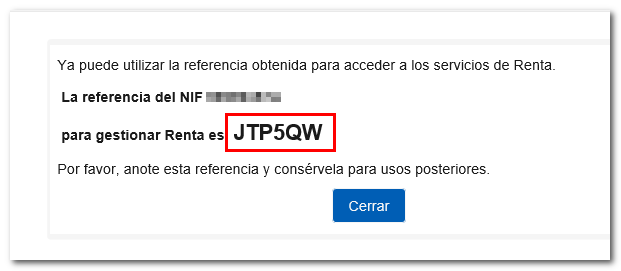
Please note that if you have obtained a reference from the APP, when you obtain a new one through the browser, you will revoke the previous one, so you will have to identify yourself again on the mobile device. Remember that only the last reference generated will be valid, either through the APP or from the website.
Once you have obtained the reference, you will be able to manage any of the available Income services or those that allow identification in this way, such as requesting a tax certification. PIT. From the Renta portal, access "Renta WEB: "Draft/declaration processing service" to generate your declaration, complete it if necessary and submit it. For the calculation and presentation of joint declarations, the reference to the spouse's file or his/her Cl@ve will be essential.
Once in your Income Tax file, in the "Available Services" section you can check the procedures enabled for you at that time. Click on "Draft/Declaration (Renta WEB)" to obtain the declaration with the tax data that the AEAT has at that time, although you can add any other data that is not reported.