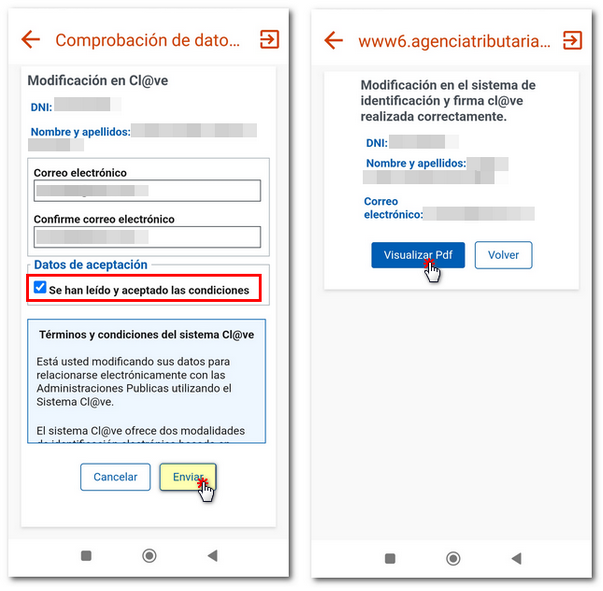How to modify data or cancel the Cl@ve service
Skip information indexModifying the email address in Cl@ve
This option allows you to modify the email address that was provided during registration. You can make this change from the website or from the app. Cl@ve for mobile devices.
Modify the email on the website
Access "Electronic Identification",Cl@ve Mobile Cl@ve", "All procedures", "Other procedures", "Change email address"
You can identify yourself with Cl@ve Mobile or, with Certificate or DNI electronic.

To access with Cl@ve click on "Cl@ve Mobile Cl@ve and the authentication request will be displayed with the data of the requesting organization, the 5-minute countdown which is the validity period of the request, the verification code and the indication that you go to the APP to scan the QR code and confirm the request. If you cannot scan the QR code, click on the alternative "...continue with authentication by Cl@ve mobile without reading the QR code".

In the APP, press "Scan QR code" and point the reader at the QR code. It will indicate that there is an authentication request with Cl@ve Mobile and that you verify that the data matches what appeared before. Click on "Confirm".
The user will then need to enter the authentication factor set for the device. Finally, the "Authentication completed" notice will be displayed in the APP and, in the web browser, you will access the management that you were trying to carry out once authenticated.
If when authenticating using Cl@ve Mobile you cannot access by scanning the QR code with the APP Cl@ve you have an alternative to identify yourself with the data of the DNI or NIE , press "...continue with authentication by Cl@ve mobile without reading the QR".
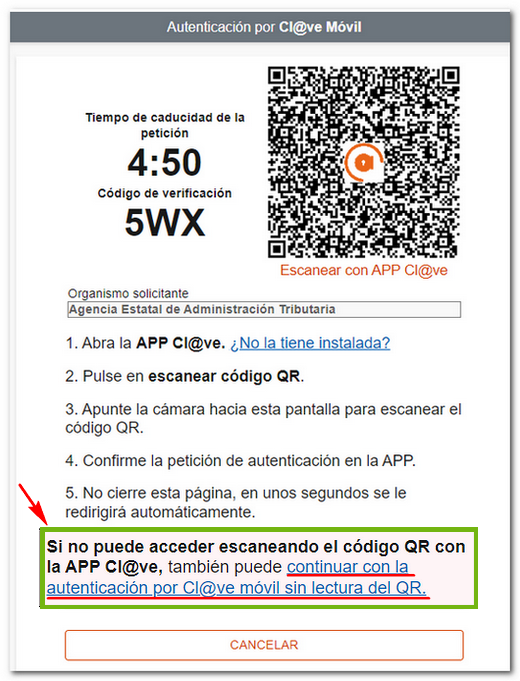
Enter the ID card either NIE and the contrast data depending on the document type, then press "Continue". If you have activated the APP, the authentication request will be displayed with the data of the DNI / NIE , of the requesting organization, the 5-minute counter which is the validity time of the request, the verification code and the indication that you should go to the APP to confirm the request.
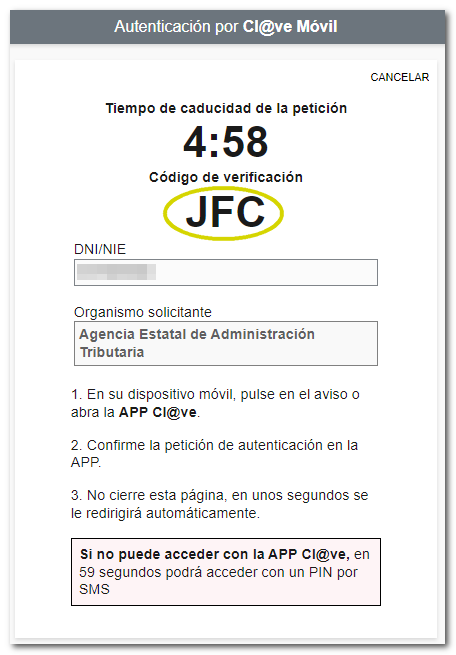
Then open the APP or the push notification or notice that appears in it. It will indicate that there is an authentication request with Cl@ve Mobile that matches the data that appeared in the request when carrying out the procedure.
If you do not have the APP Cl@ve installed, after 59 seconds, click on "You can access with a PIN by " SMS ", you will receive a 6-digit PIN in your messaging box to continue with the procedure.


Next, you will need to enter your ID document support number to continue.
To access with a certificate or electronic ID click on the link "Access with a certificate or electronic ID " and select the appropriate one.
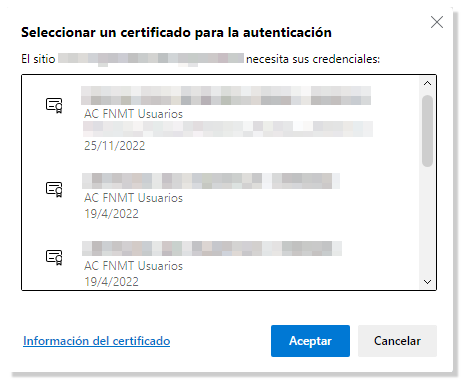
Once identified, you will need to enter the support number of your identity document for validation.
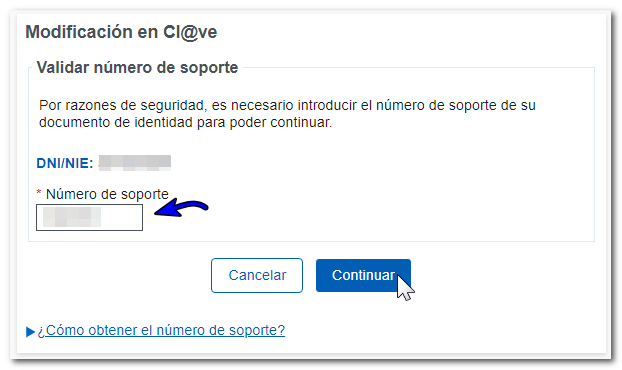
Once the support number is validated, you will access the service where the data will be displayed along with the registered email address.
Make the change to the email address and, after checking the box "The terms and conditions have been read and accepted", click on "Submit". The email will be modified.
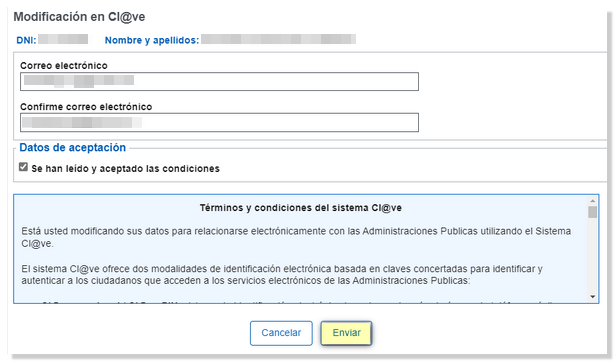
In the next window you will get the data of the modified email. Press "View" PDF"to see the justification for the modification."

A PDF will appear on the screen with proof of data modification in the Cl@ve system.
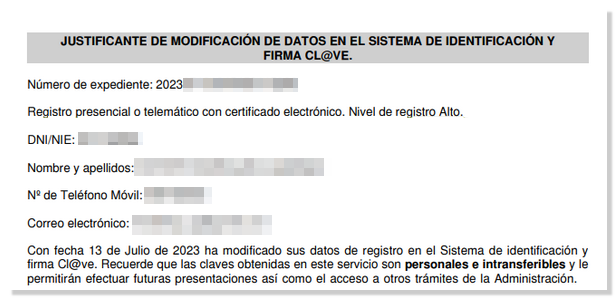
Modify email in the " Cl@ve " application for mobile devices
Modifying your email address through the " Cl@ve " application requires you to be logged in on the device. Once the user is activated on the device, go to "Management" and then to "My data in Cl@ve" Next, click on "MODIFY" in the "Email" section.
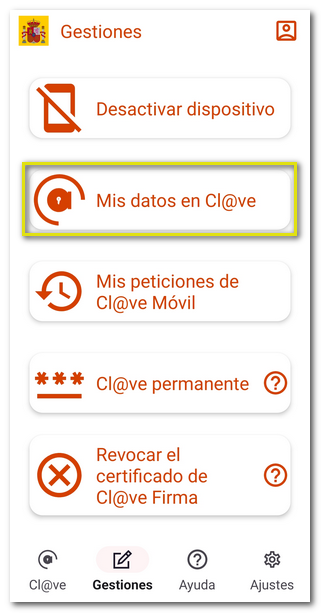
The following information will be requested for contrast: validity or issue date of DNI or support number in case of NIE . Click "Continue".
Next, you will be asked for the security system that the user has set up for the device. Then, you will need to enter the support number of your identity document for validation, and once validated, you will be able to access the form to modify your email address. Set your new email address and confirm it. After checking the box "The terms and conditions have been read and accepted", press "Submit".
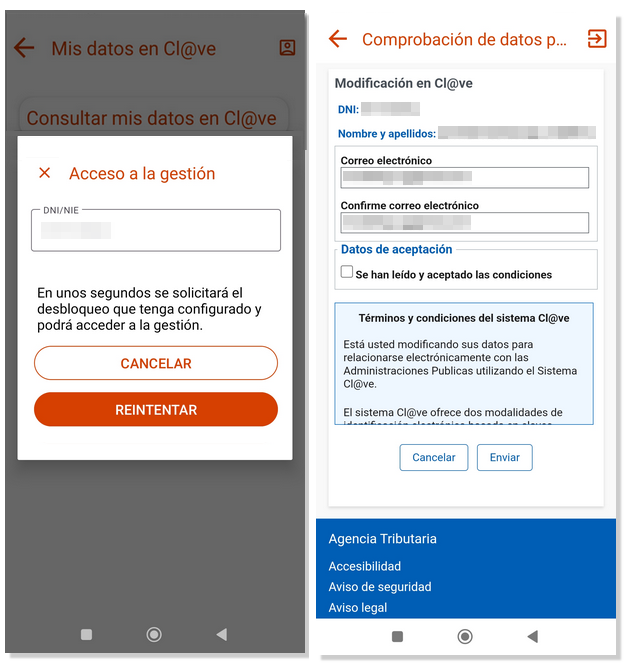
The email will be modified. From the "View" button PDF"You will be able to download the proof of the modification to your device."