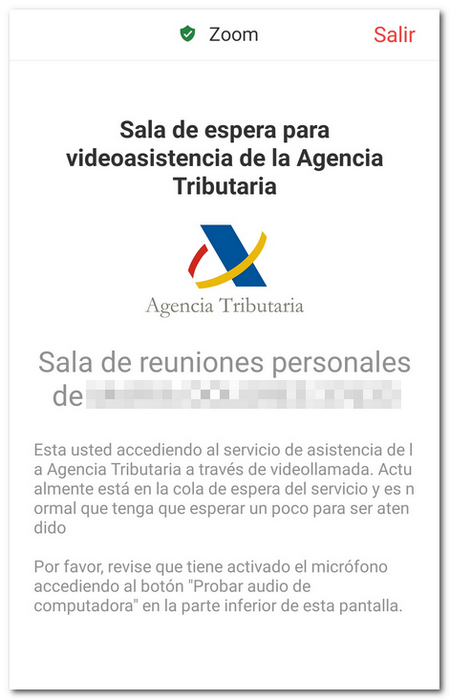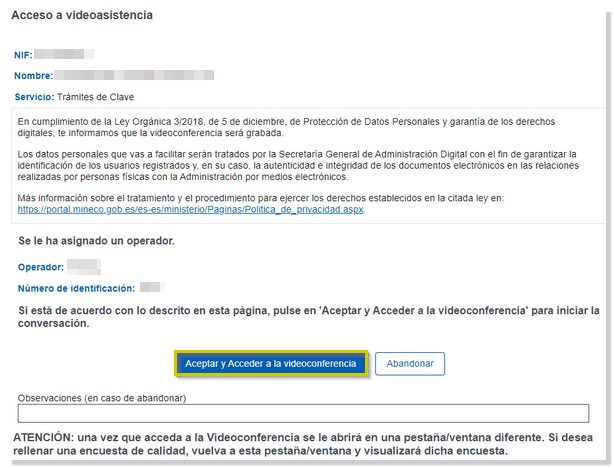How to modify data or cancel the Cl@ve service
Skip information indexHow to change the phone number associated with Cl@ve by video call (Temporarily unavailable)
If you have registered with Cl@ve with an incorrect mobile phone number or have changed your number, you can use the service "Modify the phone number associated with Cl@ve by Video Call" , available in the "Other procedures" section, within the "Registration Cl@ve " portal, although this service is temporarily not active .
You can use this service from a computer with a camera, microphone and speakers or from a mobile device.
The service is compatible with Microsoft Edge, Google Chrome and Mozilla Firefox browsers.
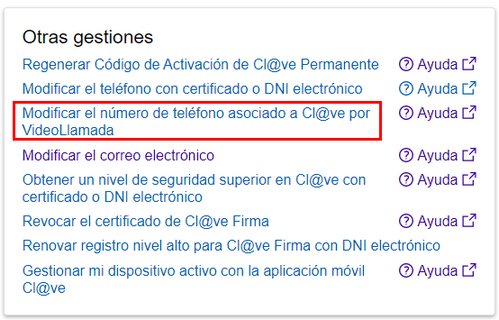
In the mobile application " Cl@ve ", you also have a link to access this service; Go to the "Management" category located in the bottom menu of the screen and click "My data in Cl@ve ", "Modify the telephone number associated with Cl@ve " and "BY VIDEO CALL".
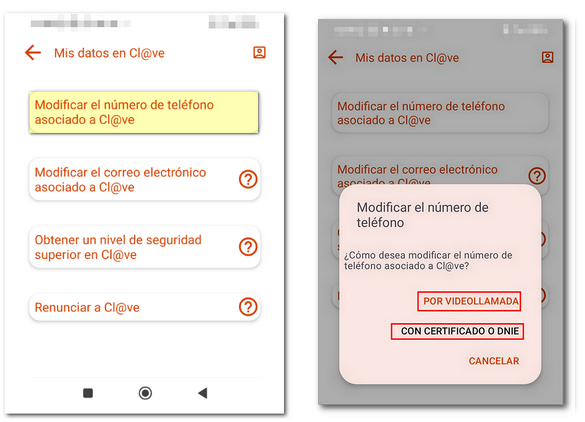
After logging in, you will find a first window with information about the procedure, technical requirements and service hours. It is recommended that you use the "Test video call" option before continuing to check if your device is ready.
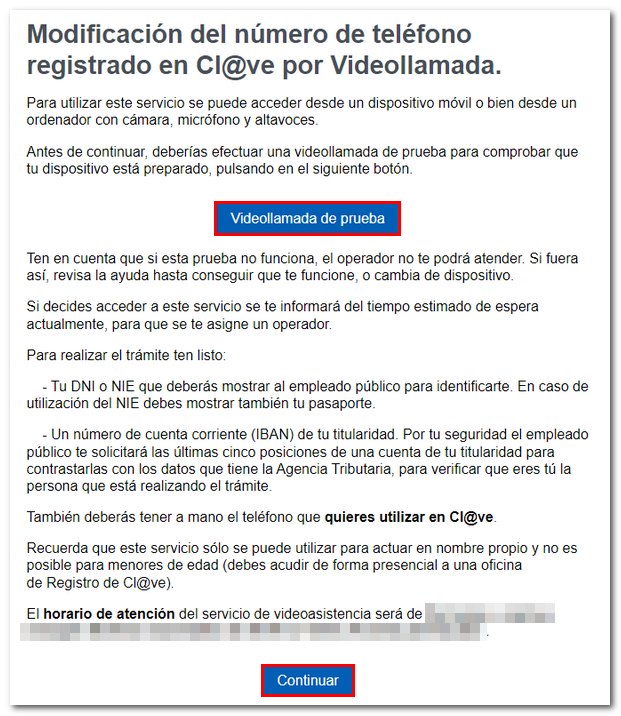
Have your identity document on hand, which you must show to the public employee to identify yourself, a current account number ( IBAN ) in your name that is known to the Tax Agency, and the mobile phone number you want to use in Cl@ve . Please note that you may only use this service on your own behalf.
After reading the information and making the test video call, press "Continue" and enter your DNI / NIE .
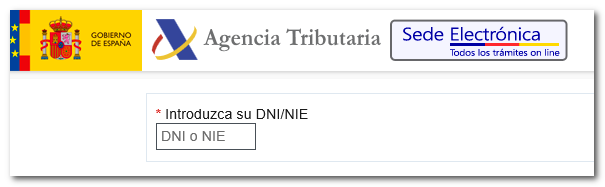
Next, complete your identification by entering the required verification data (see the corresponding help for each type of document at the bottom of the screen):
- ID : Validity date.
- Permanent ID (valid until 01-01-9999): Date of issue.
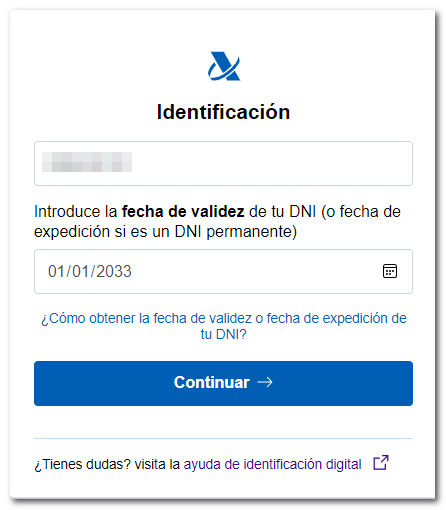
- NIE : Support Number .
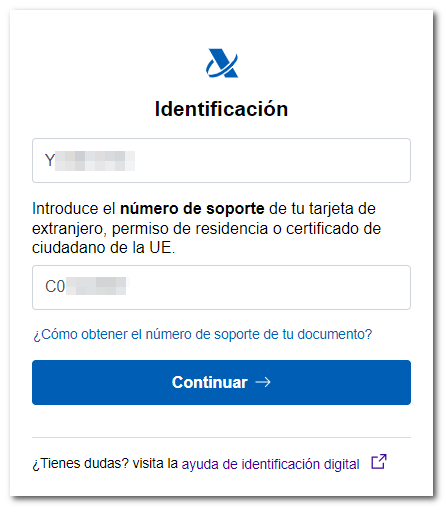
If you did not make the test video call in the previous step, you can also do so in this window. Then check the box "I have accessed the test video call and verified that my device is configured to access video assistance" and press "Access video assistance" .
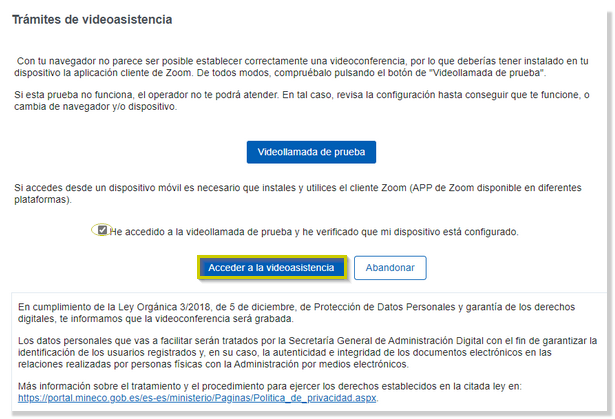
You will be informed of the average waiting time at that time. Please wait for an operator to be assigned to you.
Once an operator has been assigned, press "Accept and Access Video Conference" .
Once you are attended to and the video call ends correctly, the change of mobile phone number associated with the Cl@ve system will be effective.
Access from a computer
You do not need to install the Zoom app as you can access it through your browser.
Enter a username, mark "I'm not a robot" and press "Enter" . Next, accept the terms and conditions of the service.
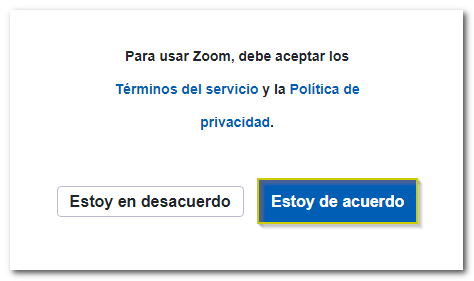
You will enter the waiting room to be served and you will see the name of the agent who will assist you. When your turn comes, the session will automatically activate.
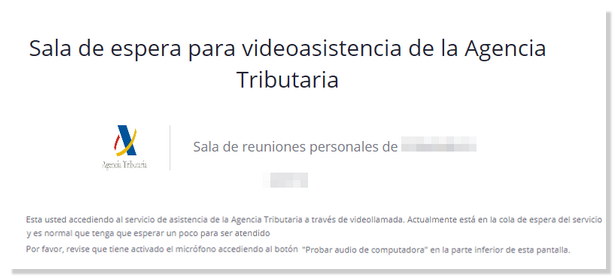
Access from a mobile device
In this case, it is necessary that the Zoom application is installed on the device. If you are already signed in, press "Start Meeting" . Otherwise, download it from the app store.
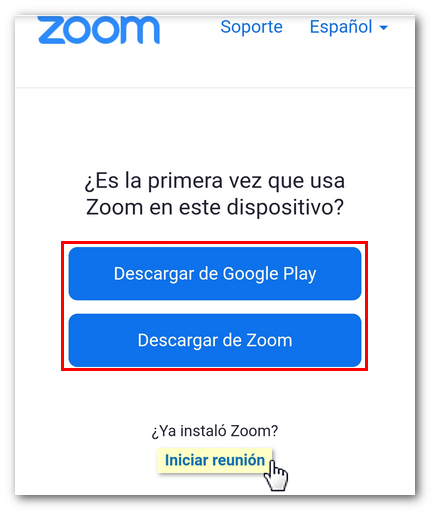
Please enter a username and agree to the terms of service.
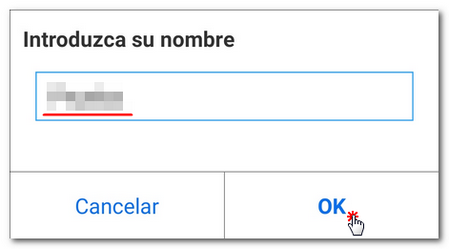
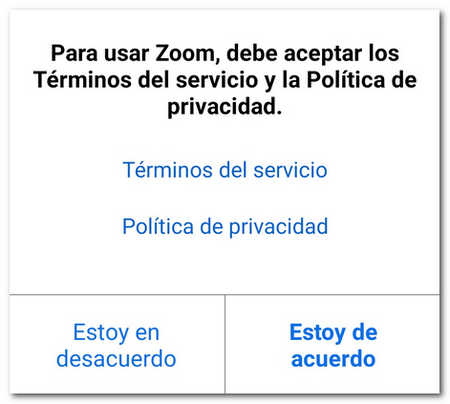
Access with video is required so that the user can be seen.
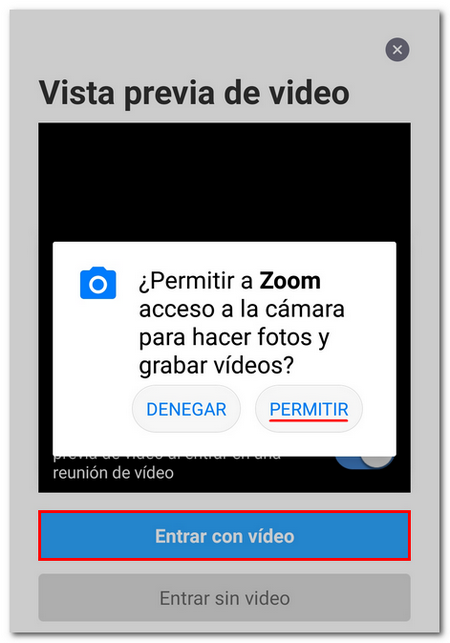
You will enter the waiting room to be served and you will see the name of the agent who will assist you. When your turn comes, the session will automatically activate.