Error 403, SSL connection error, The page cannot be shown or Secure connection failed when accessing or signing a procedure on the internet
Skip information indexError The page cannot be shown with an IZENPE certificate
If the message "Page cannot be displayed", "Connection error SSL " appears when signing with an IZENPE certificate on a cryptographic card, the following checks must be carried out:
Verify that the "Card Manager" software minimum version 4.0.1.0 is installed. If not, you must contact Izenpe.
From the desktop shortcut or from the "Start" menu, "All Programs" or "All Applications", "Izenpe", you can confirm the installation of the software and the version used. After opening it, you can check the version by clicking the "About..." button.
![]()
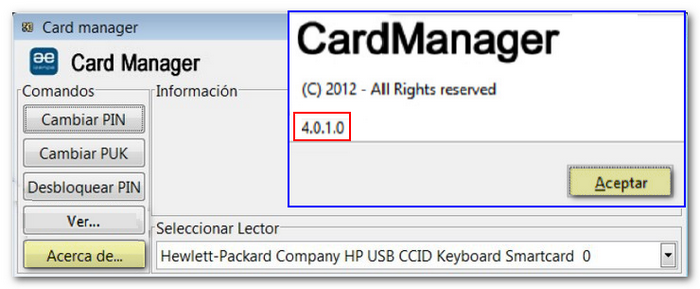
If these options are not found, you can also check the version of the Izenpe drivers (minimum version 4.0.1.0) from Control Panel, "Programs", "Programs and Features".
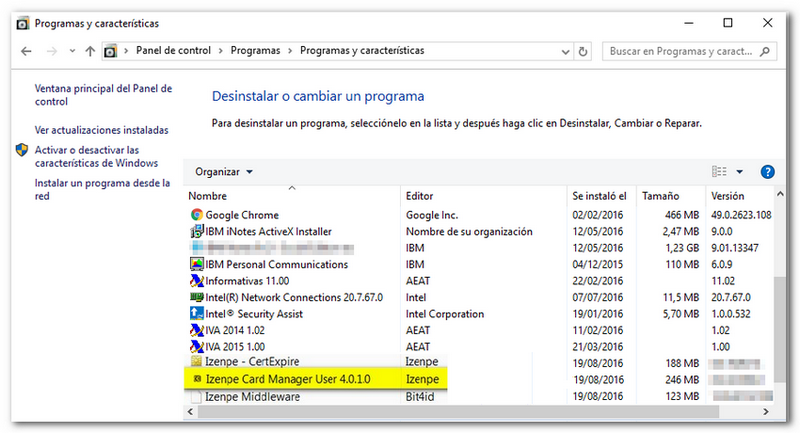
Check that the "Card Manager" detects the certificate and displays its contents. In Card Manager click "View...". Once the PIN has been entered, if the validation is correct, the certificate will appear. Select it and press "View" to check the expiration date.
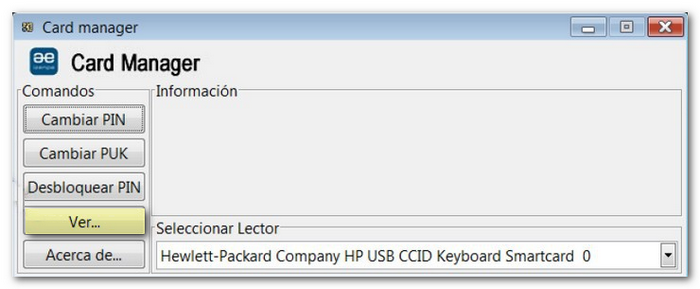
In Mozilla Firefox, you can access it from the "Tools" menu or from the three horizontal stripes icon in the upper right corner, "Options", "Privacy and security", "Security", "Certificates", "Security devices".
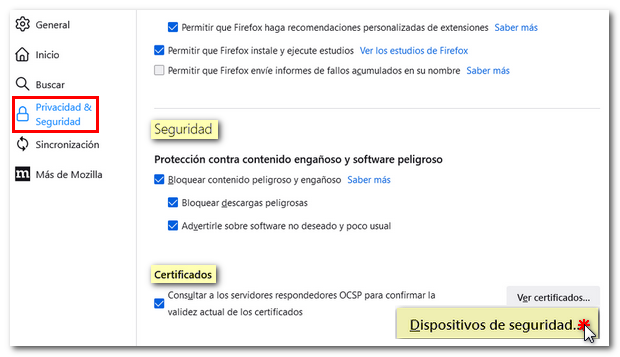
You need to click "Upload" to add a new module. In the "Module name" field, type for example "Izenpe". Then press the "Browse" button and look in X:\Windows\System32 (where X: corresponds to the system drive), the file "bit4ipki.dll", select it and press "Open".
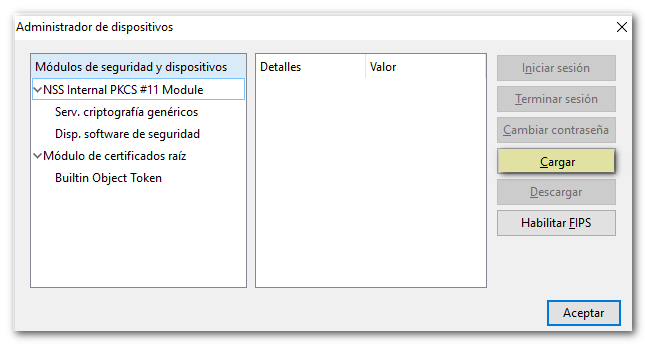

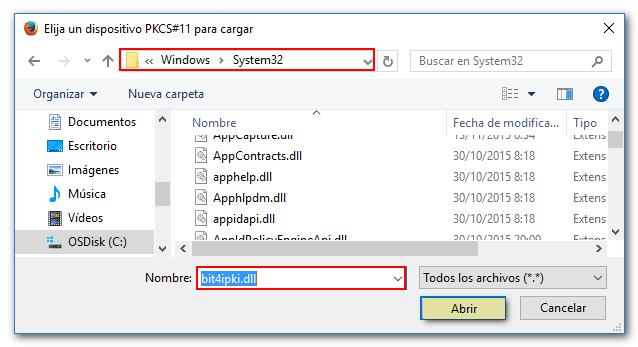
Once the module has been added, you must select the "Izenpe 0" device that has just been added and "Login" to verify correct operation.
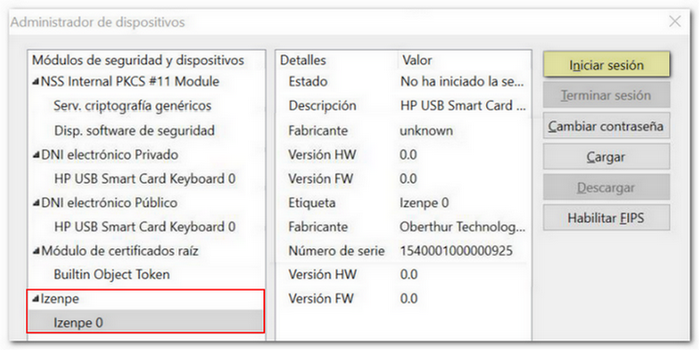
After entering the PIN and if everything is correct, the text "Session started" will appear in the "Status" field.
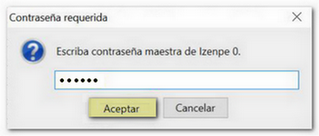
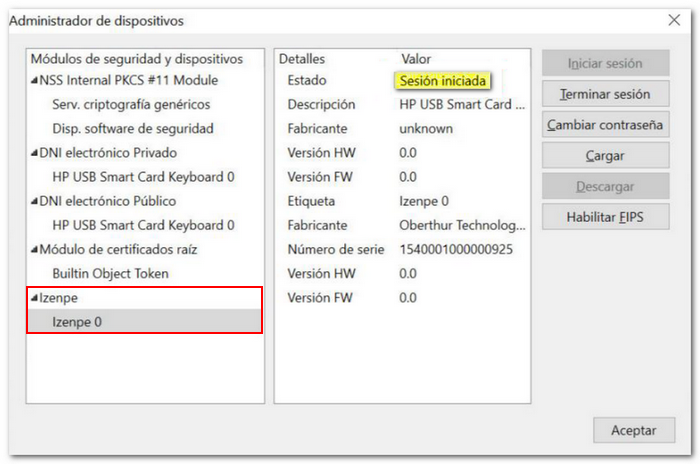
In "Tools", "Settings", "Privacy & Security", "Security", "Certificates", "View certificates", the PIN will be requested and the certificate should appear in the "Your certificates" tab.
If you get the error "Login failed" or similar, it may be due to two causes:
-
That the PIN is blocked.
-
That the PIN is not blocked but there are connectivity problems with the reader and the card chip.
In these cases you must contact Izenpe support.