Error 403, SSL connection error, The page cannot be shown or Secure connection failed when accessing or signing a procedure on the internet
Skip information indexError 403 with Mozilla Firefox and Windows
This is usually a misidentification. It occurs when you try to access an option that requires an electronic certificate and the browser does not detect its installation or it is not selected appropriately.
It is recommended that you completely close the open browser session from the "Exit Firefox" option before performing the rest of the checks.
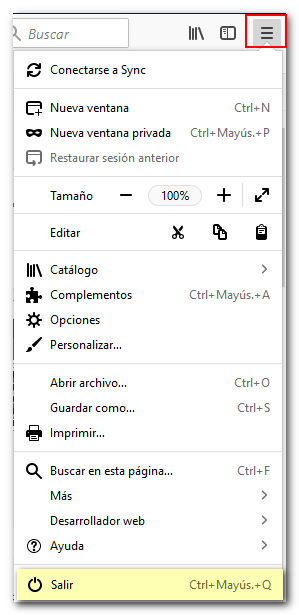
1. Check that the certificate is in the browser
-
For software certificates, go to "Tools" or the three horizontal stripes icon located in the upper right corner of the browser, "Settings", "Privacy and security" and locate the "Security" section. Under "Certificates", click the "View Certificates" button and check that the certificate is correctly installed. If the certificate installation is correct, it should appear in the "Your certificates" tab. If it is not installed here, check if it is installed in another browser (for example, Internet Explorer) or if you have a valid copy of the certificate (with a .pfx or .p12 extension) to import it.
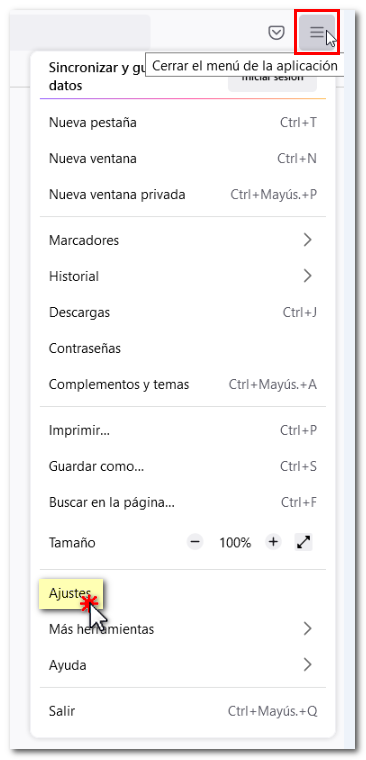
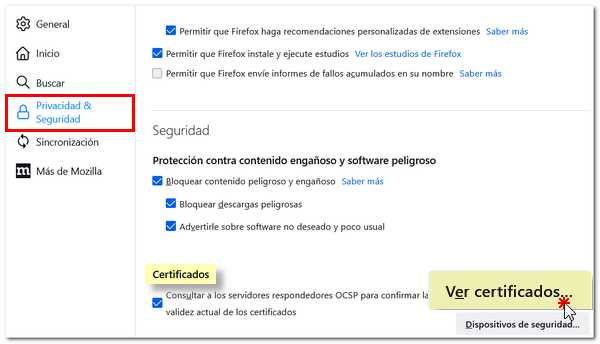

-
If the electronic certificate is a cryptographic card (for example, DNIe ) close the browser, reconnect the reader and open the browser again to access the procedure.
If it is a DNIe and the browser still does not detect the certificate, we recommend following the steps in the help "Connection error with DNI electronic in Windows".
For the rest of the cryptographic card type electronic certificates, it will be necessary to contact the issuing entity.
2. Check the validity date of the certificate
If the electronic certificate is not valid, it will be necessary to request a new one.
If there are expired certificates in the certificate store ("Tools", "Options", "Privacy and Security", "Security", "Certificates"), it is recommended to obtain backup copies of the current ones and then delete the expired certificates.
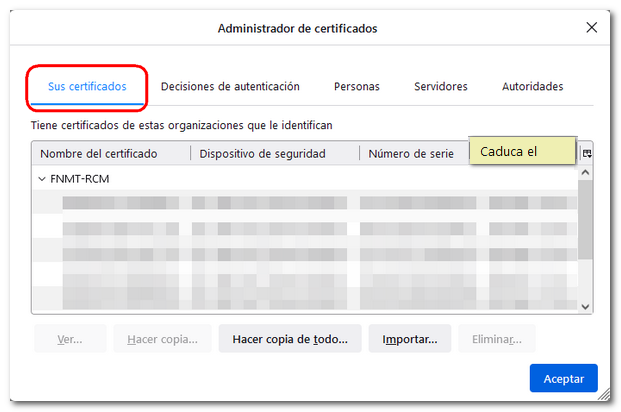
3. Close all open browser windows and try to access again.
4. Validate the electronic certificate
If it is a software-type electronic certificate from the National Mint and Stamp Factory ( FNMT ) or an electronic DNI you can validate the certificate from the "Check status" option.

If it is an electronic certificate type cryptographic card, the validation is carried out from the REDSARA website.
-
If the verification result is a valid certificate, clear the recent browser history from "Tools", "Catalog", "History", "Clear History", at least with the "Cache" and "Active Sessions" options.
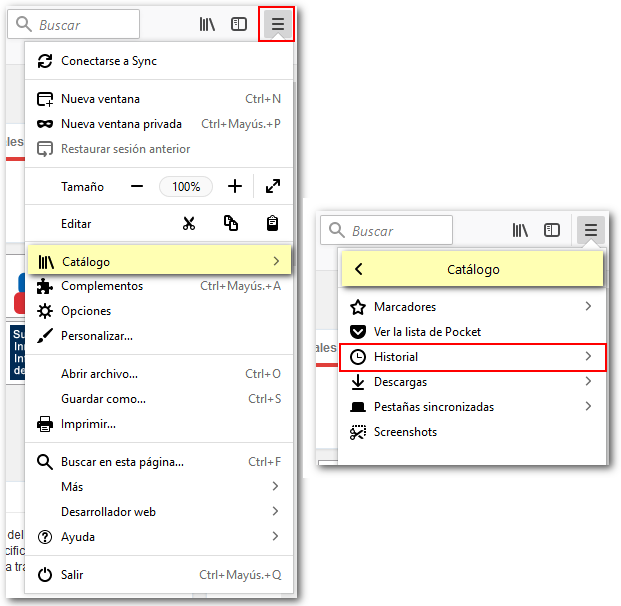
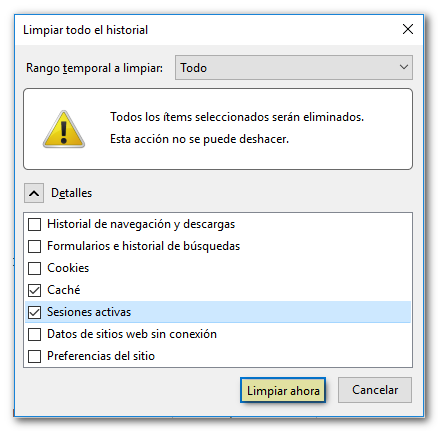
-
If the result is an invalid certificate, you will need to contact the certificate issuing authority.
-
If certificate validation is not possible ("Page cannot be displayed" message or similar) clear your recent browser history by checking all options except "Browsing and download history" and "Forms and search history".
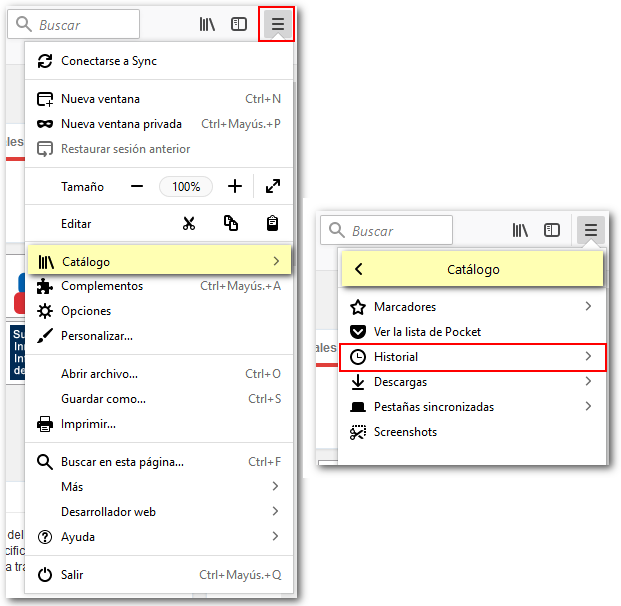
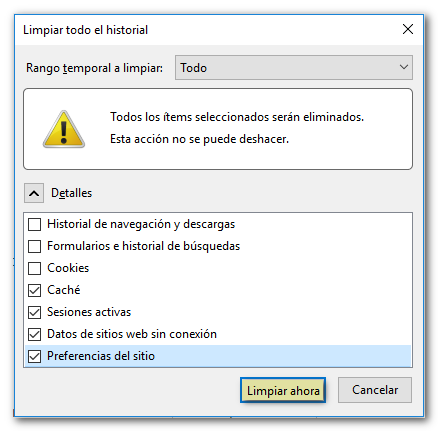
5. Check your antivirus as it may be blocking the signature
If the problem persists after following these instructions, configure your antivirus so that it does not prevent identification with a certificate or temporarily deactivate it to access the procedure on our website. Then turn it back on.
If you keep getting the same error page if your Mozilla Firefox version is 56, check the help "Persistent error 403 with Mozilla Firefox 56 or computer crash on Mac" to see if this is the cause of the error.