Error 403, SSL connection error, The page cannot be shown or Secure connection failed when accessing or signing a procedure on the internet
Skip information indexError 403 with Google Chrome and Windows
This is usually a misidentification. It occurs when you try to access an option that requires an electronic certificate and the browser does not detect it or it is not selected appropriately.
It is advisable to completely close the open browser session from the "Exit" option before following the rest of the steps.
1. Check that the certificate is in the browser
- If the certificate is of the software type, you must access "Settings" from the "Customize and control Google Chrome" option, identified by the three vertical dots icon at the end of the address bar. Click the "Privacy and Security" link and press the "Security" option, "Manage Certificates"; If the installation is correct it should appear in the "Personal" tab. If it does not appear, check if it is installed in Mozilla Firefox (Google Chrome shares the certificate store with Internet Explorer) or if you have a valid copy of the certificate (in PFX or P12 format) to import it.
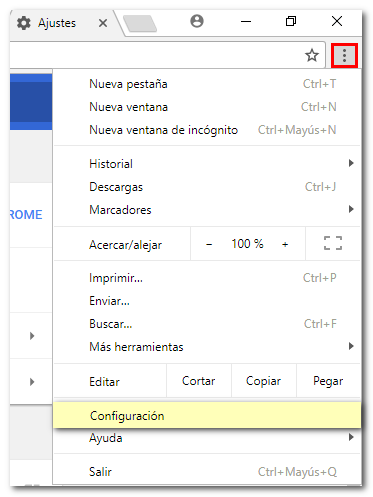
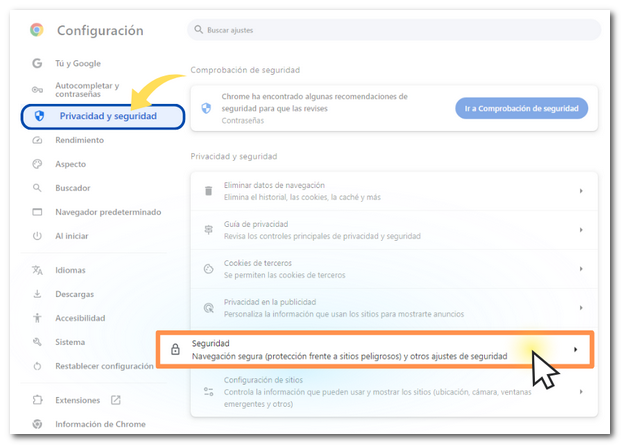
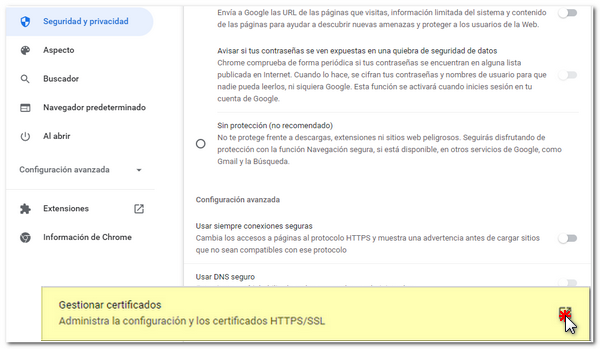
At the top left, select Your certificates and then Manage certificates imported from Windows .

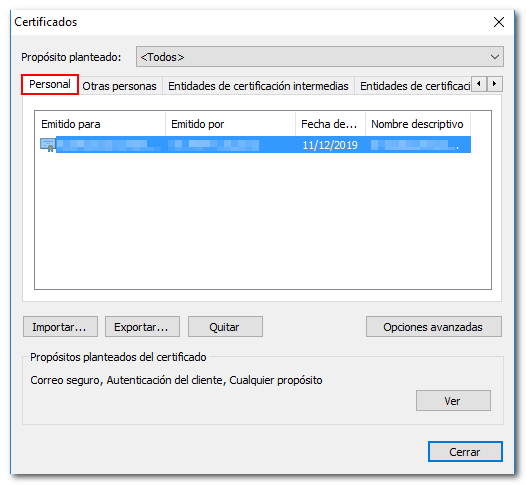
- If the electronic certificate is a cryptographic card (for example, DNIe), close the browser, reconnect the reader and open the browser again to access the procedure.
If it is an e-DNI and the browser still does not detect the certificate, it is recommended to follow the steps indicated in the option "Error connecting with electronic DNI in Windows".
For the rest of the cryptographic card type electronic certificates, it will be necessary to contact the issuing entity.
2. Check the validity date of the certificate
If the electronic certificate is not valid, it will be necessary to request a new one.
If there are expired certificates in the certificate store ("Settings", "Privacy and security", "Security", "Manage certificates"), it is recommended to obtain backup copies of the current ones and then delete the expired certificates.
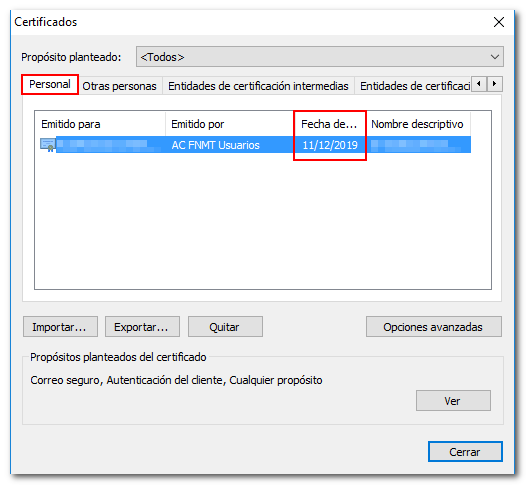
3. Check if the electronic certificate is damaged
The certificate must be exported to obtain a backup copy to a medium from the "Export..." option, checking the "Export the private key" box.

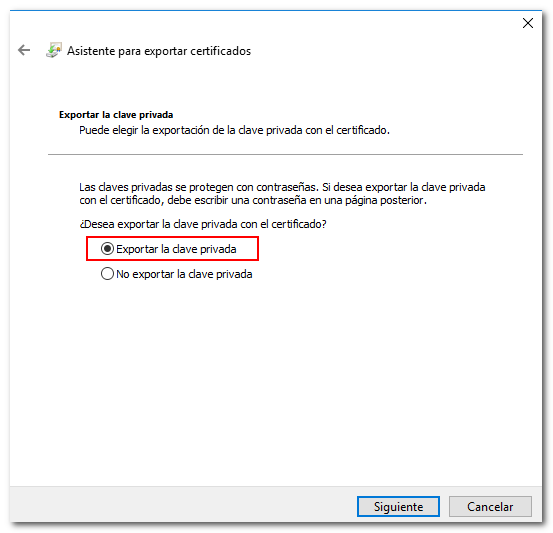
No errors should appear when the export is complete. The icon for a valid copy will be an open yellow envelope with a green certificate sticking out and a key, and with the extension .pfx or .p12.
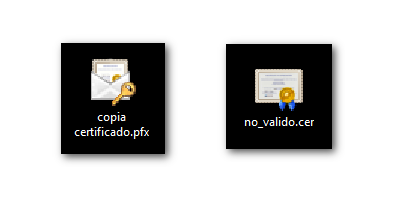
- If you obtain a valid copy of the certificate, close all open Internet Explorer windows and then access the procedure that requires electronic identification again.
- If you cannot check the "Export private key" box, check the note at the bottom of the window. If the message "The private key is marked as non-exportable" appears, close all open Internet Explorer windows to access the procedure that requires electronic identification again.
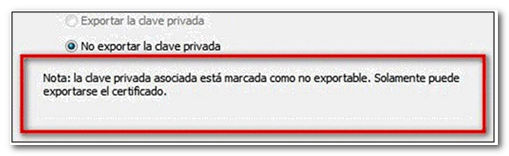
- If the "Export private key" checkbox cannot be checked and the message "The associated private key cannot be found" appears in the note at the bottom of the window, it means that the certificate has been corrupted. In this case, it is necessary to import a valid copy of the same or request a new certificate.
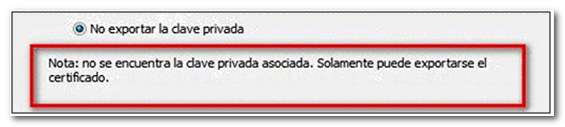
4. Validate the electronic certificate
- For software-type electronic certificates from the National Mint and Stamp Factory (FNMT) or for electronic DNI, the certificate can be validated from the "Check status" option.

- If it is an electronic certificate type cryptographic card, validation must be carried out on the REDSARA website.
If the certificate status is correct ("valid and not revoked", "valid certificate" or "the certificate is valid, including its revocation status"), it is necessary to delete the browsing data from the "History", "Clear browsing data..." option of the browser and retry access.
5. Check your antivirus as it may be blocking the signature
If the problem persists after following these instructions, configure the antivirus so that it does not prevent identification with a certificate or temporarily deactivate the antivirus to carry out the electronic office procedure. Then turn it back on.