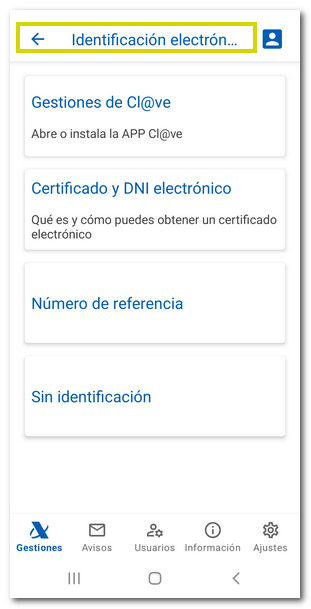Procedures available in the AEAT APP
Skip information indexAttendance and appointment
The "Assistance and Appointment" block allows you to access several sections: "Assistance and Appointment", "Assistance services catalog", "Virtual assistance tools", "Access to a previously arranged video call" and "Electronic identification".
In section "Assistance and Appointment" you can request an appointment to be seen at the AEAT offices. You'll find a link to citation instructions in the "Related Content" section of this help.
By clicking on "Assistance services catalogue" you will access information on the different assistance services provided by the Tax Agency and the different channels through which you can access them.
In the section " Virtual assistance tools " an online information and assistance service is offered to resolve your queries.
Virtual assistance tools are classified as:
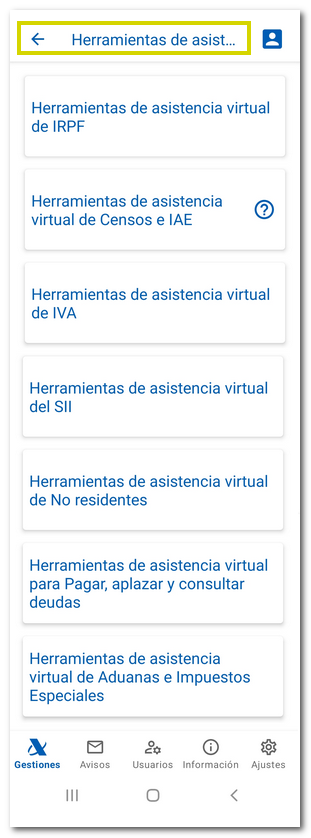
-
"Virtual assistance tools of PITIn this section, you'll find the "Virtual Income Tax Assistant," where you can ask your own questions, which will be answered in a personalized manner, along with the most common questions about the Income Tax Campaign. In addition, through this assistant, if you need additional information, you can access the Income Information System, which will allow you to select between different options until you get the answer you need, or access the chat attended by specialists from the Comprehensive Digital Administration.
-
"Virtual assistance tools for Census and IAE ", with these tools "Activity search engine and its tax obligations" and "Census Informant". With these virtual assistance tools you will obtain answers to the most common questions related to the Census of taxpayers, both personal and those affecting the exercise of economic activities. They will also tell you the IAE heading of your business or professional activities and your tax and census obligations.
-
"Virtual assistance tools of VAT" with the "Virtual Assistant VAT", the "Goods Delivery Locator", the "Service Provision Locator", the "Real Estate Qualifier", the "Correcting Invoice Deadline Calculator", the "Prorata Calculator" and the "Differentiated Sector Calculator". Through these tools you can request help from a specialist via chat, make an appointment or request a written consultation.
-
" SII Virtual Assistance Tools" where you will find the " SII Virtual Assistant" and the " SII Deadline Calculator". These tools allow you to resolve questions related to the management of the Immediate Supply of Information - SII , including registration templates, as well as calculating registration deadlines and periods.
- "Virtual assistance tools for non-residents" for taxpayers who obtain income in Spanish territory without the mediation of a permanent establishment. Select options from the drop-down menus and the results will be displayed at the bottom.
-
"Virtual assistance tools for paying, deferring and consulting debts" with the "Payment term calculator", the "Interest and deferral calculator" and the "Calculation of the amount that can be seized from salaries". Here you have several interactive calculators that allow you to calculate the payment terms of the different types of debts in the voluntary or executive period, as well as the corresponding late payment interest.
-
"Customs and Excise Virtual Assistance Tools" where you can use the "Calculation of the volume of hydrocarbons at 15 C", "CLASS. Tariff classification" and the "Customs Informant: "Non-Reusable Plastic Packaging"
The " Access to a previously agreed video call " section allows you to access a video call session agreed upon in a previous digital assistance service.
In a first window you can make a "Test video call" before continuing to check if your device is ready. If this test does not work, the operator will not be able to assist you.
Please note that, to access this service, an operator or agent must have previously arranged video assistance with you.
It is recommended that you have the Zoom client available on different platforms installed on your mobile device and use it.
Once the test video call is complete, press "Continue." Then, check the box "I have accessed the test video call and verified that my device is configured to access video support" and press "Access video support".
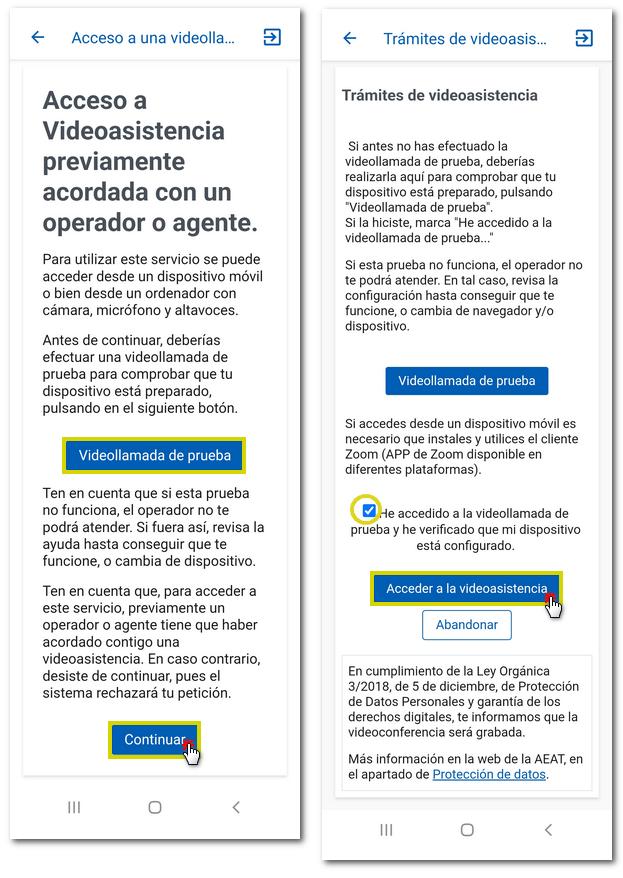
Using the Zoom application, give the necessary permissions to access the meeting.
In " Electronic identification " it gives you access to the procedures " Management of Cl@ve " which installs or opens (if you already have it installed) the APP Cl@ve , " Certificate and Electronic DNI " which connects you to the website to consult the information related to this identification system. Under "Reference number" you will find links to information about the reference number and how to obtain it. "Without identification" informs you about other ways to carry out procedures with a file by entering a verification data without having to identify yourself, for example, a CSV if you have received a notification/communication or the file code.