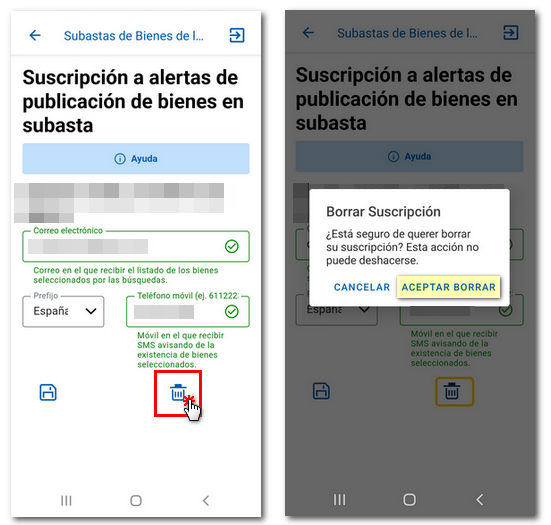Procedures available in the AEAT APP
Skip information indexOther procedures: Subscriptions and auction property search
In "Other procedures" you will find the "Subscriptions and search for goods at auction" section where you can search for goods according to your criteria and subscribe to receive notifications of new goods.

Auction Property Finder
In the first window, select the type of auctioned property. You can choose between "Real Estate", "Vehicles" and "Furniture". You will also find an explanatory PDF with the summary.
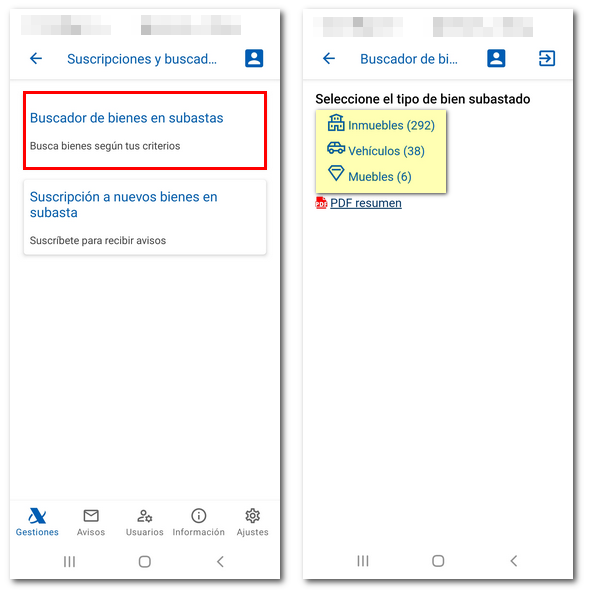
Once you have selected the type of property, first select the type of property, vehicle or furniture and a province in the filters; However, you can filter by one of the two options, only type of property or only province.
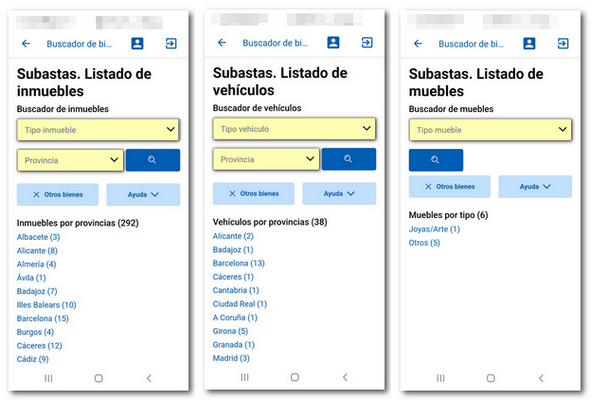
Once you have selected a type of property and/or province, click "Search" identified by a magnifying glass icon. You will get a list with the number of goods found. Additionally, you can apply more filters or new search filters by clicking on the blue icon at the top, identified by several stripes, next to the search button.
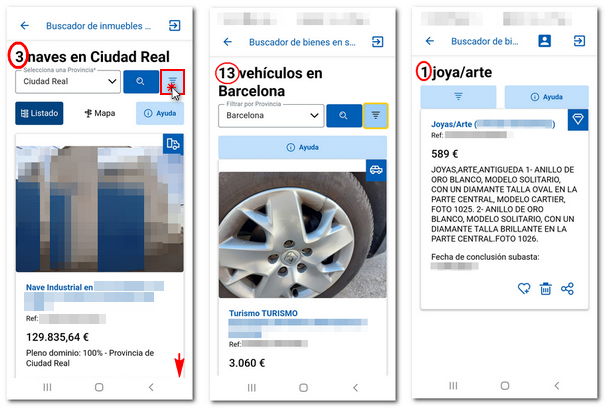
First you can sort by:
- Auction End Date
- Lowest rating
- Highest rating
- Type of property, vehicle or furniture
- Type of property, vehicle or furniture (inv.)
- Maximum age (in vehicles)
- Fuel (in vehicles)
- With photos
- No Photos
Afterwards, you can apply other filters in the order you have chosen:
- Type of property or vehicle
- Minimum rating (€)
- Maximum rating (€)
- Right to auction (in real estate):
- Full control. Complete ownership of the property.
- Bare ownership. Ownership of a good excluding its usufruct.
- Usufruct. Right to use and enjoy a good without being the owner.
Once you have set your filters, click "Apply filters." If you made a mistake, you can also click "Clear filters and return." You can also check "Keep filters and favorites when closing the browser" so that the next time you log in you can access your favorites.
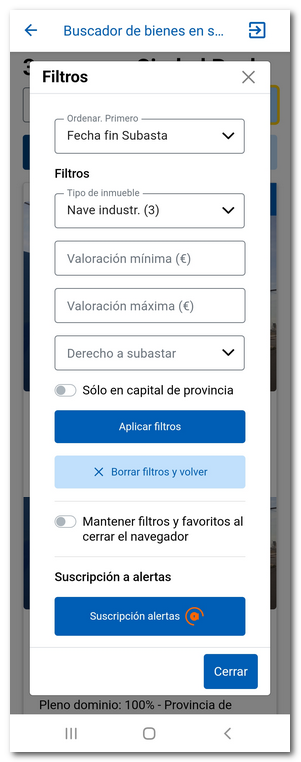
Also, from this same window you can subscribe to alerts to receive notifications of auctioned goods, by SMS or email.
Once the desired filters have been applied, view the list of properties found. If it is a property, you can access the details of each one by clicking on its address in the list. Information is provided on the main features, description of the property and its location on a map.
If it is a vehicle, click on the name of the vehicle and you will get information about the main characteristics of the auction and a description of the vehicle.
If it is a movable item, click on the reference code and you will obtain information about the auction characteristics, such as valuation and bid and a description of the movable item.
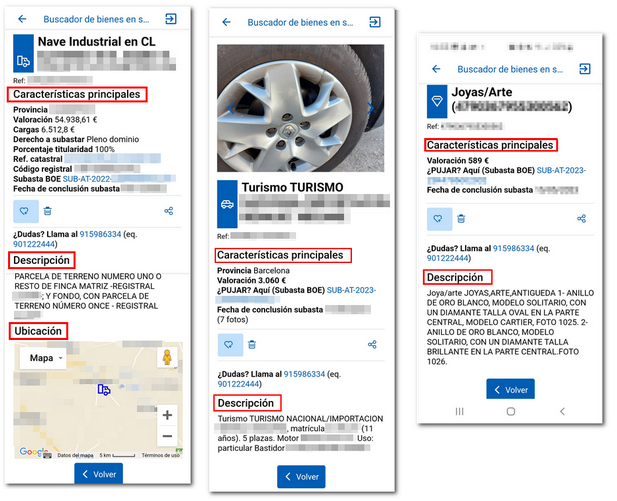
Depending on your preferences, mark each individual item as a favorite using the heart icon or discard it using the trash can icon, thus removing it from any list.
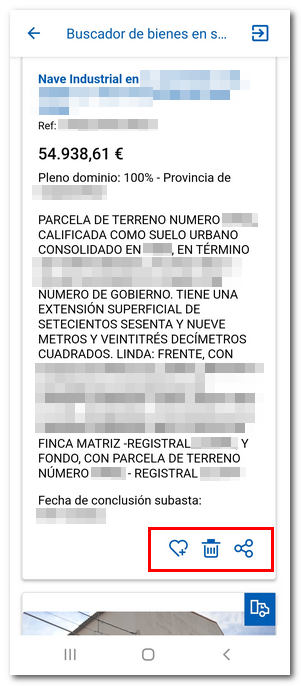
To manage your favorites, select "See all favorites" from the filter.
If it is a property, access your list or view its location on the map.
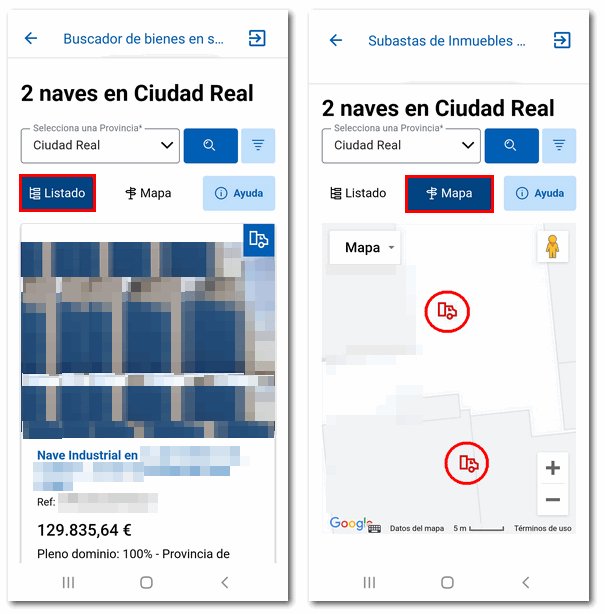
You can also share the URL of the goods via WhatsApp or by copying the URL.
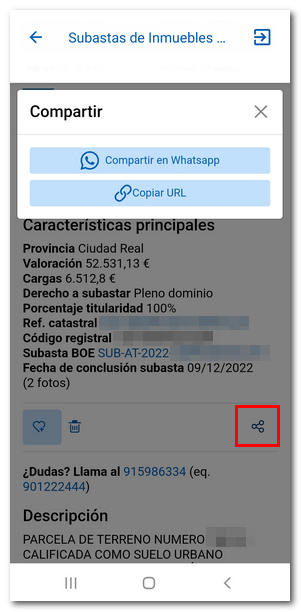
Subscription to new auction assets
Access requires identification using Cl@ve , electronic software certificate or DNIe (Android devices only). The application allows you to sign up for a subscription to receive alerts via email or SMS . Once you have saved the filters that interest you in the auction property search engine, when properties that meet these filters are published, you will receive a notification by email or mobile device via SMS .
The data provided is only used to send property publication alerts.
Go to "Subscription to new properties at auction" and log in and click "Continue".
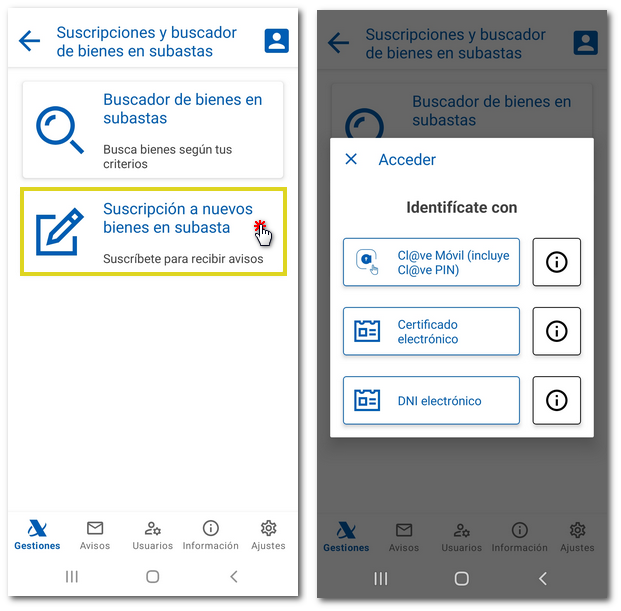
In the application you have a "Help" button with information about subscribing to these notifications. You can provide an email address, a mobile phone number, or both, to receive notifications about auctioned properties of interest to you.
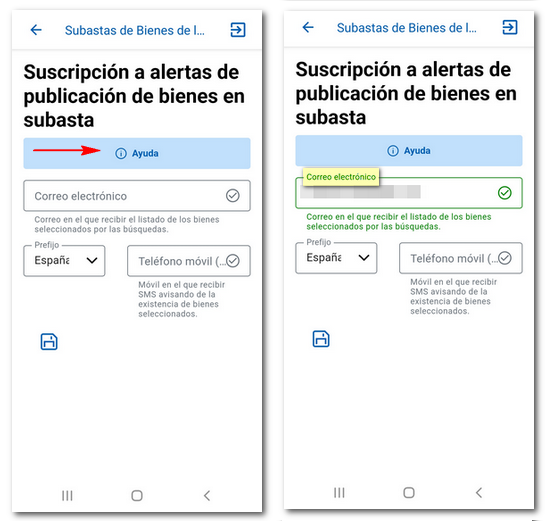
The phone number provided to receive notifications via SMS can be Spanish or foreign, select the country by pressing the arrow and then enter the mobile phone number. Check that the information provided is correct and press the icon to save.
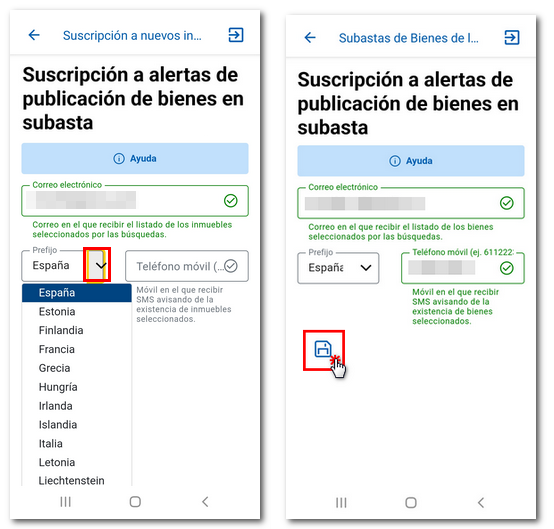
If at any time you wish to unsubscribe from these notifications or need to modify any information, email or phone number, click the trash can icon and in the next window click "Accept delete".