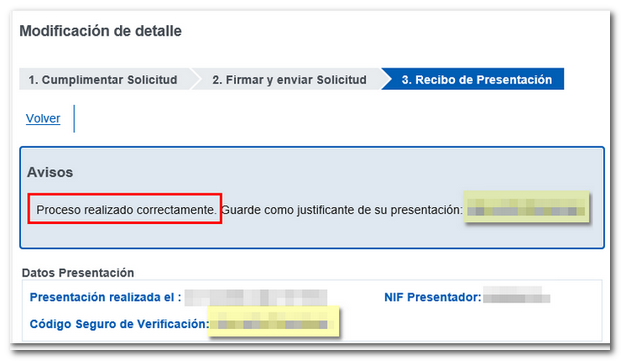Models from 199 to 289
Skip information indexModel 233 Data consultation and modification
Once you have submitted form 233, you can consult some of the submitted data and make modifications to it, if necessary.
The valid identification systems for consultation are the same as those for presentation: electronic certificate or DNIe and Cl@ve, provided that it is a natural person. In addition to the holder of the declaration, the query may be made by a third party acting on his or her behalf, whether a social collaborator or a representative to carry out general procedures or the specific GI45S procedure.
To perform the search, enter "Exercise" and "NIF of the Declarant" as required fields and click "Search".
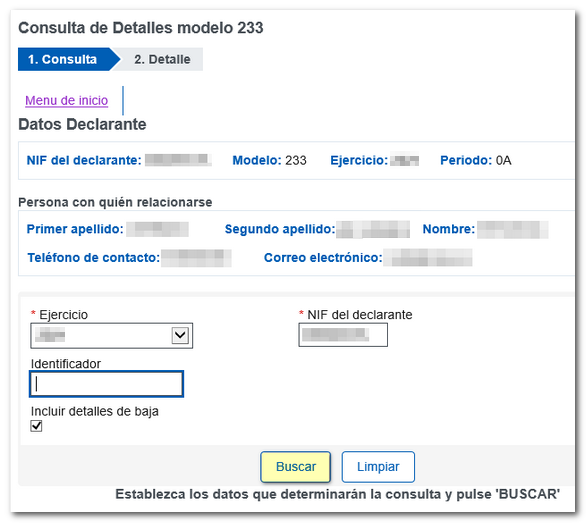
The records submitted by the NIF of the declarant. Fill in the box "Identifier" If you wish to consult and/or modify a specific record, you can also select the option "Include details of termination"If you wish to consult the records that you have previously cancelled."
In the top of the screenThe following links are enabled:
- "Start menu" (in case you want to submit a new application/declaration)
- "Modification of contact details", relating to the declarant
- "Mass modification"
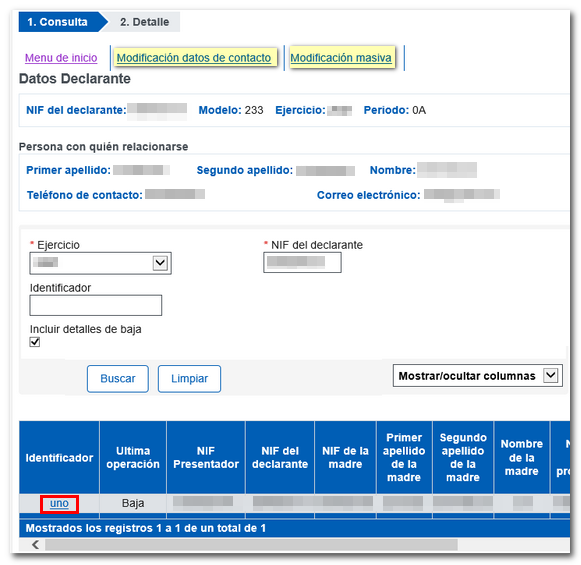
Modify contact information and/or authorization number
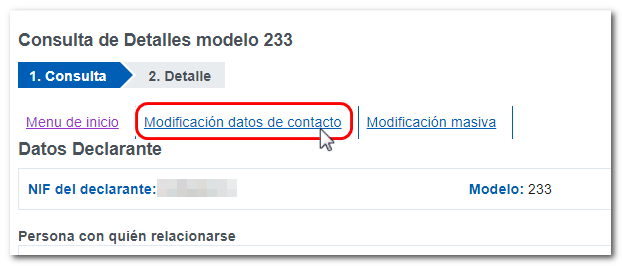
This option allows you to modify the boxes relating to "Data of the person with whom to relate". Then, press the "Validate" button. Then press "Sign and Send". A pop-up window will appear in which you will have to check the "I agree" and "Sign and Send" boxes, and the information to be submitted will be displayed in a text box.
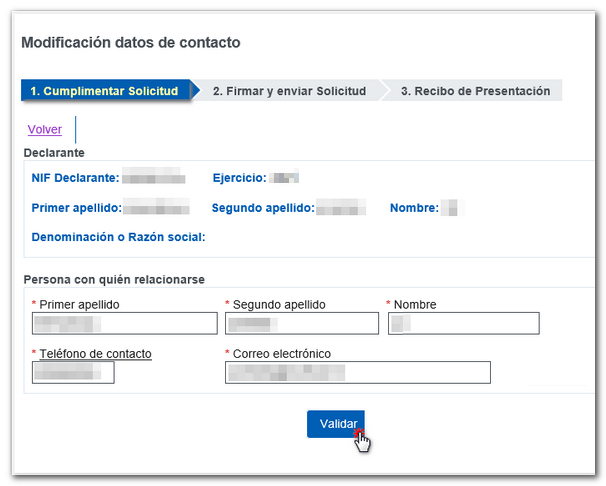
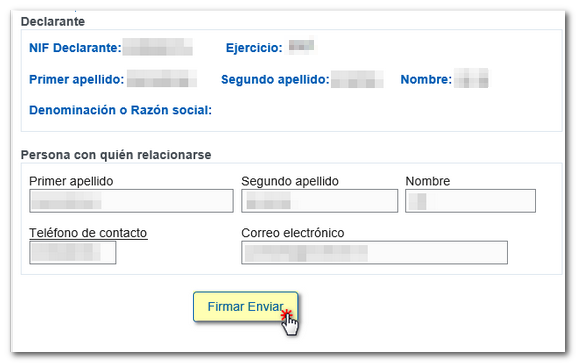
Mass modification
At the top, click on "Bulk Modification" and in the next window select the operation to perform.
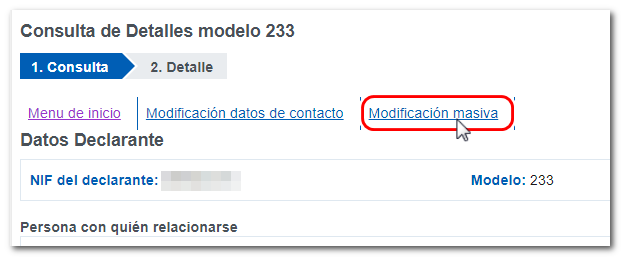
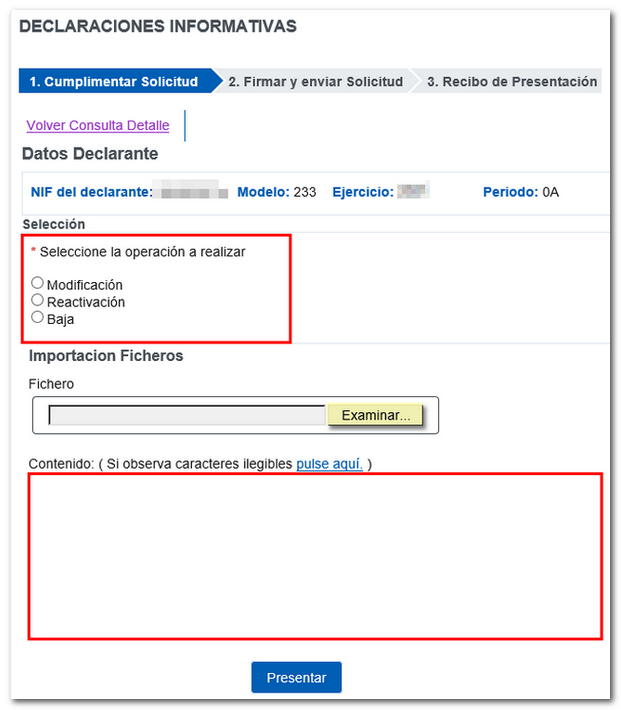
Using this option you can make the following changes:
-
" Modification ": It allows you to import a "comma-delimited csv" file, that is, in the format CSV separated by the semicolon character ";" which will incorporate the modifications you wish to introduce to a presentation already made. Therefore, these records (and their identifiers) must exist in a previous submission. Click the "Choose file" button and locate the file CSV that contains the data. Submitting this data also generates a submission receipt with a Secure Verification Code. Once sent, if you repeat the query, you will see that the last operation was a "Modification".
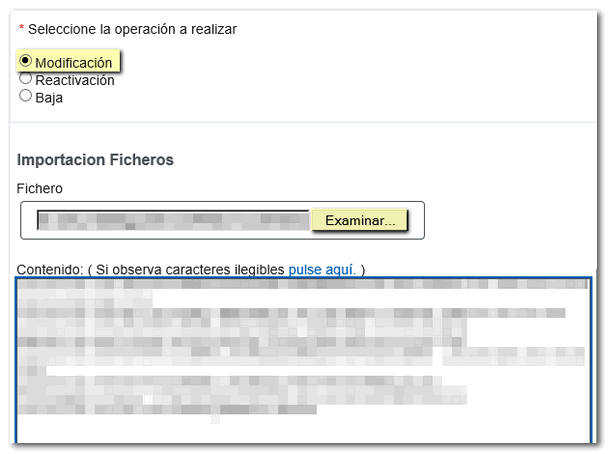
-
" Low ": It allows you to delete declared records, either by importing a file CSV separated by the character ";" with the data fitted to a single line, indicating the identifiers of the records you wish to delete, either by entering them manually without importing a CSVSimply include the registration identifiers you want to unsubscribe in the text box below, "Content" with one identifier per line.
-
" Reactivation ": allows you to re-incorporate records that have previously been deleted by clicking the "Submit" button. You can import a file CSV separated by ";" or enter the record identifiers with one identifier per line in the "Contents" box. If identifiers are entered that have not been previously deleted, an error message will appear indicating the line of the record that has not been previously deleted.
In other words, in both "Reactivation" and "Deletion", it is only necessary to enter the "Identifier" of the records whose status you want to change. One record per line if specified manually, or a single column if a file is imported. CSV.
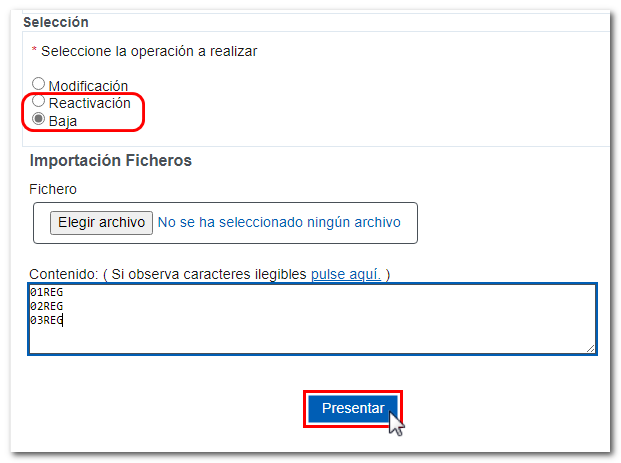
Modification, Deletion and Reactivation of records individually
The modification / deletion / reactivation of records individually is done from the details of each record by clicking on the identifier number whose content you want to modify.
Press the " Search" button and a list of declared records will be displayed at the bottom.
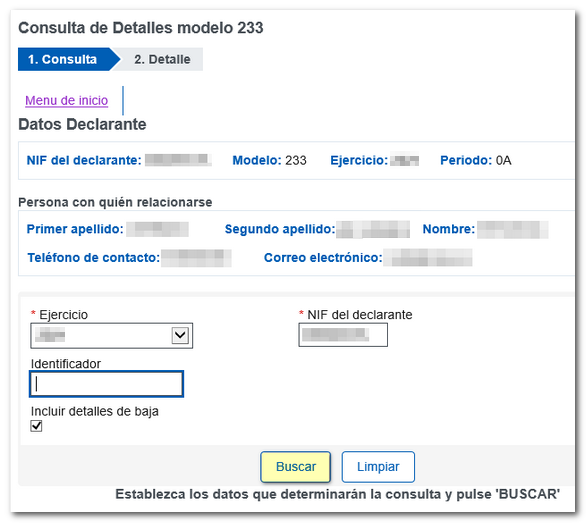
To access a specific record, click on the link in the "Identifier" column of the record you want to view.

The "2" tab is enabled. "Detail" where the options available for that specific record are shown, allowing you to modify, deactivate the record and even reactivate it (only appears when the detail is in "Deactivated" status) and view the list of movements. From this window you can check the CSV global presentation that is the same for all records submitted in that submission. However, if any modification is made or any previously submitted registration is cancelled, the CSV changes (a new one is generated) for that record.
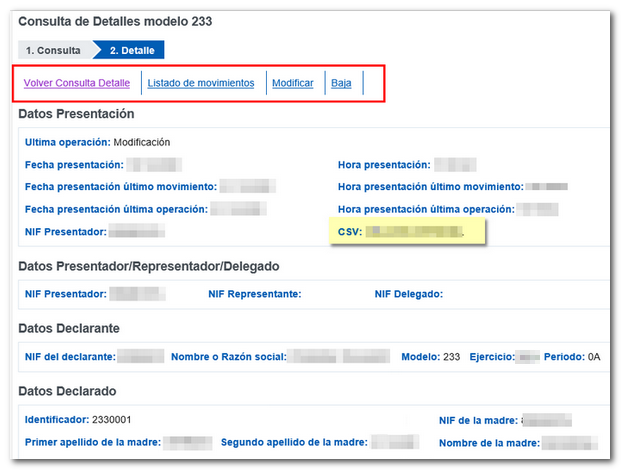
- If you select "Modify", the fields are unlocked and it allows modification of those that are susceptible to change (the data of the declarant or the registration identifier cannot be modified).
- If you select "Low"There's no need to fill anything out, just press "Sign Send".
- If you select "Reactivate"(only in the case of previously deactivated detail records), there is no need to fill anything out, just press "Sign Send".
- In "List of movements" The movements that have occurred in that record are shown, along with the date and time of the corresponding movement.
The options modify, delete or reactivateThey generate in each case the corresponding presentation receipt with an associated Secure Verification Code.