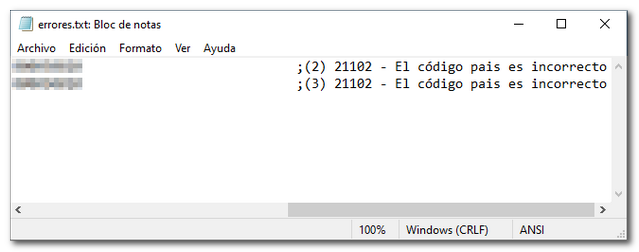Models from 199 to 289
Skip information indexForm 199
The electronic submission of form 199 through a file requires identification with an electronic certificate issued in the name of the declarant or electronic DNI . If the declarant does not have an electronic certificate, it is necessary that the person making the presentation be authorized to present declarations on behalf of third parties, either by being registered as a social collaborator or by being authorized to carry out this procedure.
The submission period is from January 1 to February 20, 2026.
The submission is made using TGVI online, a system that validates whether the file contains correct and incorrect records, allowing partial submission of the correct records, downloading the incorrect records and a TXT file with the errors to, once corrected, send them through supplementary declarations.
We recommend that you clean up the census of your recipients using the tax identification service before filing your return to avoid identification errors. To do this you can use the option available on the website: "Checking a NIF of third parties for census purposes" located in "Help", "Tax Identification" of the section "2025 Information Statements Campaign".
This query is also found in the procedures for model 030 within "Census, NIF and tax address".
For electronic filing, it is necessary to have a file of the declaration you are going to transmit, with the data adjusted to the registration design of the updated model 199.
When accessing the presentation, model 199 will be selected by default; Verify that 2025 appears in the "Executive" dropdown menu and indicate the NIF of the declarant. Since it is an annual declaration, it will appear by default in the period box: "Annual".
To send a file press "Read File" and then "Select file to validate" to select the file.
From the option "Recover" you can reload the last file validated by the application for that model, fiscal year and NIF . If you choose to validate a new file using the "Read file" option, any previous submission for the selected combination of Model + Fiscal Year + Period + NIF declarant will be lost since only the last validation is recovered.
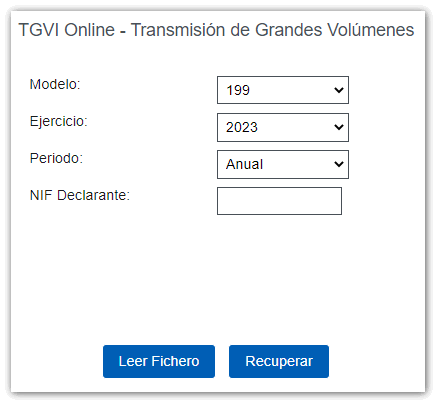
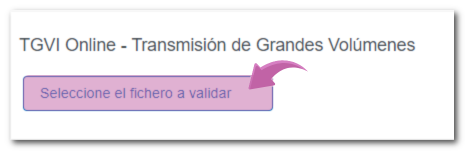
The name or company name of the declarant, NIF and model/year will be reported, click on "Validate" to start checking the file.
During the transmission, two progress bars will appear reporting the validation percentage, both for the file and for type 2 records. Once the file transmission and validation is complete, a summary of the result will be displayed; Please note that validation does not imply the submission of the declaration.
If the file is completely correct, you can proceed to submit the full declaration.
In the event that erroneous records are found, a breakdown of correct and erroneous records will be included. From that moment on, the presenter will have three options:
- Submit correct records
- Download erroneous records
- Download error messages
Submit correct records
Click on the "Submit correct records" button, in the next window check the "I agree" box and press "Sign and Send".

You will receive the corresponding submission receipt in an embedded PDF , which you can save and print, showing the submission information (registration entry number, Secure Verification Code, receipt number, day and time of submission and presenter details). Record type 1 (the declarant's record) will be automatically updated to be consistent with the records that have been correctly submitted, since only one receipt will be generated with the correct records submitted. In addition, you will have an additional field that reports the total number of correct records submitted and the number of incorrect records.

You can download and save document PDF to your computer.
If some records have not been submitted due to errors, once the errors have been corrected, you must proceed to submit the corresponding supplementary declaration for the rest of the records.
Download erroneous records
A file will be downloaded with the current registration design format and the total number of erroneous records. The Type 1 record (declarant's record) of said file will be consistent with the detail of the erroneous records.
Click "Download Error Logs" and you will be able to open or save the file to your computer.

The downloaded file will include, in the type 1 record, its own identification number as a supplementary declaration with the letter "C" and the supporting document number of the validated original declaration.

Download error messages
From this button you can retrieve a file with the details of the errors. This is a text file that contains a detail of the error for each incorrect type 2 record (Perceivers).
Click "Download Error Messages" to open or save the file to your computer.

The file will show the record of each type 2 error detail, with the line number of the original file and, at the end of each line, a description of the error that the record presents (it consists of a code and an error).