Models from 199 to 289
Skip information indexForm 270
Access to the presentation of model 270 requires identification with an electronic certificate of the declarant or of a person or entity authorized to make presentations on behalf of third parties: social collaborator or representative.
Since the submission of records with errors or unidentified records will not be accepted, we recommend that you clean up the census of those declared through the Tax Identification service before submitting the declaration to avoid identification errors. To do this you can use the option available on the website: "Checking a NIF of third parties for census purposes" located in "Help", "Tax Identification" of the section "Information Statements Campaign 2025"
When accessing the presentation, model 270, the 2025 fiscal year, and the annual period will be selected by default. Indicate the NIF of the declarant.
In addition, it will be necessary to have a file with the declaration that you are going to transmit, with the data adjusted to the published registry design.
To send the file, press "Read File"

From the "Recover" option you can reload the last file validated by the application for that model, fiscal year and NIF . Press "Select the file to validate" .
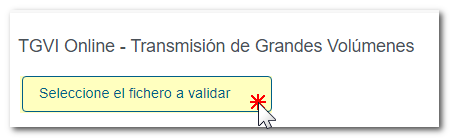
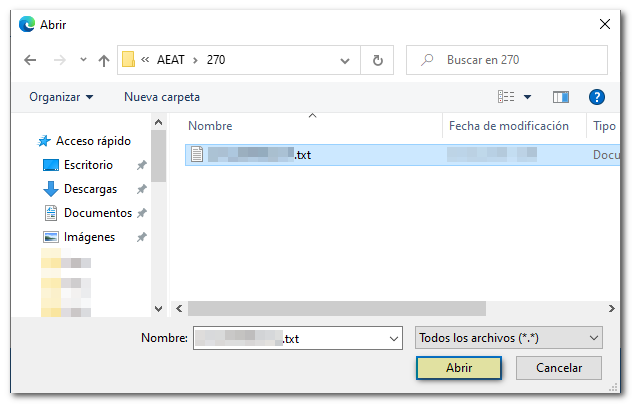
The name or company name of the declarant, NIF and model/year will be reported, click on "Validate" to start the file validation.
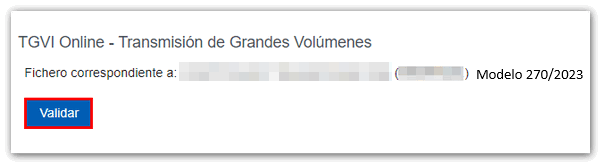
Once the file transmission and validation is complete, a summary of the result will be displayed; Please note that validation does not imply the submission of the declaration.
If the file is completely correct, you can proceed to submit the full declaration.
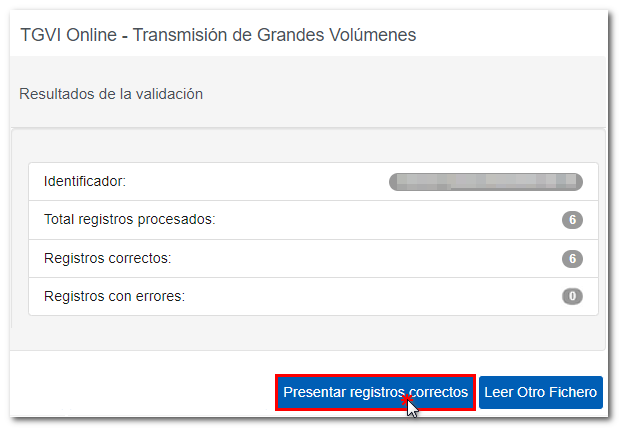
In the event that erroneous records are found, a breakdown of correct and erroneous records will be included.
From that moment on, the presenter will have three options:

Submit correct records
Select this option to display only the correct records. In the next window, select "I agree" and click "Sign and Send."

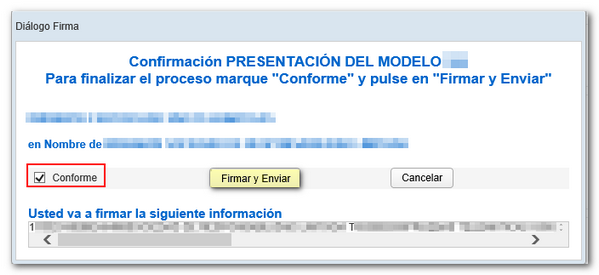
You will receive the corresponding submission receipt in an embedded PDF , which you can save and print, showing the submission information (registration entry number, Secure Verification Code, receipt number, day and time of submission and presenter details). You can download and save document PDF by clicking the "Download document" button.
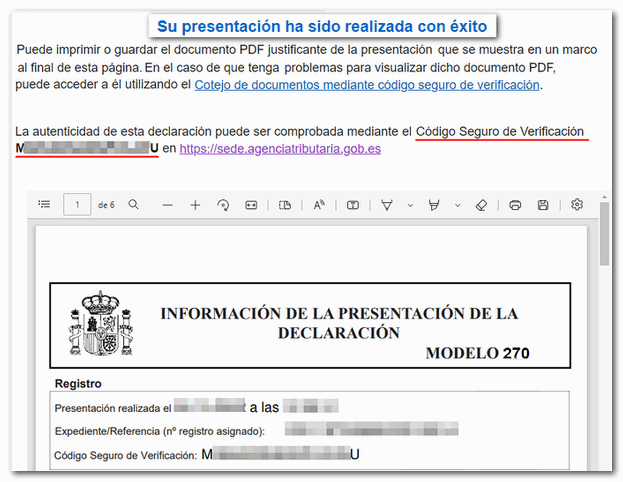
If some records have not been submitted due to errors, once the errors have been corrected, you must proceed to submit the corresponding supplementary declaration for the rest of the records.
Download erroneous records
A file will be downloaded with the current registration design format and the total number of erroneous records. The Type 1 record (declarant's record) of said file will be consistent with the detail of the erroneous records.
Click "Download Error Logs" and you will be able to open or save the file to your computer.


The downloaded file will include, in the type 1 record, its own identification number as a supplementary declaration with the letter "C" and the supporting document number of the validated original declaration.
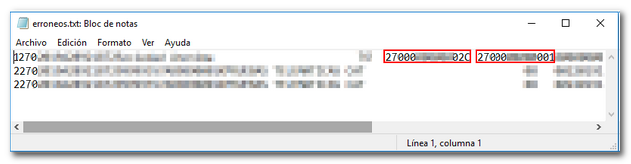
Download error messages
From this button you can retrieve a file with the details of the errors. This is a text file that contains a detail of the error for each incorrect type 2 record (Perceivers).
Click "Download Error Messages" to open or save the file to your computer.

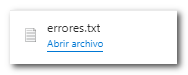
The file will show the record of each type 2 error detail, with the line number of the original file and, at the end of each line, a description of the error that the record presents (it consists of a code and an error).
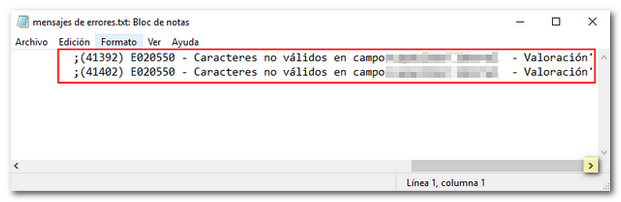
If the file has more than 1 million errors/records the file will be compressed in ZIP format.