Models from 199 to 289
Skip information indexForm 280
The presentation of this form requires identification with an electronic certificate of the declarant. If the declarant does not have an electronic certificate, it is necessary that the certified person who makes the submission be authorized to submit declarations on behalf of third parties.
The submission is made using TGVI online, a system that validates whether the file contains correct and incorrect records, allowing the submission of only the correct records, downloading the incorrect records and a TXT file with the errors to, once corrected, send them through supplementary declarations.
We recommend that you clean up the census of your recipients using the tax identification service before filing your return to avoid identification errors. To do this you can use the option available on the website: "Checking a NIF of third parties for census purposes" located in "Help", "Tax identification" of section "Informative declaration campaign 2024".
For electronic submission, it is necessary to have a file of the declaration that you are going to transmit, with the data adjusted to the registration design of the current model 280. The deadline for submission is from February 1 to 28, 2025.
When accessing the presentation, model 280, fiscal year 2024 and the annual period will be selected by default. Indicate the NIF of the declarant.
To send a new declaration, click "Read File" and then "Select the file to validate" to select the file. From the "Recover" option you can reload the last file validated by the application for that model, fiscal year, period and NIF . If you choose to validate a new file using the "Read file" option, any previous submission for the selected combination of Model + Fiscal Year + Period + NIF declarant will be lost, since only the last validation is recovered.
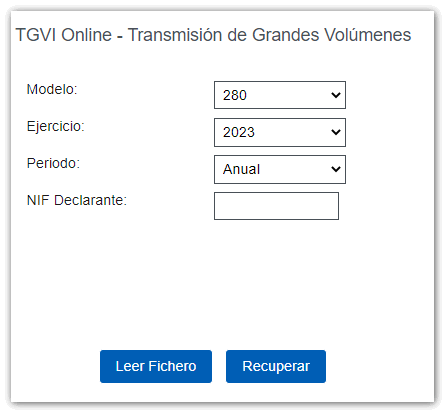
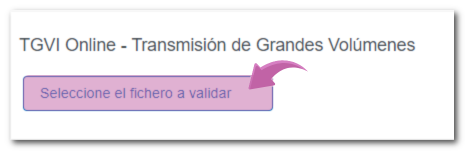
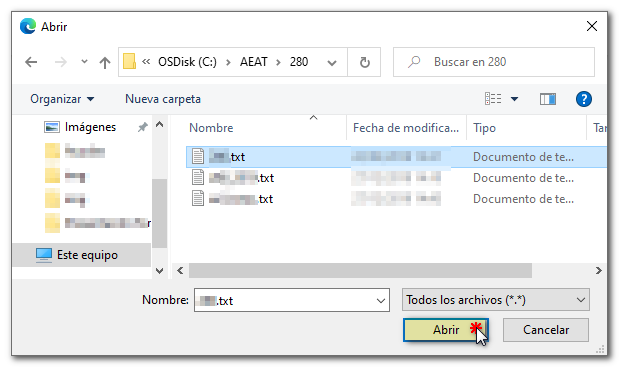
The name or company name of the declarant, NIF and model/year will be reported. Click "Validate" to start validating the file.
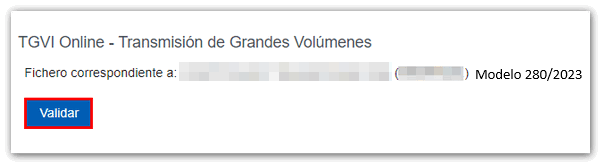
A progress bar will be displayed during file validation. Once the file transmission and validation is complete, a summary of the result will be displayed; Please note that validation does not imply the submission of the declaration.
If the file is completely correct, you can proceed to submit the full declaration.
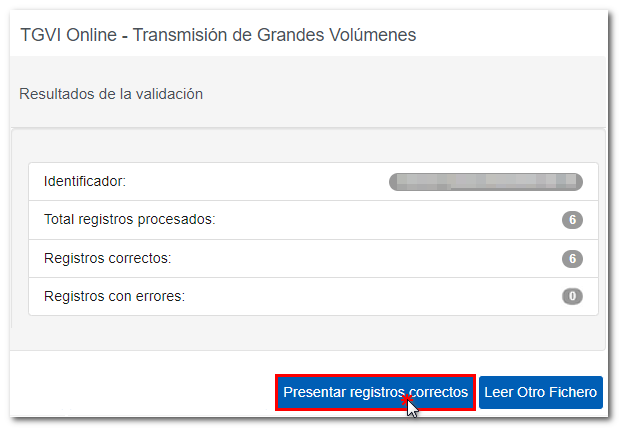
In the event that erroneous records are found, a breakdown of correct and erroneous records will be included.

From that moment on, the presenter will have three options:
Submit correct records
Click on the "Submit correct records" button, in the next window check the "I agree" box and press "Sign and Send".

You will receive the corresponding submission receipt in an embedded PDF , which you can save and print, showing the submission information (registration entry number, Secure Verification Code, receipt number, day and time of submission and presenter details). Record type 1 (the declarant's record) will be automatically updated to be consistent with the records that have been correctly submitted, since only one receipt will be generated with the correct records submitted. In addition, you will have an additional field that reports the total number of correct records submitted and the number of incorrect records. You can download and save document PDF to your computer.
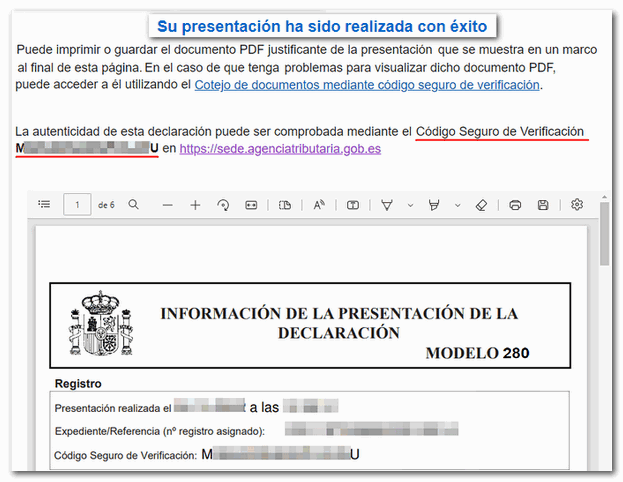
If some records have not been submitted due to errors, once the errors have been corrected, you must proceed to submit the corresponding supplementary declaration for the rest of the records.
Download erroneous records
A file will be downloaded with the current registration design format and the total number of erroneous records. The Type 1 record (declarant's record) of said file will be consistent with the detail of the erroneous records.
Click "Download Error Logs" and you will be able to open or save the file to your computer.


The downloaded file will include, in the type 1 record, its own identification number as a supplementary declaration with the letter "C" and the supporting document number of the validated original declaration.

Download error messages
From this button you can retrieve a file with the details of the errors. This is a text file that contains a detail of the error for each incorrect type 2 record (Perceivers).
Click "Download Error Messages" to open or save the file to your computer.

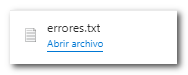
The file will show the record of each type 2 error detail, with the line number of the original file and, at the end of each line, a description of the error that the record presents (it consists of a code and an error).
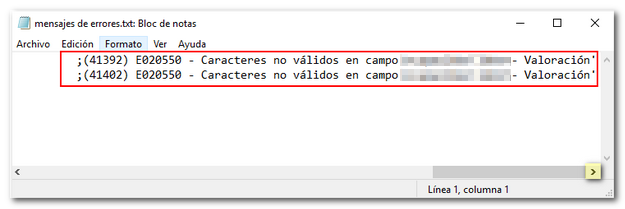
If the file has more than 1 million errors/records the file will be compressed in ZIP format.