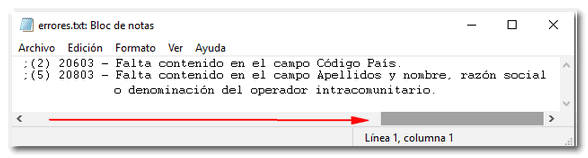Models 349 to 721
Skip information indexModel 349 Submission by file
The presentation of model 349 by file is done through TGVI online. This submission method is available for large files, although submission of files with any number of records is permitted.
Using this option, if the file contains correct records along with other incorrect ones, you can partially submit the correct records and download the incorrect records, as well as the reason for the error in a TXT file, and then, once the errors have been corrected, send them through supplementary declarations.
We recommend that you clean up the census of your taxpayers using the Tax Identification service before filing your return to avoid identification errors.
Access to the procedure requires identification with an electronic certificate or Cl@ve of the declarant. A person or entity authorized to make submissions on behalf of third parties may also be identified: social collaborator (only with electronic certificate) or representative.
It will be necessary to have a file with the declaration that you are going to transmit with the data adjusted to the published registration design.
Fill in the required data in the initial window.
From the option "Recover" you can reload the last file validated by the application for that model, fiscal year and NIF . If you choose to validate a new file using the "Read file" option, any previous submission for the selected combination of Model + Fiscal Year + Period + NIF declarant will be lost since only the last validation is recovered. To send a new file press "Read file" and then "Select file to validate" to select the file.
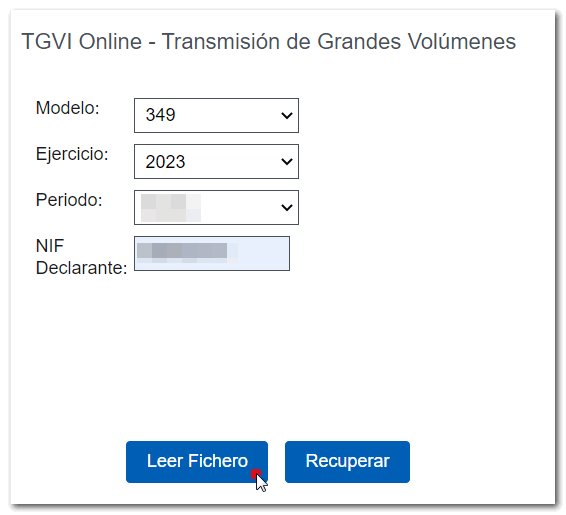
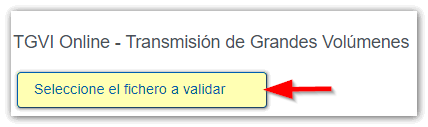
The name or company name of the declarant, NIF and model/year will be reported, click on " Validate " to start the file validation.

During the transmission, two progress bars will appear reporting the validation percentage, both for the file and for type 2 records.
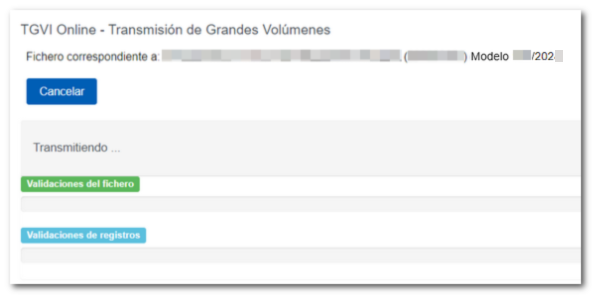
Once the file transmission and validation is complete, a summary of the result will be displayed.
Note: In this step of the process only the file is validated. The presentation can be done in later steps.
If the validation is correct, you will be able to submit the application and obtain the corresponding receipt. If errors are detected, a breakdown of correct and incorrect records will be included and the options "Submit correct records" , "Download incorrect records" and "Download error messages" be available.

Submit correct records
Select this option to display only the correct records. In the next window, select "I agree" and click "Sign and Send."


You will receive the filing receipt in an embedded PDF , which you can save and print. The document contains the presentation information: registration entry number, Secure Verification Code, receipt number, day and time of submission and presenter details.

Note: Erroneous records that have not been submitted must be corrected later in order to be submitted by means of a supplementary declaration.
Download erroneous records
A file will be downloaded with the current registration design format and the total number of erroneous records.
Click "Download Error Logs" and you will be able to open or save the file to your computer.

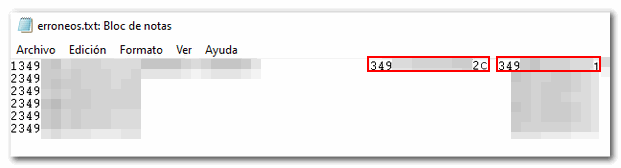
Download error messages
The downloaded text file contains the details of the errors detected for each type 2 erroneous record (Declared). An erroneous detail record will be displayed on each line with its corresponding error message. You need to move the scroll bar to the end of the lines to view the error codes and descriptions.

This file is for informational purposes only. It will be useful to identify the errors detected and proceed to correct and present them.