Models 349 to 721
Skip information indexModel 720 Submission by form
Form 720 can be submitted using the web form available on the Electronic Office; It allows the declaration to be completed, validated, and stored in the cloud to recover the work session at another time, as well as submitting the correct records included in the declaration.
To make the presentation you can identify yourself with a certificate or DNI electronically, or through the identification system Cl@ve (only natural persons). If the declarant does not have an electronic certificate, it is necessary that the person making the submission be authorized to submit declarations on behalf of third parties, either by being registered as a collaborator or by being authorized to carry out this procedure.
After logging in, in the pop-up window, choose one of the options to access the form:
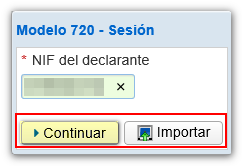
You can "Continue" to manually fill out the form or "Import" to choose a file created with the same form or with a program other than the AEAT and that follows the registration design of model 720.
Fill in the box " NIF of the declarant" and click "Continue". If there is a saved work session or a previously submitted statement, the application will show you the available options:
- In case there is a saved but unsubmitted work session and you want to recover it, check the box " Load the work session from dd/mm/yyyy ";
- If you have filed a return and wish to make changes to it, such as: lower, modify or add records, check the box " Upload the declaration submitted on dd/mm/yyyy hh:mm:ss ";
- To create a new declaration, check the box " Create a new declaration "
Select an option and press "Continue".

After continuing you will access the declarant window. In this section, fill in the boxes marked with an asterisk as they are mandatory. The boxes in the "Summary of data included in the declaration" fields are automatically filled in with the data included in the rest of the declaration.
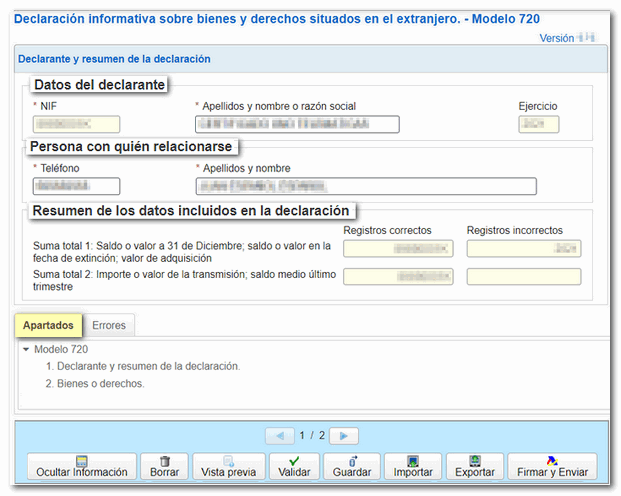
To modify a declaration already submitted, load the declaration submitted in the initial window by selecting "Upload the declaration submitted on dd/mm/yyyy hh:mm:ss" and within the "Assets or rights" tab make the changes you need: cancel and modify existing records or create new records.
From the tab "Sections " access the assets or rights.
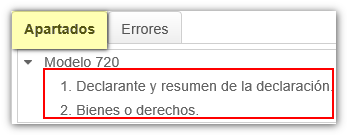
In the "Properties and rights" section you will find a button panel from which you can register, deregister and navigate between records. To register an asset or right, click on the "New registration" icon.
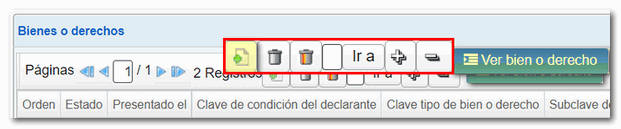
Press " Validate " to check for errors. If they exist, the error or notice description will appear and the "Go to Error" or "Go to Notice" button will direct you to the corresponding field. If you click "Download error list" a file will be generated in XML format with all the errors detected, which you can open or save on your computer.
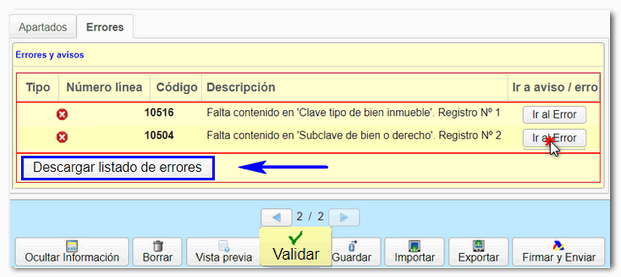
If the statement contains no errors you will get the message "No errors exist".
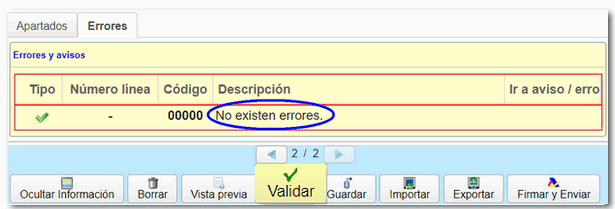
In addition, if you want to obtain a draft to review the data before filing the return, you have the " Preview " tool to generate a PDF of the return, which is not valid for filing.
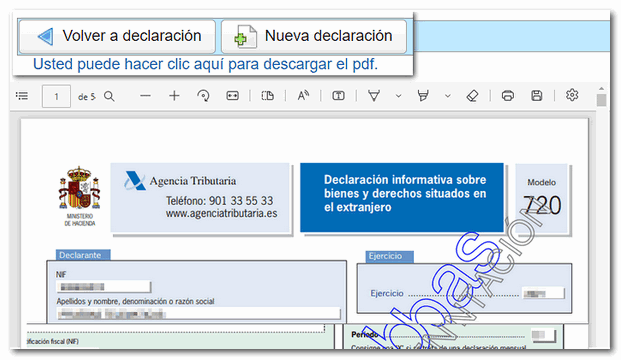
The option " Save " allows you to store the data completed up to that point on the AEAT servers, even if it is not validated (it may contain errors or be incomplete), if there is already a previously saved declaration it will be overwritten. The recovery of this data is done by accessing the web form again by clicking "Continue", once the NIF has been entered, if there is a declaration saved for that NIF the server will detect it and give you the option to recover it.

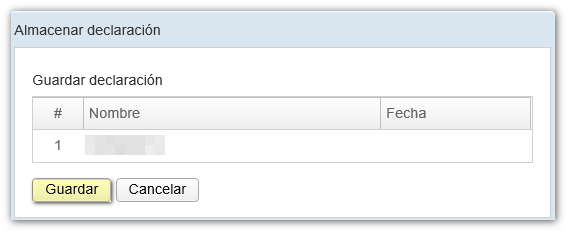
The form has a timeout due to inactivity, we recommend that you save the return to avoid data loss.
Using the " Export " button you can generate a .720 file

The " Import " button allows you to import data from a file generated with the form or with a program other than the AEAT and prepared according to the registration design of the current model.

Once you have selected the file, the application will offer you two options:
- A - Delete all Assets and Rights records and import . With this option you will delete the entire current declaration and obtain a new declaration with the data that was in the imported file.
- B - Add Assets and Rights records to the current declaration . This way you will keep the current declaration and add the new records to the existing ones.
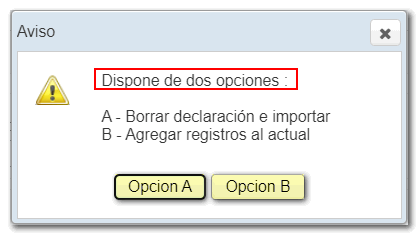
After validating and saving the declaration, you can submit it by clicking the button "Sign and Send" .

Check "I agree" and press "Sign and Submit" to continue with the submission.
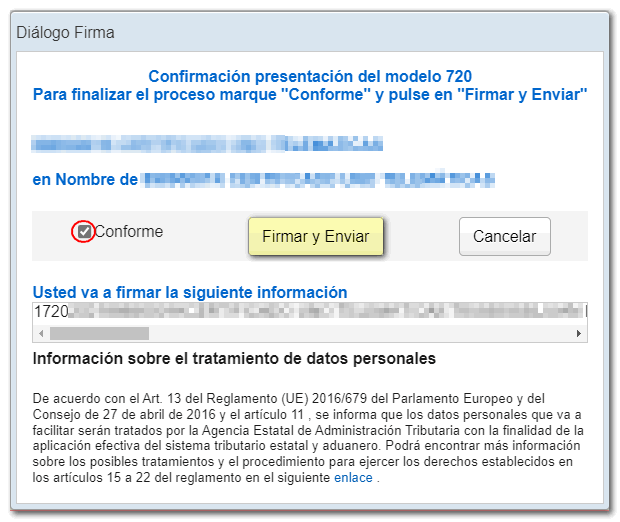
The result of a successful filing will be a response page with an embedded PDF containing a first page with the filing information (registration entry number, CSV , receipt number, filing day and time, and filer details) and, on subsequent pages, the full copy of the return.
However, if when filing the return, there are some correct and other incorrect records, only the correct records may be submitted. If you want to submit the correct ones, click "Yes". You will then need to return to the declaration, correct the errors and resubmit the complete declaration, including all records: both those already submitted and those pending.

Click "Return to declaration" and you will see that the complete declaration has been loaded with all the records, both correct and incorrect.
Correct any incorrect records and, if you wish, you can delete records or add new ones. Validate the declaration and resubmit the complete declaration with all the records, that is, those previously submitted correctly plus those modified and/or those you have added.