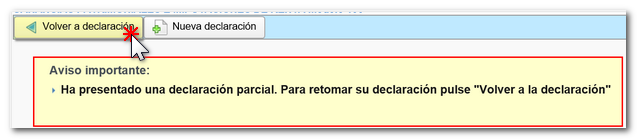Models 181 to 189
Skip information indexModel 182 Submission by form
Filing Form 182 using the online form is available for declarations with fewer than 40,000 records and supports identification with both digital certificates and ID card electronic as with Cl@ve. For larger files use the file format.
You will access an initial data capture window. Enter the NIF of the declarant and select one of the available options. Check the notice.

The " Import" button allows you to load a previously generated file, using the form itself or with an external program, that conforms to the published logical design.
The "Continue" button provides access to the form for online completion and submission. If this is your first time accessing the site, you must select the nature of the declarant. Please note that this information cannot be modified later.
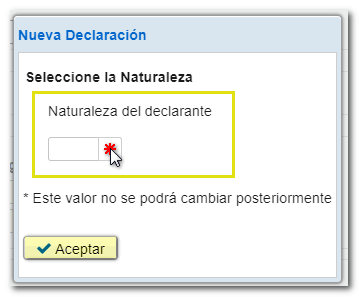
If you have previously accessed the form, you can find 3 options:
-
"Load work session from...": Using this option you can recover data from a session that you had previously saved.
-
"Upload the declaration submitted on...": If you have already submitted a declaration for the same NIF , model, fiscal year and period, you can recover it and make changes, add or delete records from the "Declared" pages.
-
"Create a new statement": Select this option if you want to complete the form from the beginning, without recovering data.

After the initial window you will access the form. Fields marked with an asterisk are mandatory.
The "Summary of data included in the declaration" section is automatically filled in with the data entered in "Declared". Access the "Declared" incorporation from the "Sections" tab.
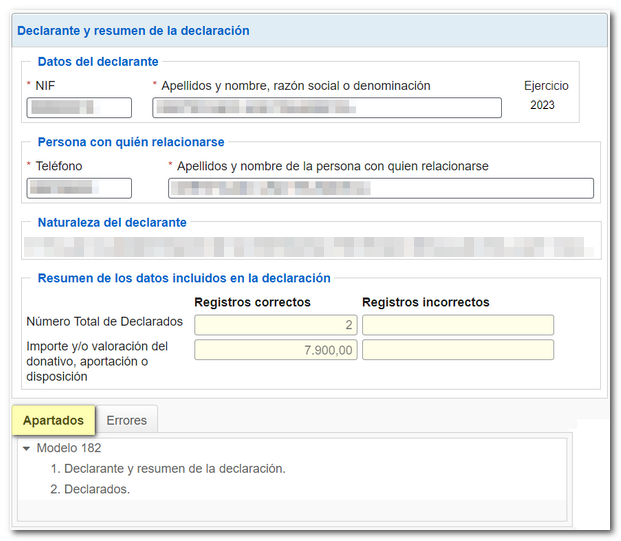
In the "Declared" section you will find a button bar at the top from which you can add the different records, as well as delete and consult them. To register a declared person, click on the "New registration" icon, identified by a blank sheet of paper with a green "+" sign.
To view or modify the data of a declared person, select it and click "View the selected declared person".
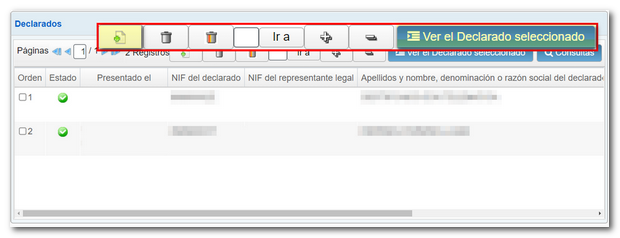
Additionally, you can perform queries by establishing filter criteria. Click " Queries " at the top and, in the new window, set the filter criteria and click "Query".
A new tab will be activated at the bottom, next to the "Sections" and "Errors" tabs, called "Query", which displays the queried information according to the established criteria. The record information is spread across a single row across the width of the form, so it is necessary to use the horizontal scroll bar to view the rest of the fields. However, double-clicking on any of the results displays the record information at the top of the form.
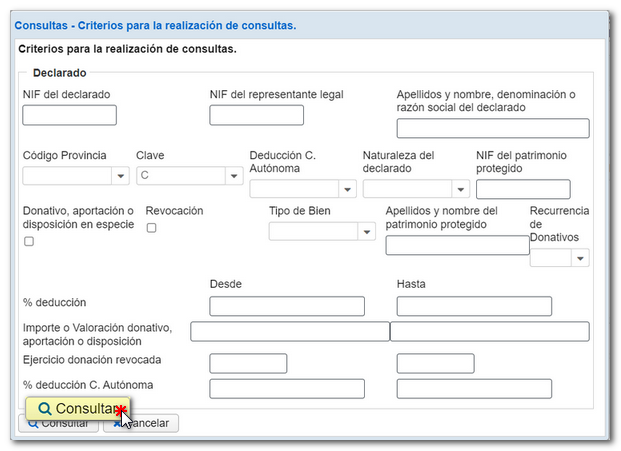

At the bottom of the screen is the button bar with the options available in the form. Press " Validate " to verify if the declaration is correct.
If there are errors or warnings, the "Errors" tab will be enabled with a description of the errors and the "Go to Error" or "Go to Warning" button that directs you to the specific record.
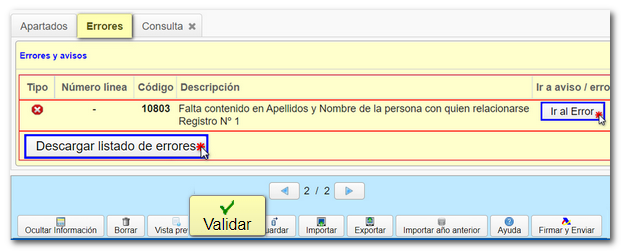
Downloading the error list shows you the file . xml with the block of incorrect records.
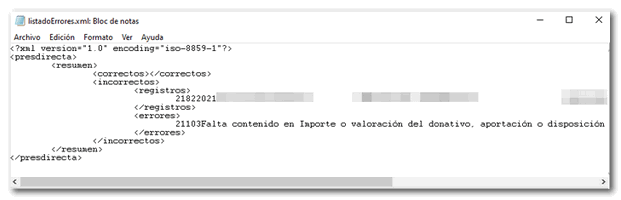
If the declaration is correct you will get the message "No errors".
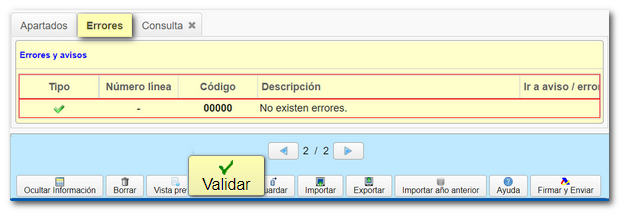
Using the "Save" option you can save the data completed up to that point on the server, even if the declaration is not validated (it may contain errors or be incomplete). This way you can exit the form without losing any information. Likewise, if the form were to close after the inactivity timeout period, you could recover the data entered up to the time of saving. If a tax return has been saved previously, it will be overwritten.
To retrieve the saved information, access form 182 again. In the initial window, after indicating the NIF of the declarant and clicking "Continue", select the option "Load the work session for dd/mm/yyyy".
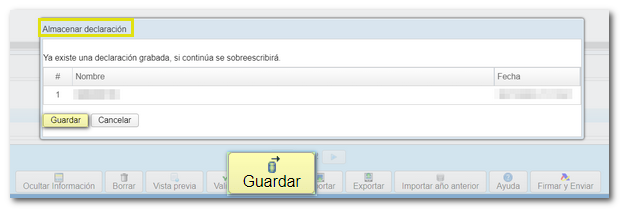
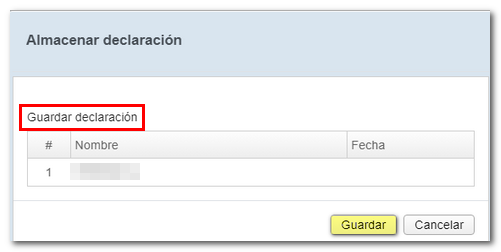
Before filing your return, you can obtain thePreview", which consists of a PDF With your declaration, this document is not valid for filing the declaration.

The " Export " button generates and saves a file in the BOE format. This option requires that the declaration contains no errors. You can recover the exported file, or generated from an external program according to the published record design, using the "Import" button.

If the declaration already contains data, 2 import options are offered after selecting the file:
- A. Delete all declared records and import (all existing declared records will be deleted before importing the file).
-
B. Add declared records to the current declaration (imported records will be added to existing ones).
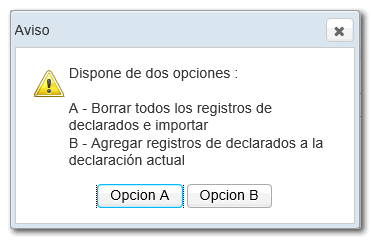
The form also offers the possibility of importing data from the previous year from the records that are active at the time of the query; To do this, you need to access the form with an electronic certificate, electronic DNI or Cl@ve of the declarant, social collaborator who filed the declaration the previous year or a representative who had filed the declaration the previous year or a representative to the consultation of the declaration. It is not possible to import data from the previous year if the declaration exceeds 40,000 records.

From the "Help " button you get a PDF that includes general questions (Regulations, deadline, form and place of submission, etc.), completion of the model and registration design.

After validating and saving the declaration, click " Sign and Send ".

A notice will be displayed informing you of the number of correct and incorrect records that have been completed. If you want to return to the declaration to correct errors before filing, click "NO". If you prefer to submit the correct records now and then correct the errors and file a new return later, click "Yes."
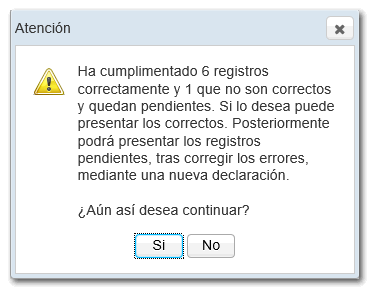
Check the "According" box. Below you will be informed about data processing. To finish, click "Sign and Send."
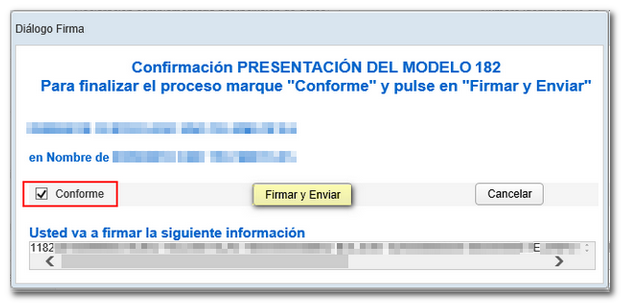
The following will appear on the screen: PDF of the successful presentation, the CSV which verifies the authenticity of the document and the possibility of returning to the declaration or generating a new one.

If you have submitted a declaration with some valid records and some incorrect ones, the correct ones will be presented and you will be notified that you are going to send a partial declaration. Retrieve the submitted declaration, make the corresponding additions or deletions and submit a new declaration.
Note: Please note that the usual complementary and substitute options do not exist in this form. Once the necessary corrections have been made, you must submit the complete return, including all records that must be declared.