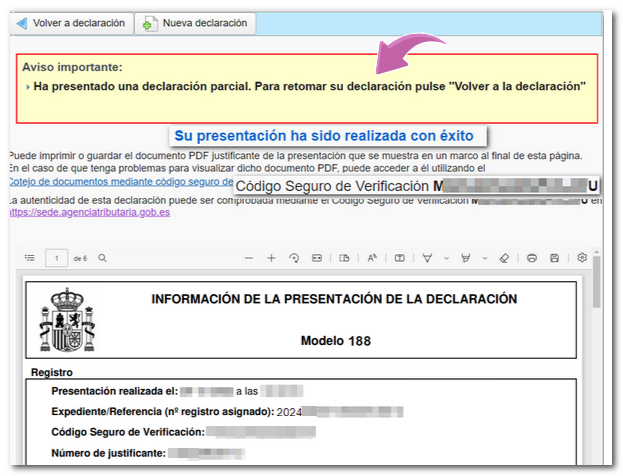Models 181 to 189
Skip information indexModel 188 Submission by form
Submission of model 188 using a form is available for declarations with less than 40,000 records and requires identification with a certificate, electronic DNI or Cl@ve of the declarant. For larger files you must use the file presentation. In addition to the holder of the declaration, it may also be submitted by a person or entity acting on his or her behalf, whether a social collaborator or a representative to carry out the procedure.
You will access an initial data capture window. Enter the NIF of the declarant and select one of the available options:
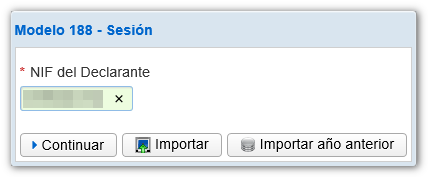
The " Import" button allows you to load a previously generated file, using the form itself or with an external program, that conforms to the published logical design.
The " Import Previous Year" button will import the previous year's data from the previous fiscal year's active records at the time of the query; To do this, you must access the form with an electronic certificate, electronic DNI or Cl@ve of the declarant, social collaborator who filed the declaration the previous year or a representative who had filed the declaration the previous year or a representative to the declaration consultation. It is not possible to import data from the previous year if the declaration exceeds 40,000 records.
The "Continue" button provides access to the form for online completion and submission. You can find 3 options:
- In case there is a saved but unsubmitted work session and you want to recover it, check the box " Load the work session from dd/mm/yyyy ";
- If you have filed a return and want to make changes to it, such as: lower, modify or add records, check the box " Upload the declaration submitted on dd/mm/yyyy hh:mm:ss "; make changes, add or delete records from the "Recipients or Insured" pages.
- To create a new declaration, check the box " Create a new declaration ".
Select an option and press "Continue".
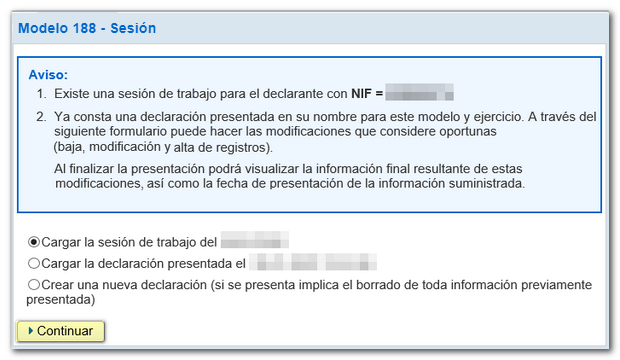
After the initial window you will access the form. Fields marked with an asterisk are mandatory.
Fill in the details of the declarant, person and contact telephone number. The "Summary of data included in the declaration" section is automatically calculated with the data entered in "Recipients or insured".
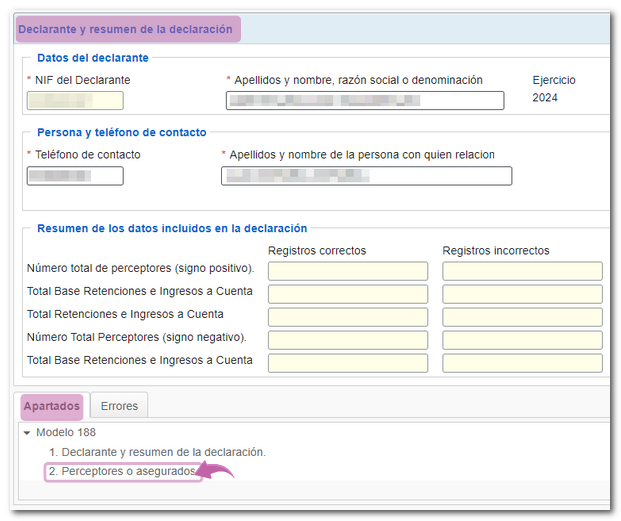
In the "Recipients or insured" section you will find a top button bar from which you can create the different records, as well as delete and consult them. To register a declared person, press the icon "New registration" identified by a blank sheet with a green "+" sign.
To view or modify the data of a declared person, select it and click "View the selected recipient or insured person".
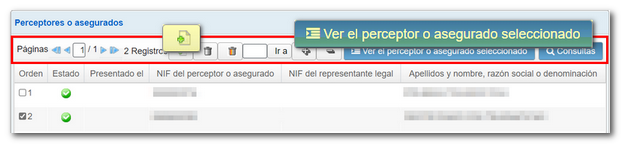
Once you have completed the details of a recipient or insured, in this same window you can add more records or return to the list of recipients or insured from the button "Return to the list of recipients or insured" .
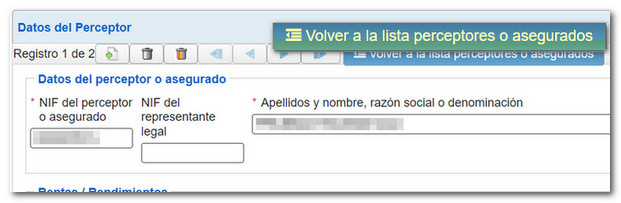
From the list of beneficiaries or insured, you can make queries by establishing filtering criteria. Click " Queries " at the top, in the new window set the filter criteria and click "Query", a new tab will be activated at the bottom called "Query" next to the "Sections" tab with the information according to the established criteria.

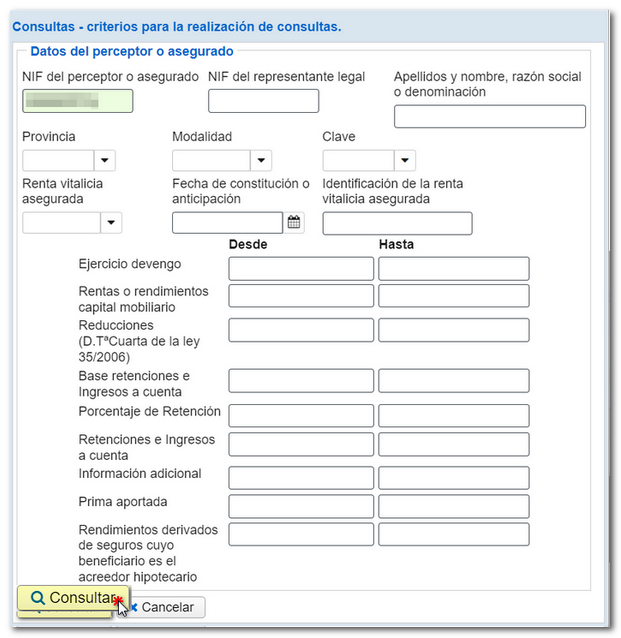
In the list of recipients or insured, the column " Status " has been enabled where you can check the correct and incorrect records by the icon.
If you have uploaded a previously submitted return, the date and time that record was submitted will be displayed in the column "Submitted on ", with the option to modify or delete it if necessary.
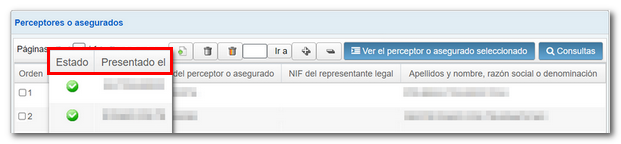
Press " Validate " to check for errors. If they exist, the error or notice description will appear and the "Go to Error" or "Go to Notice" button will direct you to the corresponding field. If you click "Download error list" a file will be generated in XML format with all the errors detected, which you can open or save on your computer.
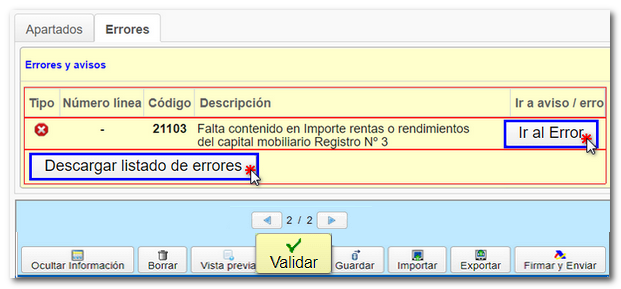
If the statement contains no errors you will get the message "No errors exist".
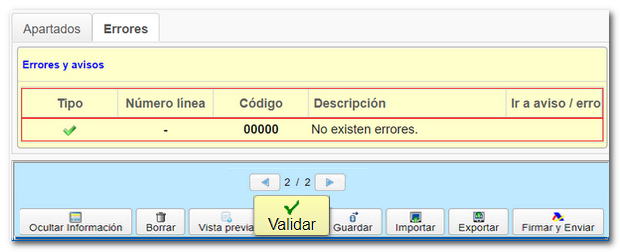
Additionally, if you want to obtain a draft to review the data before filing your return, you have the " Preview " tool to generate a PDF that is not valid for filing with your return.

The option " Save " allows you to store the data completed up to that point on the AEAT servers, even if it is not validated (it may contain errors or be incomplete), if there is already a previously saved declaration it will be overwritten. The recovery of this data is done by accessing the web form again by clicking "Continue", once the NIF has been entered, if there is a declaration saved for that NIF the server will detect it and will give you the option to recover it.
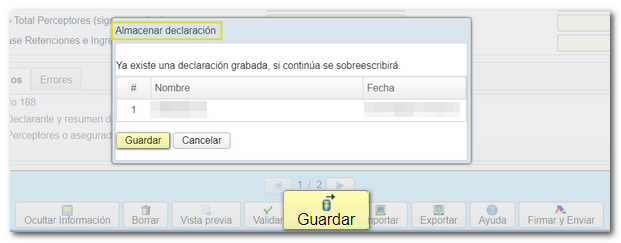
The form has a timeout due to inactivity, we recommend that you save the declaration to avoid data loss.
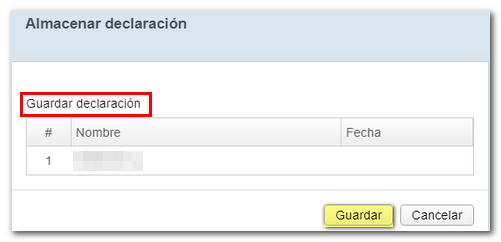
Using the " Export " button you can generate a .188 file that complies with the published record layout.

The " Import " button allows you to import data from a file generated with the form or with a program other than the AEAT and prepared according to the registration design of the current model.

Click "Import" and select the file. Once you have selected the file, the application will offer you two options:
- A - Delete all recipient or insured records and import . With this option you will delete the entire current declaration and you will obtain a new declaration with the data that was in the imported file.
- B - Add records of recipients or insured to the current declaration . This way you will keep the current declaration and add the new records to the existing ones.
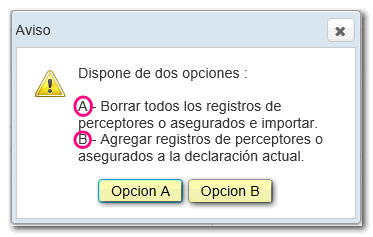
After validating and saving the declaration, you can submit it by clicking the button "Sign and Send" .

A notice will be displayed informing you of the number of correct and incorrect records that have been completed. If you want to return to the declaration to correct errors before filing, click "NO". If you prefer to submit the correct records now and then correct the errors and file a new return later, click "Yes."
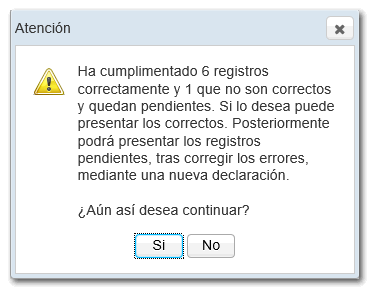
Check "I agree" and press "Sign and Submit" to continue with the submission.
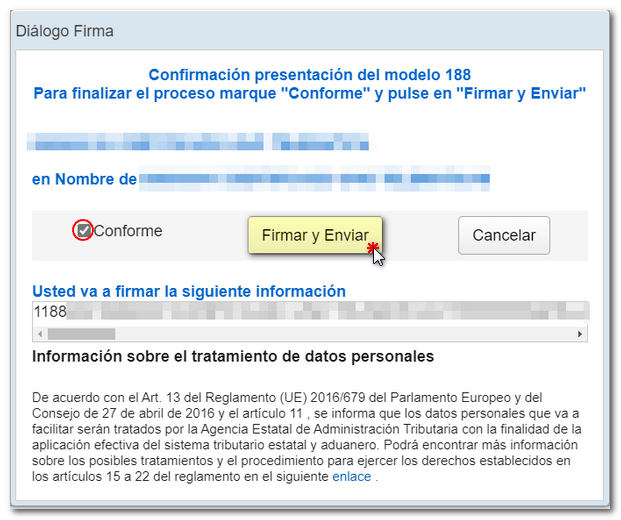
The following will appear on the screen: PDF of the successful presentation, the CSV which verifies the authenticity of the document and the possibility of returning to the declaration or generating a new one.
If you have submitted a declaration with some valid records and some incorrect ones, the correct ones will be presented and you will be notified that you are going to send a partial declaration. Retrieves the submitted declaration, highlights the corresponding high or low modifications and submits a new declaration.

Note: Please note that the usual complementary and substitute options do not exist in this form. Once the necessary corrections have been made, you must submit the complete return, including all records that must be declared.