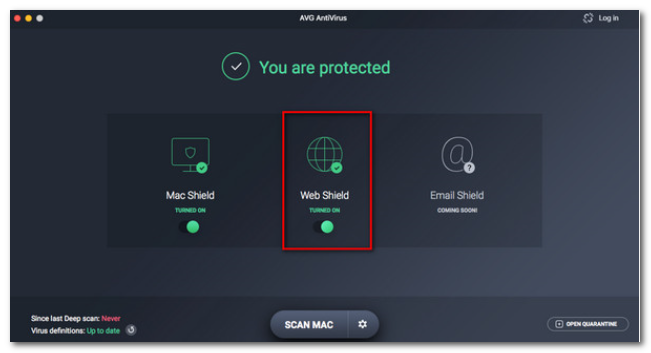Possible errors in the use of the electronic certificate
Skip information indexPersistent 403 error due to antivirus blocking
If after performing all the checks related to the electronic certificate (expiration, installation, importing a copy, etc.), the error page 403 or similar continues to appear, in many cases it is the antivirus that is preventing the signature or causing the certificate selection window not to appear.
Below we show the most common antivirus check paths to review their configuration.
Kaspersky
Right-click the Kaspersky icon in the notification tray and select "Settings". If you open the Kaspersky panel, access the settings from the gear icon at the bottom left. Next, go to the "Advanced" (or "Additional") menu, "Network". Select the "Do not scan encrypted connections" option.
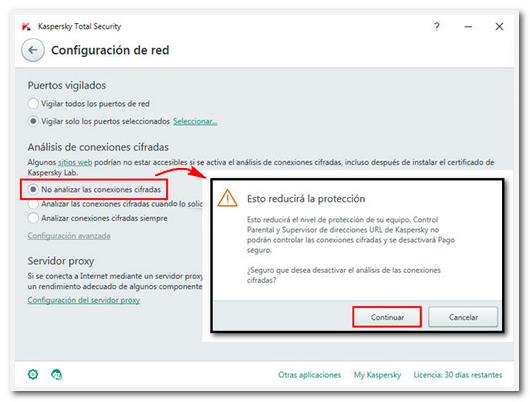
If you are installing on a Mac and the certificate selector does not appear, click the Kaspersky icon on the top bar and go to "Preferences". Next, within the "Connection" tab, in the "General" section, locate the box "Check secure connections ( HTTPS ) for Safe Money, Private Browsing and Parental Control".
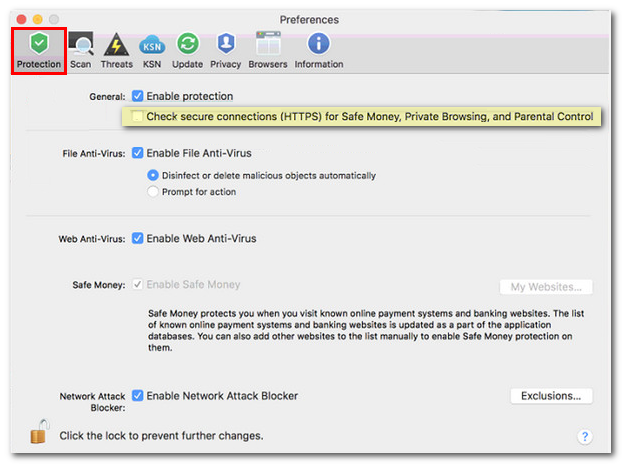
Bitdefender Total Security
Go to "Protection", "Online Threat Prevention", "Settings" menu. Once inside the settings, locate the "Scan encrypted websites" box.
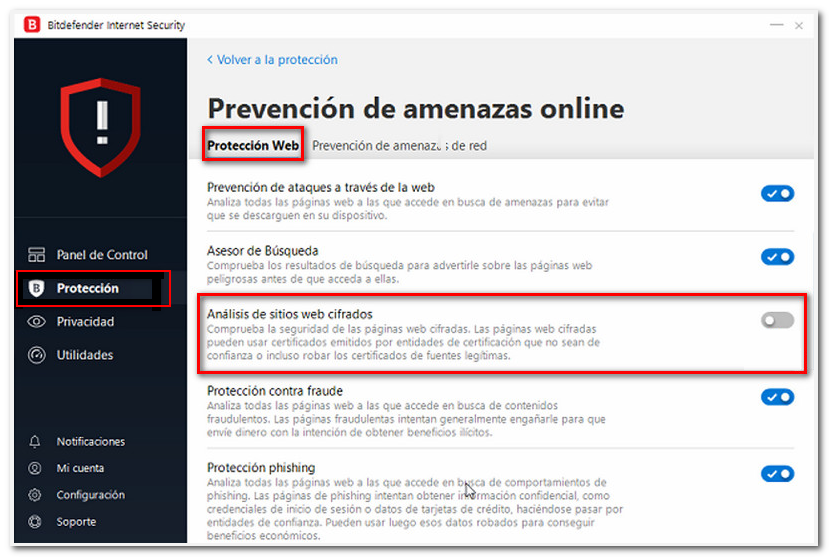
Bitdefender Free Edition
In this case, check the "Protection Shield" option, available from the "Settings", "Protection", "Protection Shield" menu.
Avast
Open the antivirus and go to "Options" (gear icon located at the top right). Go to "Components" or "Active Protection" and locate the "Web Shield" option and click the "Customize" button. Locate the option "Enable scanning of HTTPS ".
On Mac, open the antivirus from the icon in the menu bar. Click on it and then click "Open". Go to "Preferences", "Shields", "Web Shield", "Options". Next, locate the "Scan private connections" and "Scan secure connections from browsers only" options. For some options you will be asked for the Mac user password.
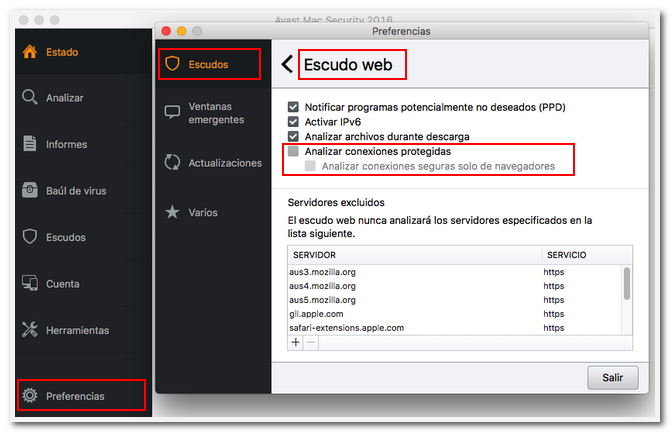
AVG
Access the AVG interface and select "Menu", "Settings". Next, go to "Components", "Web Shield", "Customize". Locate the option "Enable HTTPS scanning".
On Mac, you must exit the browser first. Then open AVG; You can find its icon in the status menu located at the top right of the device. You can check if you have AVG installed in "Finder", "Applications". Then locate the "Web Shield" section. For some options you will be asked for the Mac user password.