Possible errors in the use of the electronic certificate
Skip information index"General Error Module...0000099" when accessing "My Files" or the information declaration modification service
If when accessing "My files" or the information declaration modification service the error "General error module: ...0000099", this is an incident related to the electronic certificate.
The following images show how to check this error in Internet Explorer, Mozilla Firefox and Google Chrome respectively.
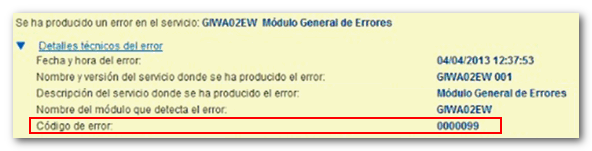
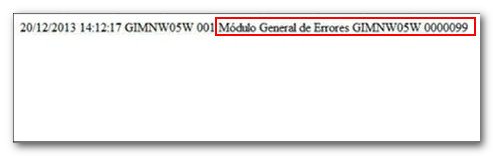
First, close all browser windows and access the procedure again. When the certificate selection window appears, make sure you select the correct certificate.
If the error occurs again, you must check the details of the certificate and verify whether the registered data of the holder and the representative, if it is a certificate of a legal entity, correspond to the data that appear in the census of the AEAT
Please refer to the entry "Checking whether you are registered with the Tax Agency as a taxpayer" available on our website.
Below we explain how to check certificate details in each browser and operating system.
In Mozilla Firefox , access the certificate manager from the "Tools" menu or the three horizontal lines icon located in the upper right corner, "Options", "Privacy and security", "Security", "Certificates", "View certificates". Select the certificate from the "Your Certificates" tab and press the "View" button. Go to the "Details" tab and in the "Certificate Fields" box, locate the "Certificate Subject Alternative Name" option, within the "Extensions" section.
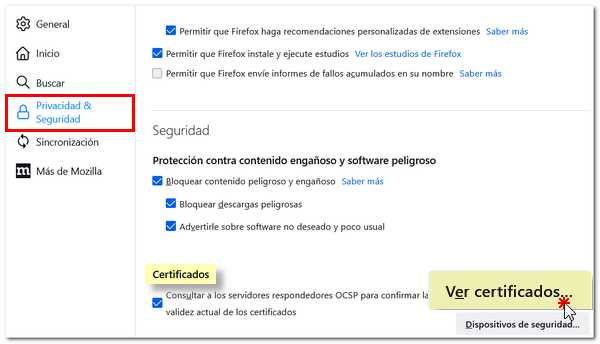
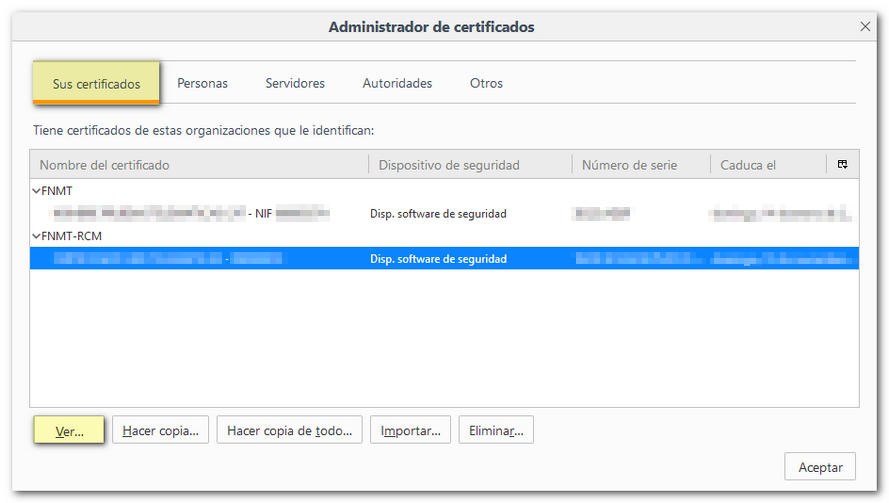
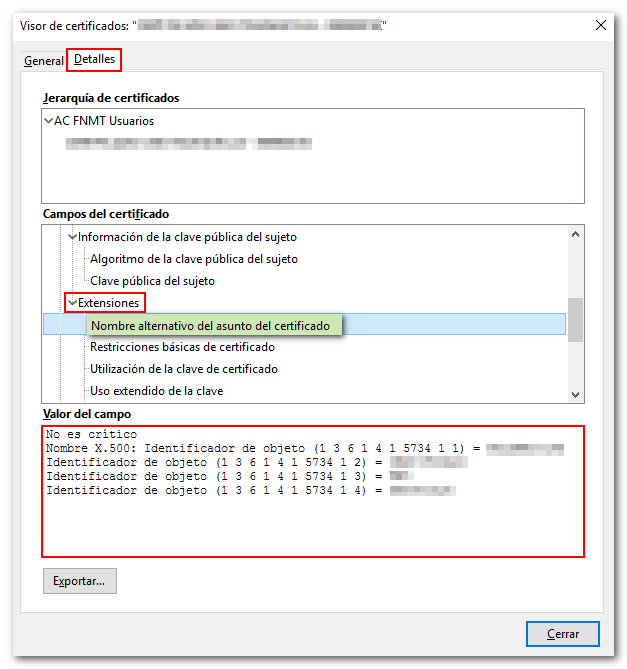
In the "Field Value" box, check that the data recorded for the certificate holder is correct.
In Michrosoft Edge, Google Chrome and Internet Explorer , access the certificate manager and from the "Personal" tab, double-click on the certificate to check the certificate details. Go to the "Details" tab and in the "Show" drop-down select "All". Locate the "Alternative Owner Name" option and check the information that loads in the box below.

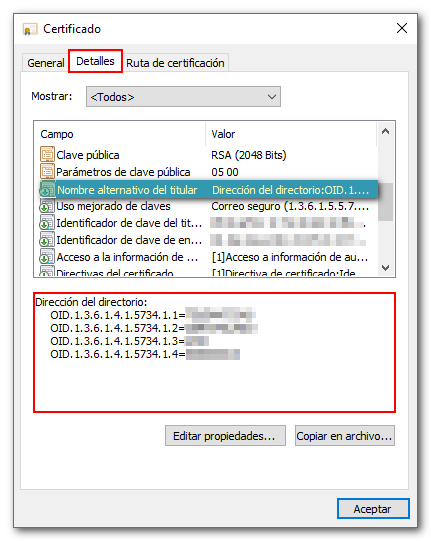
If your operating system is Mac and your browser is Safari or Google Chrome, go to " Keychain Access ", "Login", "My Certificates". Double-click on the certificate and in the "Details" tab, select the "Public Key Information" section. Locate the "Directory name" option and in the "Other name" sections, the following will be displayed in this order: the NIF of the legal entity of the certificate holder, the company name, the NIF of the natural person of the certificate representative, the second surname, the first surname and the first name.
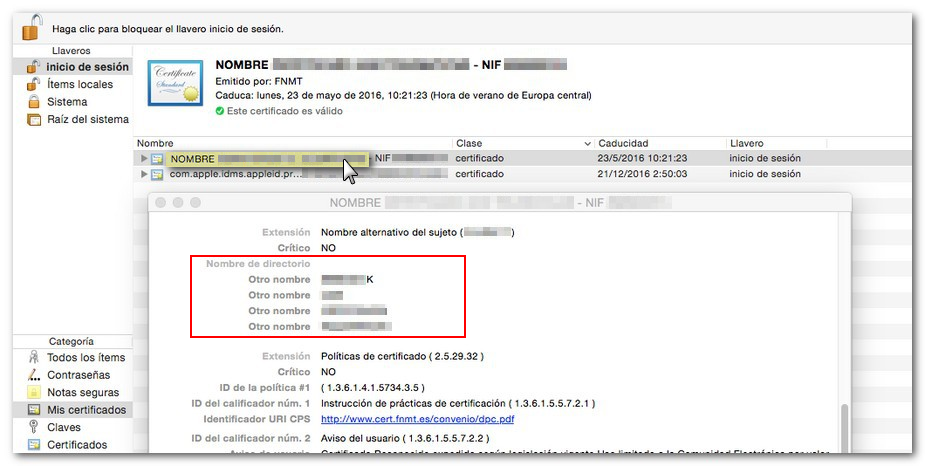
A possible cause of the error is that the data in the census of the certificate holder or his/her representative has been modified. In that case, the solution would be to obtain a new certificate with the current NIF .