Previous years
Skip information indexHeritage 2020 - Heritage processing service
To submit a wealth declaration for the 2020 financial year, access the list of procedures for form 714 in "Previous years" and click on "2020 wealth declaration processing service".
To access, identification with an electronic certificate, DNIe , Cl@ve or a valid Income reference obtained during the last Income campaign is required.
If this is your first time accessing the site, the home page will contain identification data and the language of the declaration, which you can modify.
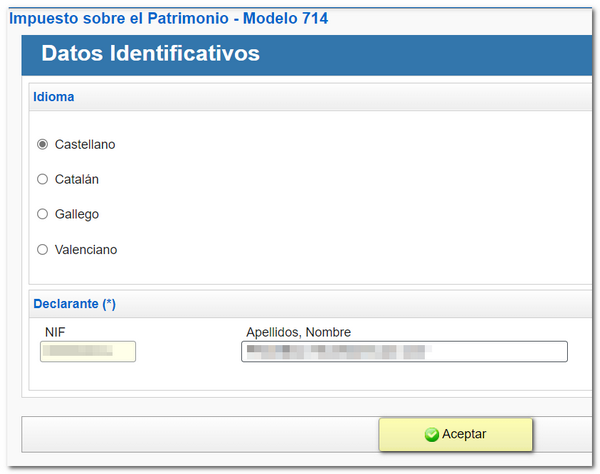
If you have already been working on the form, the system detects this and allows you to continue with that last declaration or start a new one.
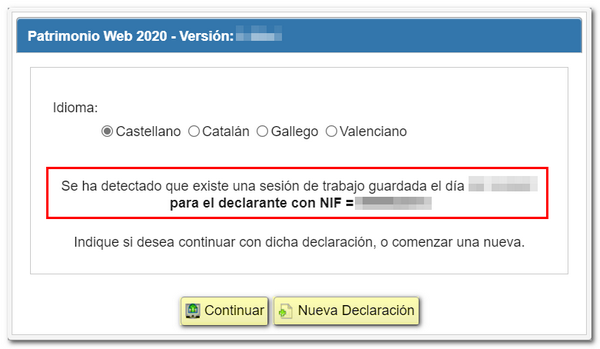
Once in the web form you can complete the declaration by browsing through the different pages that make it up or by using the " Sections " button to access the different sections.
It is possible to " Save " the statement to retrieve it later in a new session by clicking "Continue" in the initial window.
It is advisable to verify that there are no errors from the option " Validate ".
Once completed, check the result on the last page under "Admission Document".
Press "Formalize Income/Return" ; If the result is an income, in the "Select the type of Declaration" section you can choose the payment method.

Direct Debit is not available outside the official submission period. Therefore, you will have to make the payment using NRC or select other payment methods such as debt recognition. Please note that payment via the payment gateway will only be available if access has been made with a certificate, DNIe or Cl@ve. Otherwise, you will have to contact the bank to generate the corresponding NRC with the declaration data, which you will have to include in the "Reference Number NRC " field.
Another alternative would be debt recognition options. In these cases, a link to submit the deferral or compensation request will be displayed on the response sheet for successfully submitting the request. Click on "Process debt" and the settlement details will appear with the debtor's details and the settlement code.
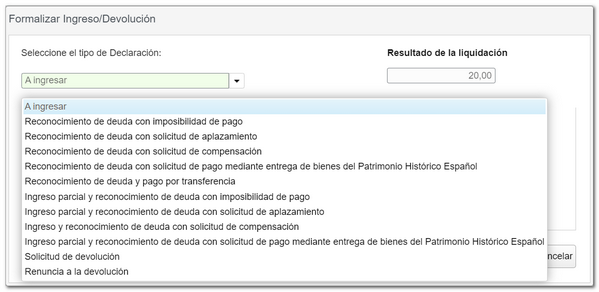
From the "Formalize Income/Refund" window you can also obtain a file with format BOE , adjusted to the current registration design, using the " Export " button located in the lower left corner.
To continue with the presentation click on the " Sign and Send " button.
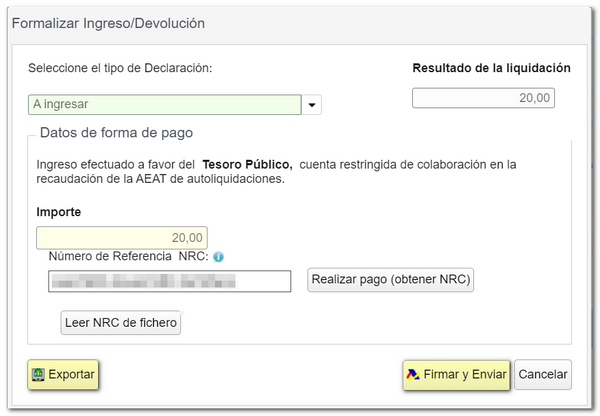
A notice will appear before the presentation window warning of the possibility of reviewing the data.
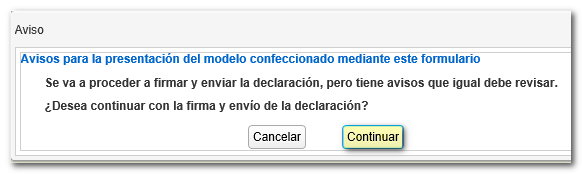
In the next window, check the "I agree" box and click "Sign and Send."
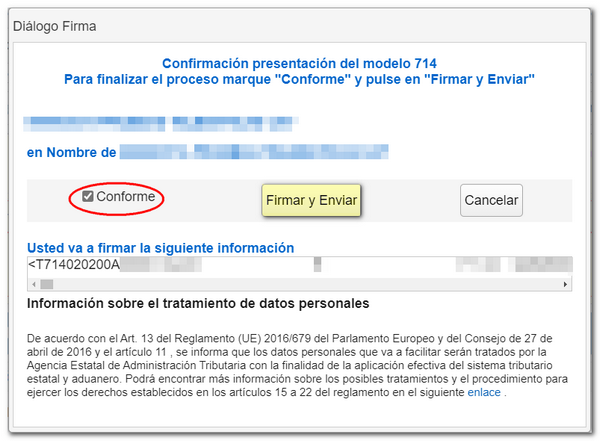
Once the declaration has been submitted, you will see the message "Your submission has been completed successfully" and the assigned secure verification code. In addition, a PDF will be displayed containing a first page with the submission information (registration entry number, Secure Verification Code, receipt number, day and time of submission and presenter data) and, on the subsequent pages, the submitted declaration.