Forms 038 to 180
Skip information indexForm 180. Filing using a file
The presentation of model 180 by file is done through the system TGVI online. This submission method is available for large files, which must be submitted for those with more than 40,000 records, although submission of files with any number of records is permitted.
We remind you that the available submission methods, web form and file, are exclusive; That is, the first declaration submitted conditions the entry path for the rest of the declarations.
You will need to have a file with the declaration you are going to transmit, with the data adjusted to the published registration design.
Using this option, if the file contains correct records along with other incorrect ones, you can partially submit the file with only the correct records and download the incorrect records, as well as the reason for the error in a TXT file to later, once the errors have been corrected, send them through supplementary declarations.
We recommend that you clean up your taxpayer census using the Tax Identification service before filing your return to avoid identification errors.
Filing form 180 requires identification with an electronic certificate, electronic DNI or Cl@ve of the declarant. It is also possible that the filing may be carried out by a social collaborator authorized to file declarations on behalf of third parties or by a representative of the declarant.
Fill in the required data in the initial window. Once the declaration period and the NIF of the declarant have been indicated, press "Recover" if you wish to load the information from the last file validated for the same NIF , fiscal year and period or "Read file" and then "Select the file to validate" , to choose the file.

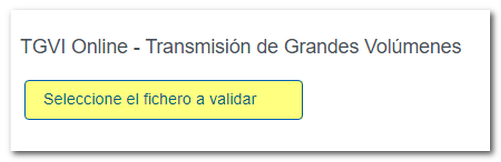
Verify that the declarant's identification data, the model and the fiscal year are correct and click on "Validate" to transmit the file.
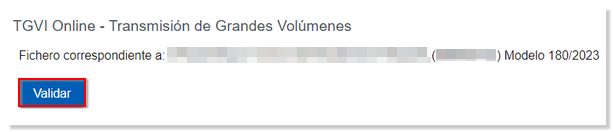
During the transmission, two progress bars will appear indicating the validation percentage of both the file and the records.
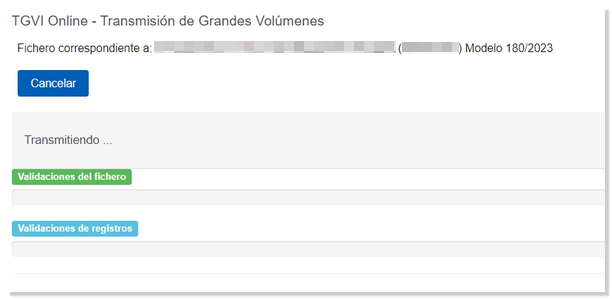
At the end of the transmission, a summary of the validation result will be displayed.
Note: In this step of the process only the file is validated. The presentation will have to be done in a later step.
In the event that erroneous records are found, a breakdown of correct and erroneous records will be included.
From that moment on, the presenter will have several options:

Submit correct records
Select this option to display only the correct records. In the next window, select "I agree" and click "Sign and Send."
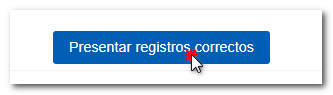
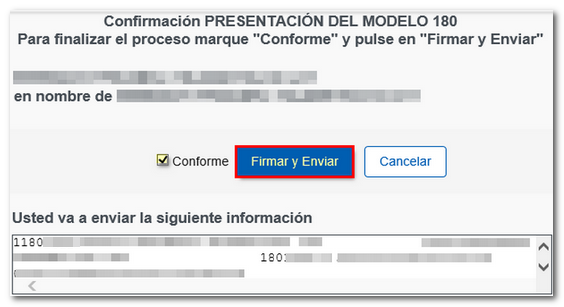
You will get the filing receipt only with the correct records submitted in an embedded PDF , which you can save and print. The document contains the presentation information: registration entry number, Secure Verification Code, receipt number, day and time of submission and presenter details.
Erroneous records that have not been submitted must be corrected later for submission by means of a supplementary declaration.
Download erroneous records
A file will be downloaded with the current registration design format and the total number of erroneous records.
Click "Download Error Logs" and you will be able to open or save the file to your computer.
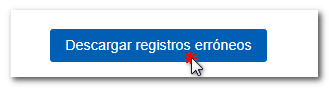
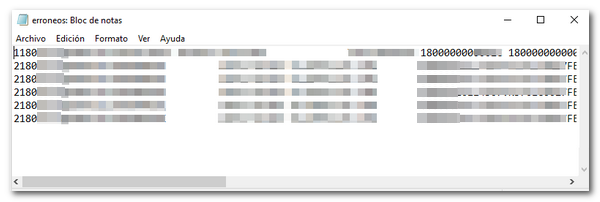
Download error messages
The downloaded text file contains the details of the errors detected for each type 2 erroneous record (Declared). An erroneous detail record will be displayed on each line with its corresponding error message. You need to move the scroll bar to the end of the lines to view the error codes and descriptions.
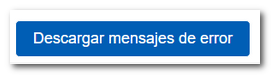
This file is for informational purposes only and is useful for identifying any errors detected and proceeding to correct and present them.
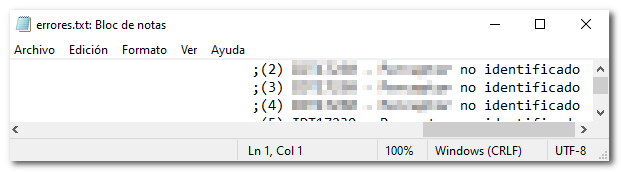
Download notices
Select this option to download the text file with the logs that contain warnings or alerts and that should be reviewed. Click on "Download Notices" and you will be able to open or save the file on your computer.
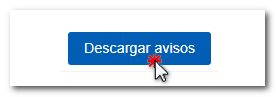
The downloaded text file contains the details of the detected warnings. The type 2 record that generated the warning will be included, followed by a separator and finally the warning message.
The file will include one line for each type 2 record. If a record contains more than one warning condition, then the same type 2 record may appear on multiple lines of the same file, each with a different warning message.
