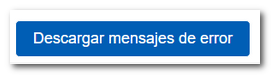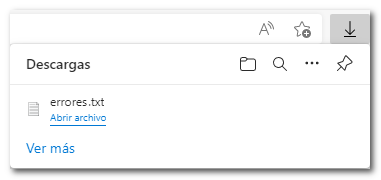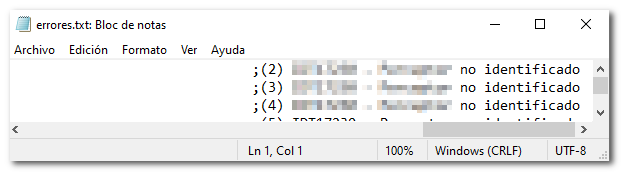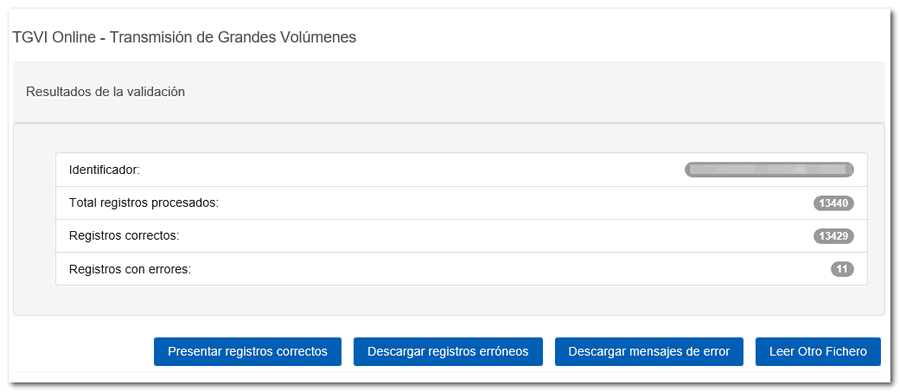Forms 038 to 180
Skip information indexForm 171
Filing form 171 requires identification with an electronic certificate issued in the name of the declarant or electronic DNI . If the declarant does not have an electronic certificate, it is necessary that the person making the presentation be authorized to present declarations on behalf of third parties, either by being registered as a social collaborator or by being authorized to carry out this procedure.
The submission is made through TGVI online, a system that validates whether the file contains correct and incorrect records, allowing the submission of the correct records, downloading a file with the incorrect records and a file with the details of the errors so that, once corrected, they can be sent through supplementary declarations.
To avoid identification errors, we recommend that you first clean up the taxpayer census for each company using the Tax Identification service.
You will need to have a file with the declaration you are going to transmit, with the data adjusted to the published registration design.
After identification, complete the NIF of the declarant and verifies that in the "Model" and "Exercise" fields 171 and 2025 are selected, respectively.
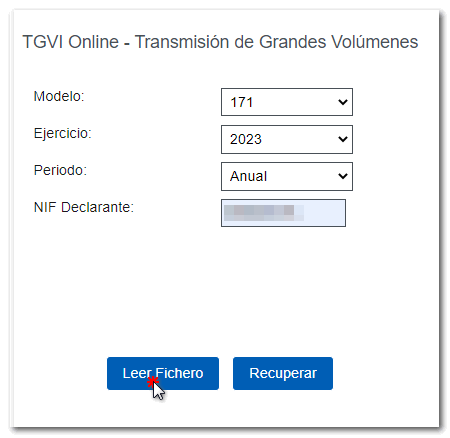
To send a file press "Read File" and then "Select file to validate" to select the file.
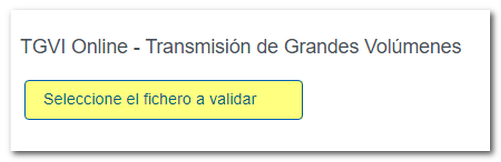
From the option "Recover" you can reload the last file validated by the application for that model, fiscal year and NIF . If you choose to validate a new file using the "Read file" option, any previous submission for the selected combination of Model + Fiscal Year + Period + NIF declarant will be lost since only the last validation is recovered.
Verify that the data is correct and click "Validate" to transmit the file.
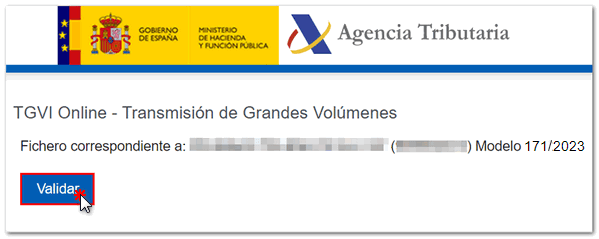
During the transmission, two progress bars will appear indicating the validation percentage of both the file and the records.
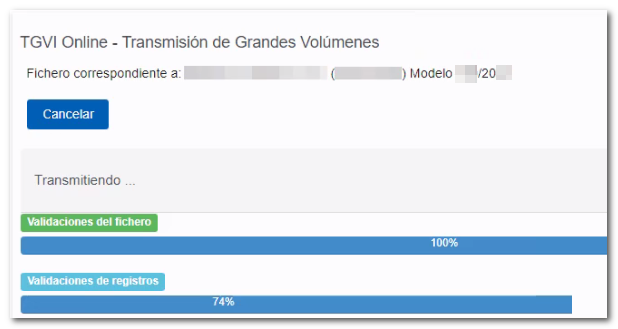
At the end of the transmission, a summary of the validation result will be displayed.
Note: In this step of the process only the file is validated. The presentation can be done in later steps.
In the event that erroneous records are found, a breakdown of correct and erroneous records will be included.
From that moment on, the presenter will have several options:
Submit correct records
Select this option to display only the correct records. In the next window, select "I agree" and click "Sign and Send."
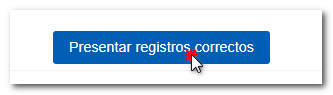

You will get the filing receipt only with the correct records submitted in an embedded PDF , which you can save and print. The document contains the presentation information: registration entry number, Secure Verification Code, receipt number, day and time of submission and presenter details.
Erroneous records that have not been submitted must be corrected and submitted later by means of a supplementary declaration.
Download erroneous records
Using this option you can download a text file (adjusted to the published design) with all the erroneous records.
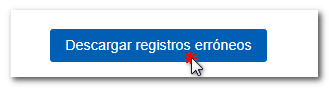
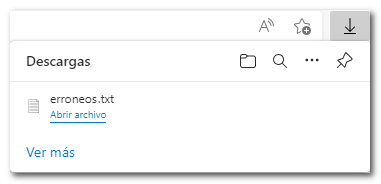
The downloaded file will be updated to be consistent with the number of records included. In addition, the type 1 registration (declarant and summary) will already include its own identification number, the supplementary mark and proof of the previous submission.
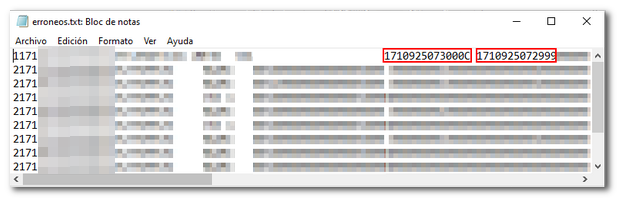
This file is for your correction and presentation. It does not contain information about detected errors.
Download error messages
The downloaded text file contains the details of the errors detected for each type 2 erroneous record (Declared). An erroneous detail record will be displayed on each line with its corresponding error message. You need to move the scroll bar to the end of the lines to view the error codes and descriptions.
This file is for informational purposes only. It will be useful to identify the errors detected and proceed to correct and present them.