Forms 038 to 180
Skip information indexForm 165
Filing Form 165 requires identification with the declarant's electronic certificate. In addition to the holder of the declaration, it may also be submitted by a third party acting on his or her behalf, whether a social collaborator or a representative to carry out the procedure.
We recommend that you clean up the census of those who have filed tax returns using the Tax Identification Service before filing your return to avoid identification errors.
After identifying the presenter with a digital signature, in the pop-up window, choose one of the options to access the form:
- Continue. It allows you to create a new declaration by entering all the data. Enter the NIF of the declarant and click "Continue".
- Matter. You can import a file with format BOE that follows the registration design of the current model 165, obtained with the form itself by exporting the declaration or with an external program. The record limit when importing will be 40,000;
- Import previous year . Data from the previous year will be imported from the active records of the previous year at the time of the query; To do this, you need to access the form with your electronic certificate or ID card electronic of the declarant, of the social collaborator who filed the declaration the previous year or an attorney who had filed the declaration the previous year or an attorney to consult the declaration. It is not possible to import data from the previous year if the declaration exceeds 40,000 records. Please note that once the declaration has been submitted, this option will no longer be available.
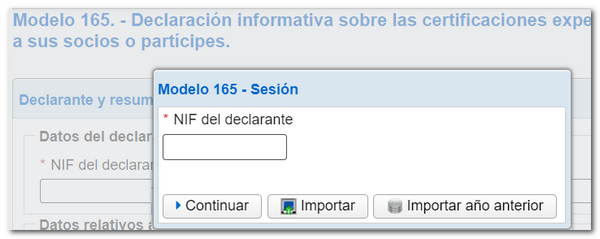
The system allows you to access a generated and/or submitted declaration again to make the necessary changes.
- In case there is a saved but unsubmitted work session and you want to recover it, check the box " Load the work session from dd/mm/yyyy ";
- If you have filed a return and wish to make changes to it, such as: lower, modify or add records, check the box " Upload the declaration submitted on dd/mm/yyyy hh:mm:ss ";
- To create a new declaration, check the box " Create a new declaration ".
Select an option and press "Continue".
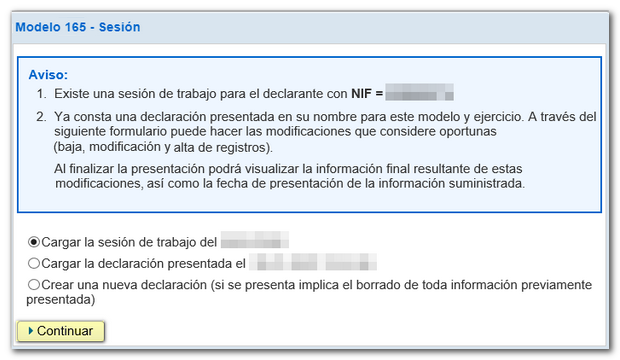
To modify a declaration already submitted, load the declaration submitted in the initial window by selecting "Upload the declaration submitted on dd/mm/yyyy hh:mm:ss" and, within the "Declared" tab, make the changes you need: cancel and modify existing records or create new records.
Fields marked with an asterisk are required. The "Summary of data included in the declaration" section is automatically completed with the data included in the "Declared" section.
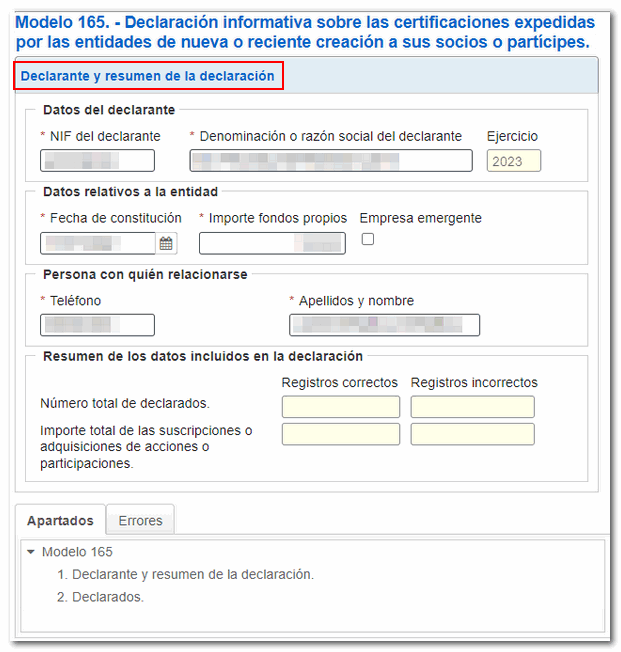
After completing the declarant's details, you can access the "Declared" section from the "Sections" tab.
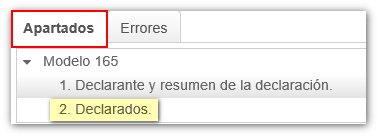
In the "Declared" section you will find a button bar at the top from which you can add the different records, as well as delete and consult them. To register a declared person, click the "New registration" icon.
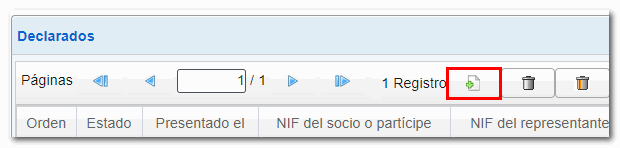
Once the details of the partners or participants have been completed, in this same window you will be able to see the set of additions in "View list of declared".

In the declared list, the column " Status " has been enabled, where you can check the correct and incorrect records by the icon.

Additionally, if you have uploaded a previously submitted return, the " Submitted on " column will show the date and time that record was submitted, with the option to modify or delete it if necessary.
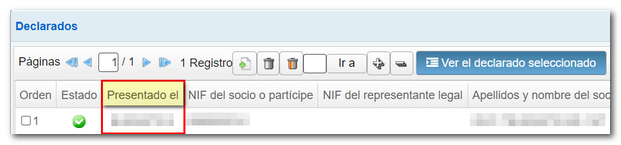
At the bottom of the screen is the button bar with the options available in the form.
Press the "Validate" button to check if the declaration is correct. If there are errors or warnings, the "Errors" tab will be enabled with a description of the errors and the "Go to Error" or "Go to Warning" button that directs you to the specific record.

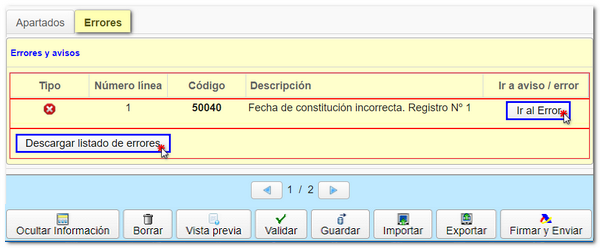
Downloading the error listing shows you the text file with the block of incorrect records.
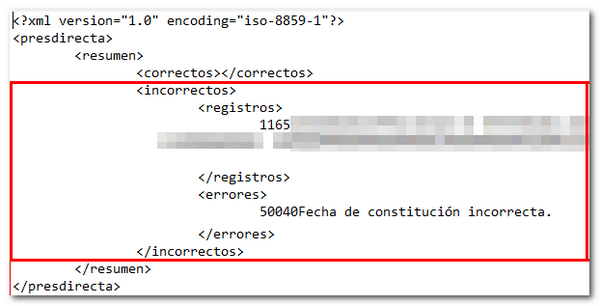
If the declaration is correct you will get the message "No errors".
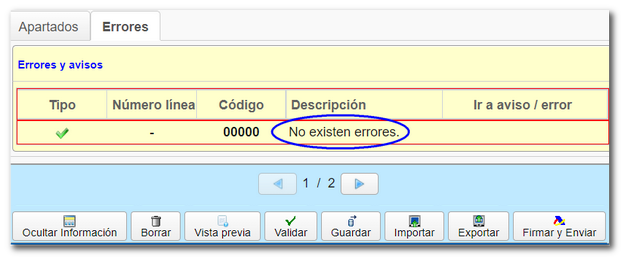
We recommend that you save your statement to avoid data loss, as your session will be automatically disconnected after a period of inactivity. To do this, click on the " Save " button, which allows you to generate a file in the cloud with the data entered up to that point. The declaration does not need to be successfully validated in order to generate it. If a tax return has been saved previously, it will be overwritten.

Before filing your return, you can obtain a " Preview ", which consists of a PDF with your return; This document is not valid for presentation.

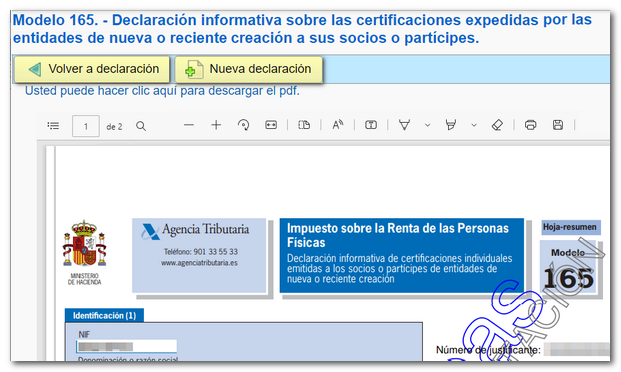 The "Import" button will allow you to retrieve a file prepared according to the logical design of model 165.
The "Import" button will allow you to retrieve a file prepared according to the logical design of model 165.

Once you have selected the file, the application will offer you two options:
- A - Delete all declared records and import . With this option you will delete the entire current declaration and obtain a new declaration with the data that was in the imported file.
- B - Add declared records to the current declaration . This way you will keep the current declaration and add the new records to the existing ones.
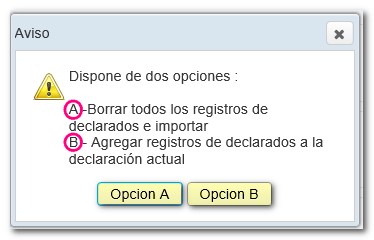
The " Export " button generates and saves a file with the format of the logical design of the model. This option requires that the declaration contains no errors. This file has the name NIF of the declarant and the extension .165.

After validating and saving the declaration, click " Sign and Send ".

The last window contains the notice about data processing; Check the "Agree" box and click "Sign and Send".

The following will be displayed on the screen: PDF of the successful presentation, the CSV which verifies the authenticity of the document and the possibility of returning to the declaration or starting a new one.
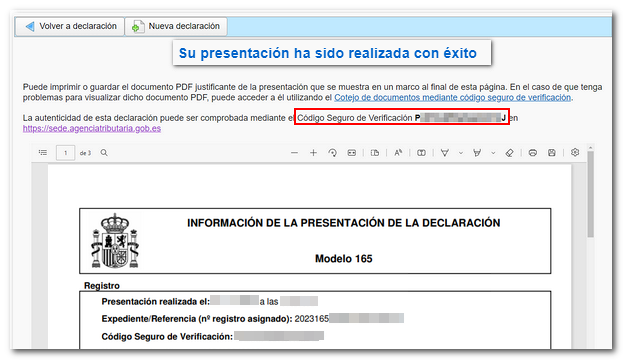
If the return you are going to file contains both correct and incorrect records, only the correct records will be submitted.
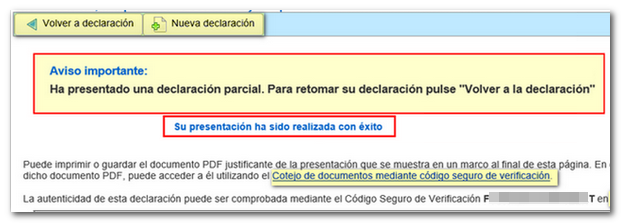
You will then need to return to the declaration, correct the errors and resubmit the complete declaration, including all records, both those already submitted and those pending and corrected.