Models 190 to 198
Skip information indexForm 190 How to issue certificates
Form 190 allows the issuance of individual certificates (a single recipient) or collective certificates (several recipients) from the form of the model.
Access the form through the link "Model 190. Exercise 2024. Presentation (up to 40,000 records)" . After identifying yourself, enter the NIF . You can retrieve a previously saved session on the server or load a declaration already submitted to the form. Another alternative is to import a file in BOE format that you have generated with an external program or using the "Export" button available in the form itself in a previous session.
If the system detects that there is a declaration saved or submitted for that NIF , it will offer you the possibility of recovering it. Select the desired option and press "Continue".
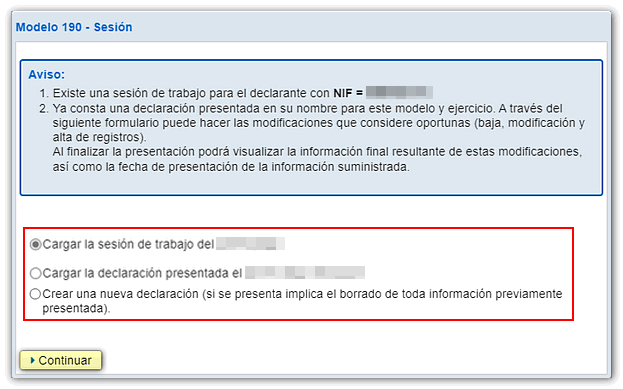
Next, in the "Sections" tab, select the option "Receivers".
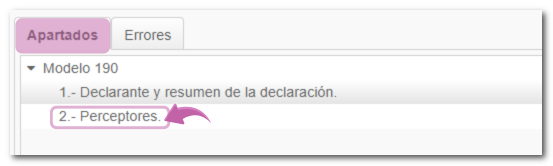
Mark one, several or all recipients. To select them all click on the "+" symbol (if you want to uncheck the selection click on the "-" symbol) and press the "Issue certificates" button located at the top.
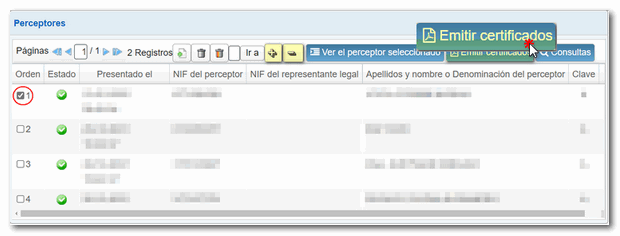
Follow the wizard's instructions to obtain it. Please note that for the issuance of certificates the declaration must not contain errors; Click "Validate" and correct any errors before issuing the certificates. In the certificate issuance wizard, check that the recipient's type allows obtaining the certificate and click "Next".
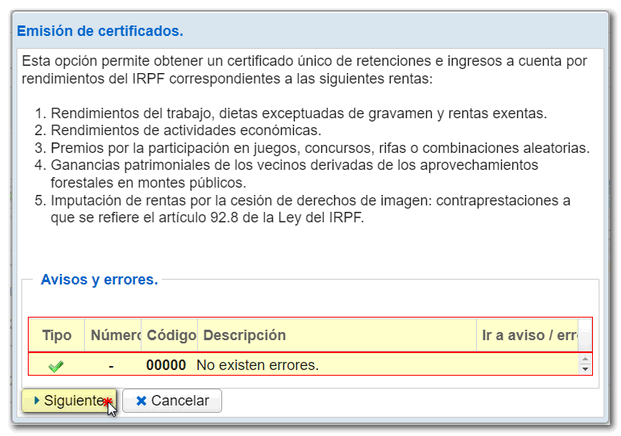
Below is a list of previously selected recipients. Re-select one, several or all recipients using the "+" button.
Optionally, you can enter the date and place of signing.
Using the button "Contributions" you can indicate the employer's contributions to the recipient's pension plans and group insurance.
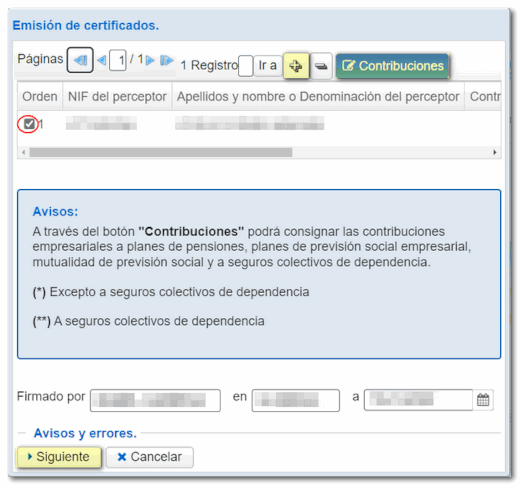
Enter the business contribution details and click "Next" to continue or return to the list of certificates.

You can select the language of the certificate from among the co-official languages. Click "Issue Certificates" if you only selected one recipient or "Next" if you selected multiple recipients.
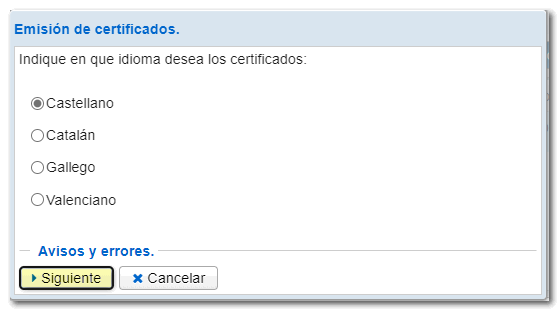
If you have chosen to issue several certificates, you will be asked in the order in which you want them to appear: by last name and first name or by NIF .
Press "Issue Certificates" and you will get the PDF with the certificates on the screen. To save it to your computer, press "You can click here to download the pdf " . Please note that to correctly view the certificate, you need a PDF viewer. We recommend the latest version compatible with your operating system.
You can "Return to Declaration" or generate a "New Declaration".
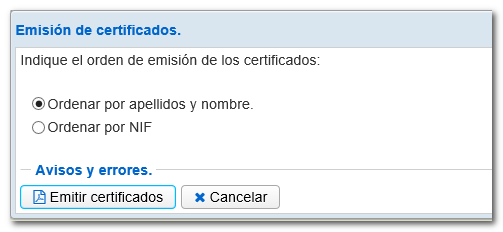
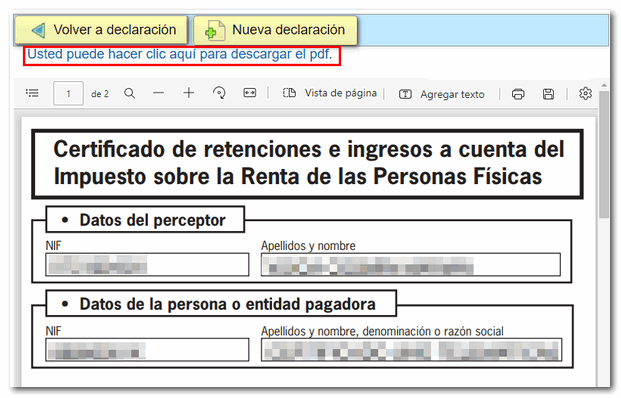
The form is also available on the electronic site in PDF to fill out and print the certificate directly.