Models 190 to 198
Skip information indexModel 193 Submission by file
If the declaration of model 193 contains more than 40,000 records, it must be submitted via a file, although the submission of files with any number of records will be permitted.
Access to this option requires identification with a certificate/ DNI electronic (digital signature) or Cl@ve (only for natural persons) of the declarant or of a person or entity authorized to make presentations on behalf of third parties: social collaborator or agent.
The submission is made using TGVI online, a system that validates whether the file contains correct and incorrect records, allowing partial submission of the correct records, retrieving a file with the incorrect records with the record design format and supplementary declaration and a file with the details of the incorrect records and the validation error detected.
We recommend that you clean up the census of your recipients using the tax identification service before filing your return to avoid identification errors. To do this you can use the option available on the website: "Verification of a NIF of third parties for census purposes" located in "Help", "Tax identification" in the "2024 informative declaration campaign" section.
This query is also found in the procedures for model 030 within "Census, NIF and tax address".
You will need to have a file with the declaration you are going to transmit, with the data adjusted to the registration design of the updated model 193.
When accessing the presentation, model 193 will be selected by default, choose fiscal year 2024 and you will only need to indicate the NIF of the declarant. In the "Period" box, "Annual" will appear by default since this model only has an annual presentation.
Press "Read file" to send a new file, then "Select file to validate" to select it.
The "Recover" button allows you to reload the last file validated by the application for that model, fiscal year and NIF . If you choose to validate a new file using the option "Read file" any previous submission for the selected combination of Model + Fiscal Year + Period + NIF Declarant will be lost, since only the last validation is recovered.
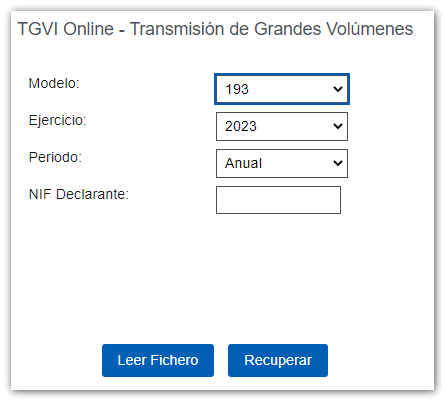
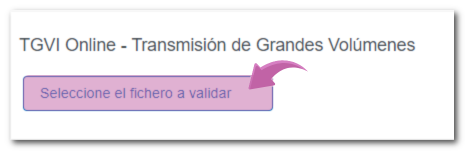
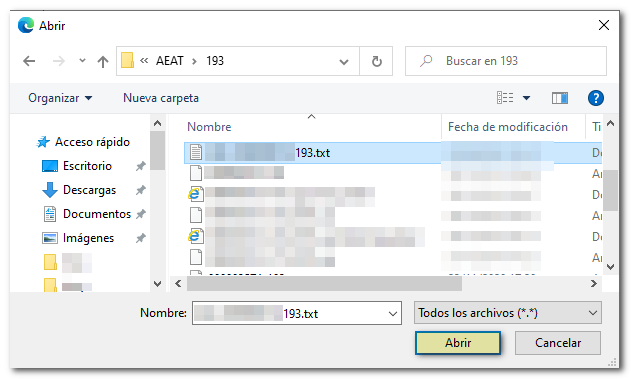
The name or company name of the declarant, NIF and model/year will be reported; Click "Validate" to start validating the file.
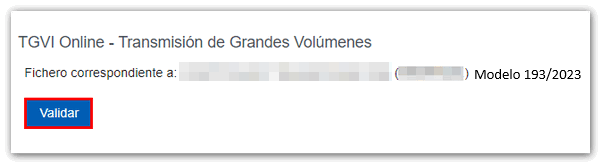
Once the file transmission and validation is complete, a summary of the result will be displayed; Please note that validation does not imply the submission of the declaration. If the file is completely correct, you can proceed to submit the full declaration. Click "Submit correct records", check "Agree" and "Sign and Send" .
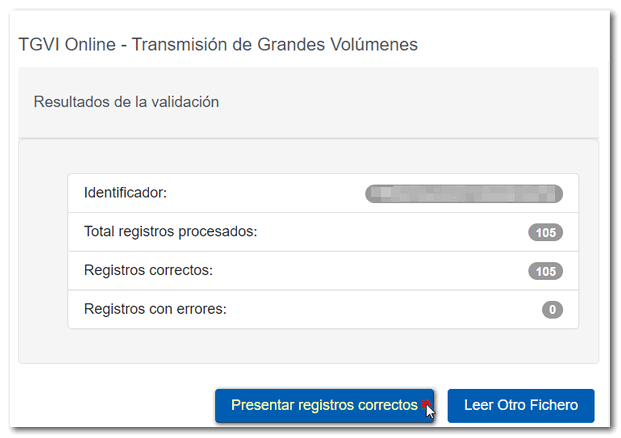
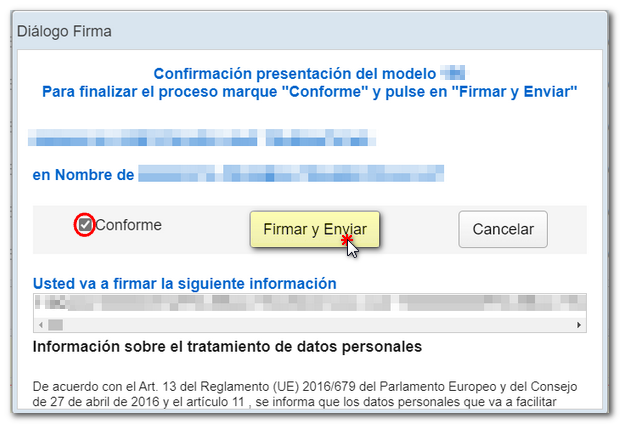 You will receive the corresponding submission receipt in an embedded PDF , which you can save and print, showing the submission information (registration entry number, Secure Verification Code, receipt number, day and time of submission and presenter details). You can download and save document PDF by clicking the "Download document" button.
You will receive the corresponding submission receipt in an embedded PDF , which you can save and print, showing the submission information (registration entry number, Secure Verification Code, receipt number, day and time of submission and presenter details). You can download and save document PDF by clicking the "Download document" button.
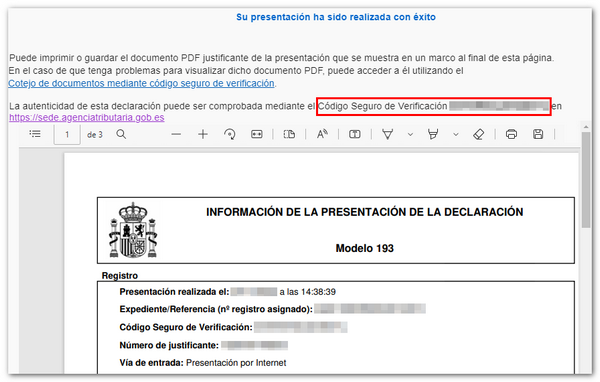 If erroneous records are found when validating the file, the total number of processed records will be indicated and a breakdown of correct and erroneous records will be included.
If erroneous records are found when validating the file, the total number of processed records will be indicated and a breakdown of correct and erroneous records will be included.
From that moment on, the presenter will have these options:

Submit correct records
Click the "Submit Correct Records" button.
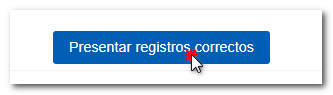
In the next window, select "Agree" and "Sign and Send."
You will receive the corresponding submission receipt in an embedded PDF , which you can save and print, showing the submission information (registration entry number, Secure Verification Code, receipt number, day and time of submission and presenter details). You can download and save document PDF to your computer. Back in the submission window, you will see the message "The declaration has already been submitted."
If some records have not been submitted due to errors, once the errors have been corrected, you must proceed to submit the corresponding supplementary declaration for the rest of the records.
Download erroneous records
A file will be downloaded with the current registration design format and the total number of erroneous records.
Click "Download Error Logs" and you will be able to open or save the file to your computer.
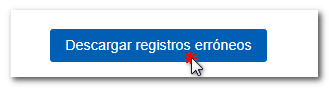
The downloaded file will include, in the type 1 record, an identification number as a supplementary declaration with the letter "C" and the supporting document number of the validated original declaration.
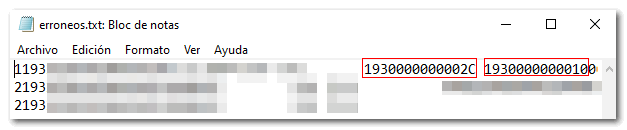
Download error messages
From this button you can recover a file with the details of the errors; This is a text file that contains a detail of the error for each incorrect type 2 record (Receivers and expenses).
Click "Download Error Messages" and you will be able to open or save the file to your computer.
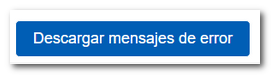
The file will show the record of each type 2 error detail, with the line number of the original file and, at the end of each line, a description of the error that the record presents (it consists of a code and an error).
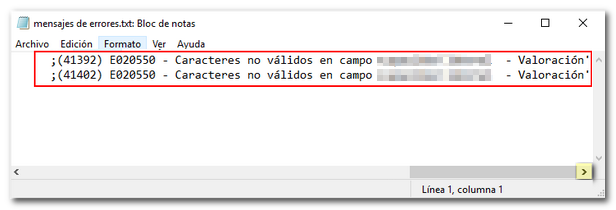
If the file has more than one million errors/records the file will be compressed in ZIP format.
Download notices
Select this option to download the text file with the logs that contain warnings or alerts and that should be reviewed. Click on "Download Notices" and you will be able to open or save the file on your computer.
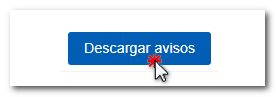
The downloaded text file contains the details of the detected warnings. The type 2 record that generated the warning will be included, followed by a separator and finally the warning message.
The file will include one line for each type 2 record. If a record contains more than one warning condition, then the same type 2 record may appear on multiple lines of the same file, each with a different warning message.