Models 190 to 198
Skip information indexForm 196
The electronic submission of form 196 requires identification with a certificate or electronic DNI issued in the name of the declarant. If the declarant does not have an electronic certificate, it is necessary that the person making the presentation be authorized to present declarations on behalf of third parties, either by being registered as a social collaborator or by being authorized to carry out this procedure.
The submission is made through TGVI online, a system that validates whether the file contains correct and incorrect records, allowing partial submission of the correct records, downloading a file with the incorrect records and a file with the details of the errors so that, once corrected, they can be sent through supplementary declarations.
We recommend that you clean up the census of your recipients using the tax identification service before filing your return to avoid identification errors. To do this you can use the option available on the website: "Verification of a NIF of third parties for census purposes" located in "Help", "Tax identification" in the "2024 informative declaration campaign" section.
This query is also found in the procedures for model 030 within "Census, NIF and tax address".
For electronic filing, it is necessary to have a file with the declaration to be transmitted, with the data adjusted to the registration design of the current model 196.
When accessing the presentation, model 196 will be selected by default, choose fiscal year 2024 and you will only need to indicate the NIF of the declarant. Since it is an annual declaration, it will appear by default in the period box: "Annual".
To send a file, press "Read File" and then "Select file to validate" to select the file. From the "Recover" option you can reload the last file validated by the application for that model, fiscal year and NIF . If you choose to validate a new file using the "Read file" option, any previous submission for the selected combination of Model + Fiscal Year + Period + NIF Declarant will be lost, since only the last validation is recovered.
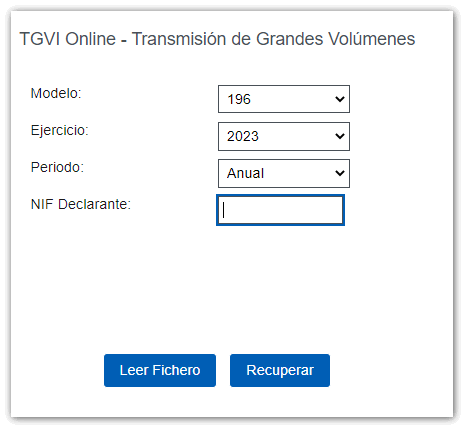
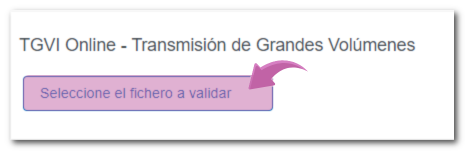
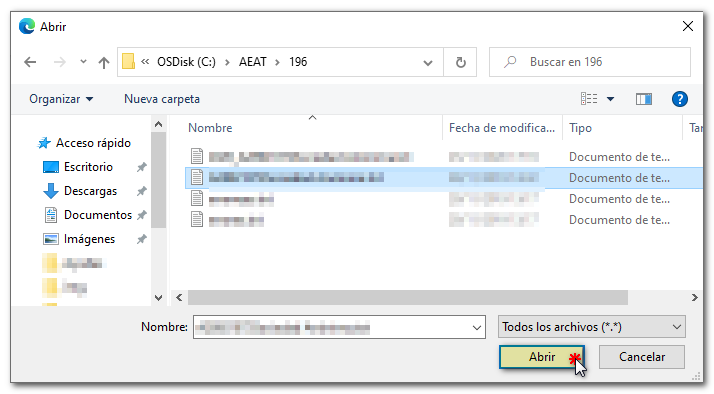
The name or company name of the declarant, NIF and model/year will be reported; Click "Validate" to start validating the file.

Once the file transmission and validation is complete, a summary of the result will be displayed; Please note that validation does not imply the submission of the declaration. If the file is completely correct, you can proceed to submit the full declaration. Click "Submit correct records", check the "Accept" box and click "Sign and Submit".
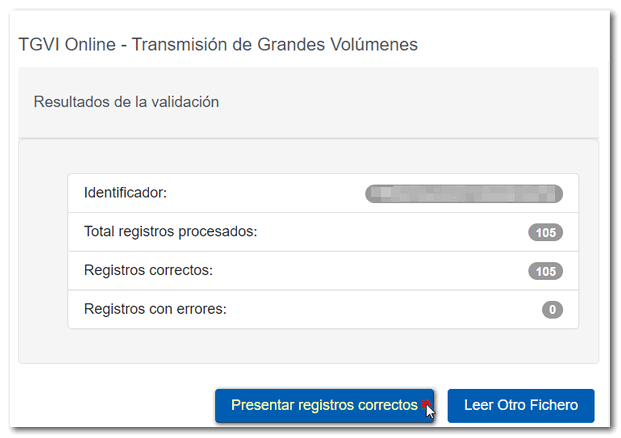
You will receive the corresponding submission receipt in an embedded PDF , which you can save and print, showing the submission information (registration entry number, Secure Verification Code, receipt number, day and time of submission and presenter details). You can download and save document PDF by clicking the "Download document" button.
In the event that erroneous records are found, a breakdown of correct and erroneous records will be included.
From that moment on, the presenter will have three options:
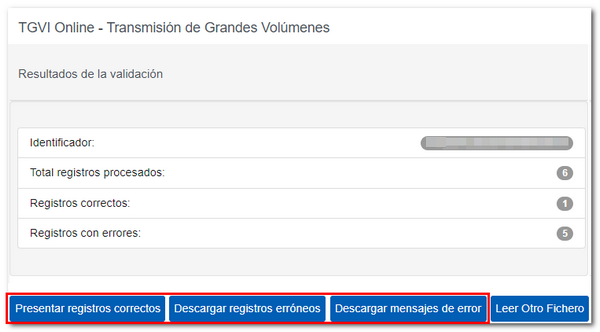
Submit correct records
Click on the "Submit correct records" button, in the next window check the "I agree" box and press "Sign and Send".
You will receive the corresponding submission receipt in an embedded PDF , which you can save and print, showing the submission information (registration entry number, Secure Verification Code, receipt number, day and time of submission and presenter details). In addition, you will have an additional field that reports the total number of correct records submitted and the number of incorrect records. You can download and save document PDF to your computer.
If any records have not been submitted due to being incorrect; Once the errors have been corrected, you must proceed to submit the corresponding supplementary declaration for the rest of the records.
Download erroneous records
A file will be downloaded with the current registration design format and the total number of erroneous records.
Click "Download Error Logs" to open or save the file to your computer.

The downloaded file will include, in the type 1 record, an identification number as a supplementary declaration and the supporting document number of the validated original declaration.

Download error messages
From this button you can recover a file with the details of the errors; This is a text file that contains a detail of the error for each incorrect type 2 record (Perceivers).
Click "Download Error Messages" and you will be able to open or save the file to your computer.

The file will show the record of each type 2 error detail, with the line number of the original file and, at the end of each line, a description of the error that the record presents (it consists of a code and an error).
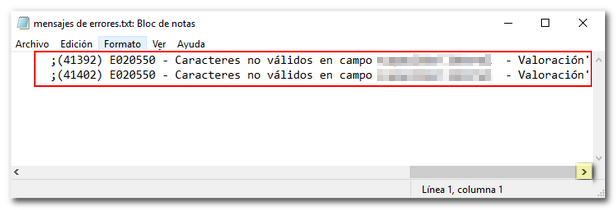
If the file has more than 1 million errors/records the file will be compressed in ZIP format.
