Models 190 to 198
Skip information indexForm 195
Access to this option requires identification with an electronic certificate (digital signature) issued in the name of the declarant. If the declarant does not have an electronic certificate, it is necessary that the person making the presentation be authorized to present declarations on behalf of third parties, either by being registered as a social collaborator or by being authorized to carry out this procedure.
The submission is made using TGVI online, a system that validates whether the file contains correct and incorrect records, allowing partial submission of the correct records, downloading the incorrect records and a TXT file with the errors to, once corrected, send them through supplementary declarations.
We recommend that you clean up the census of your recipients using the tax identification service before filing your return to avoid identification errors. To do this you can use the option available on the website: "Checking a NIF of third parties for census purposes" located in "Help Services", "Tax Identification" of the "2025 Informative Declarations Campaign" section.
This query is also found in the procedures for model 030 within "Census, NIF and tax address".
The presentation requires having a file that conforms to the logical structure of the registration design of the current model 195.
When accessing the presentation, model 195 will be selected by default, select the fiscal year, choose the quarter of the declaration you are going to present and fill in the NIF of the declarant.
To send a new file, press "Read File" and then "Select file to validate" to select the file. From the "Recover" option you can reload the last file validated by the application for that model, fiscal year, period and .NIF If you choose to validate a new file using the "Read file" option, any previous submission for the selected combination of Model + Fiscal Year + Period + NIF Declarant will be lost, since only the last validation is recovered.
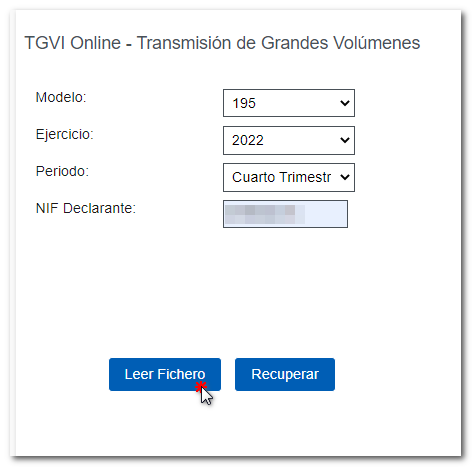
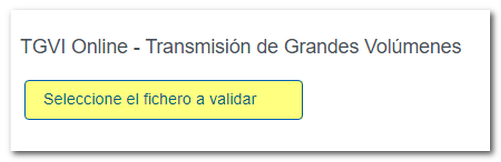
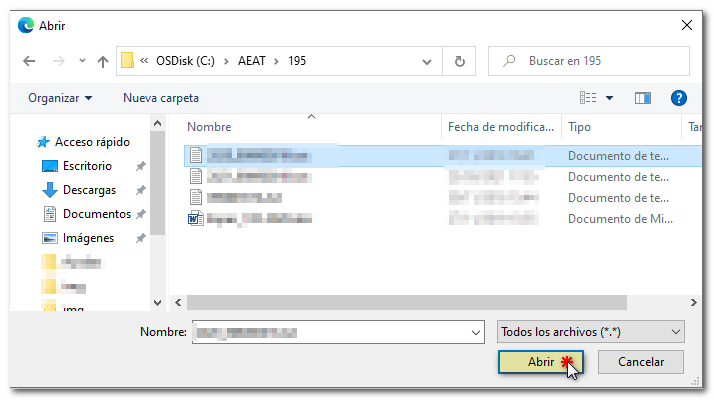
The name or company name of the declarant, NIF and model/year will be reported. Click on "Validate" to begin the file validation.

Once the file transmission and validation is complete, a summary of the result will be displayed; Please note that validation does not imply the submission of the declaration.
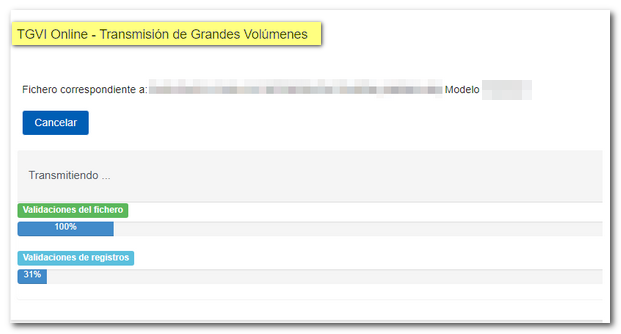
Once the file transmission and validation is complete, a summary of the result will be displayed; Please note that validation does not imply the submission of the declaration.
In the event that erroneous records are found, a breakdown of correct and erroneous records will be included.
From that moment on the presenter will be able to:
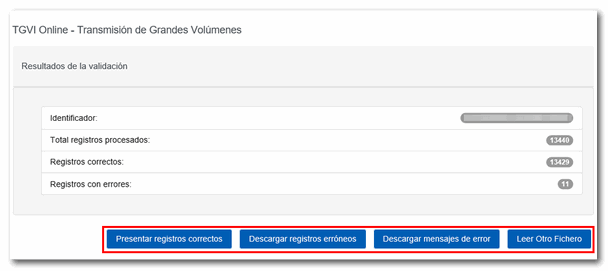
Submit correct records
Click the "Submit Correct Records" button.
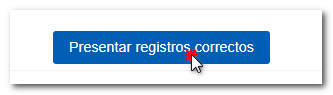
In the next window, check the "I agree" box and click "Sign and Send."
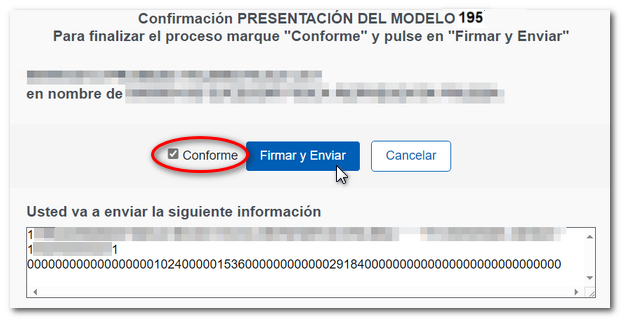
You will receive the corresponding submission receipt in an embedded PDF , which you can save and print, showing the submission information (registration entry number, Secure Verification Code, receipt number, day and time of submission and presenter details).
If some records have not been submitted due to errors, once the errors have been corrected, you must proceed to submit the corresponding supplementary declaration for the rest of the records.
Download erroneous records
A file will be downloaded with the current registration design format and the total number of erroneous records. The Type 1 record (declarant's record) of said file will be consistent with the detail of the erroneous records.
Click "Download Error Logs" and you will be able to open or save the file to your computer.
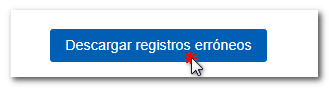
The downloaded file will include, in the type 1 record, its own identification number as a supplementary declaration with the letter "C" and the supporting document number of the validated original declaration.
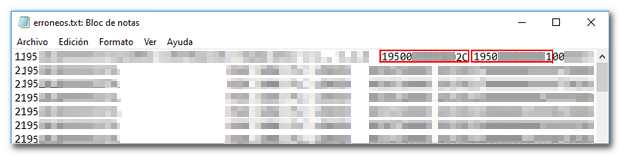
Download error messages
From this button you can retrieve a file with the details of the errors. This is a text file that contains a detail of the error for each incorrect type 2 record.
Click "Download Error Messages" to open or save the file to your computer.
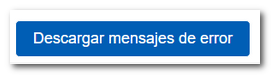
The file will show the record of each type 2 error detail, with the line number of the original file and, at the end of each line, a description of the error that the record presents (it consists of a code and an error).
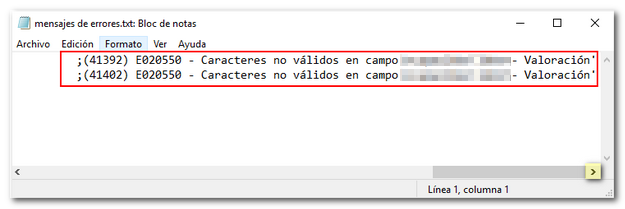
If the file has more than 1 million errors/records the file will be compressed in ZIP format.