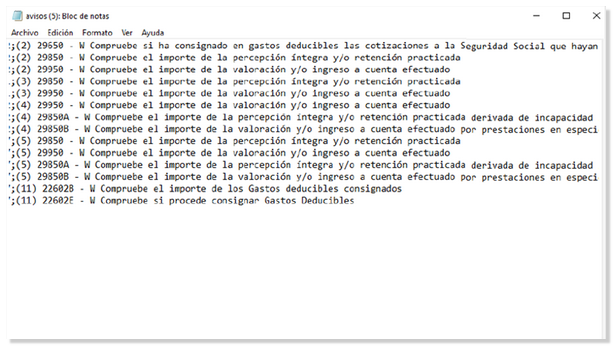Models 190 to 198
Skip information indexModel 190 Submission by file
The presentation of the model 190 file is done through TGVI online. This submission method is available for large files, which must be submitted for those with more than 40,000 records, although submission of files with any number of records is permitted.
We remind you that the available submission methods, web form and file, are exclusive; The first declaration submitted determines the entry path for the rest of the declarations.
It will be necessary to have a file with the declaration that you are going to transmit with the data adjusted to the corresponding registration design.
Using this option, if the file contains correct records along with incorrect ones, you can partially submit the correct records and download the incorrect records that have not been submitted. You can also obtain the reason for the error or errors in a TXT file so that, once the errors have been corrected, you can send them through supplementary declarations.
We recommend that you clean up your taxpayer census using the tax identification service before filing your return to avoid identification errors.
Access to the presentation via file requires identification with an electronic certificate, DNIe or Cl@ve issued in the name of the declarant. If the declarant does not have a valid form of identification, it is necessary that the person making the submission be authorized to submit declarations on behalf of third parties, either by being registered as a social collaborator or by being authorized to carry out this procedure.
When accessing the presentation, model 190 and fiscal year 2024 will be selected by default, and you will need to indicate the NIF of the declarant.
To send a file press "Read File" and then "Select the file to validate" to choose the file. From the option "Recover" you can reload the last file validated by the application for that model, fiscal year and NIF .
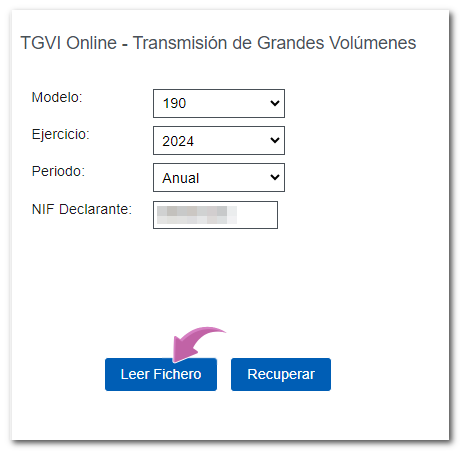
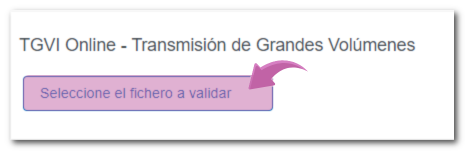
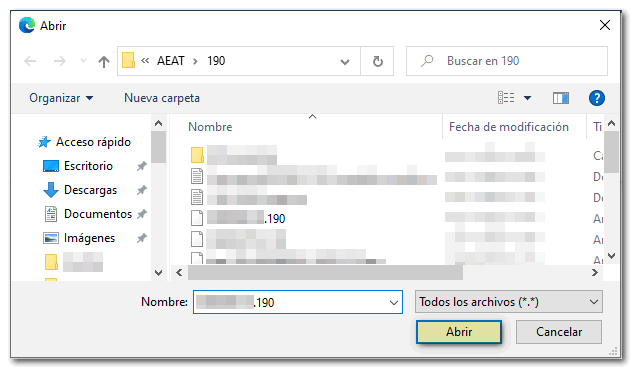
Verify that the declarant's identification data, the model and the fiscal year are correct and click on "Validate" to transmit the file.

During the transmission, two progress bars will appear indicating the validation percentage of both the file and the records. At the end of the transmission, a summary of the validation result will be displayed.
Note: In this step of the process only the file is validated. The presentation will have to be done in a later step.
From that moment on, the presenter will have three options:
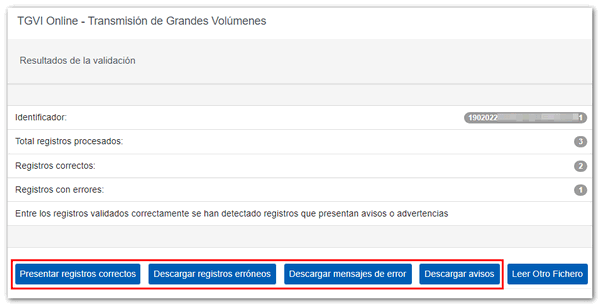
Submit correct records
Click the "Submit Correct Records", "Agree" and "Sign and Submit" buttons to obtain the filing receipt.
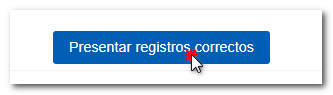
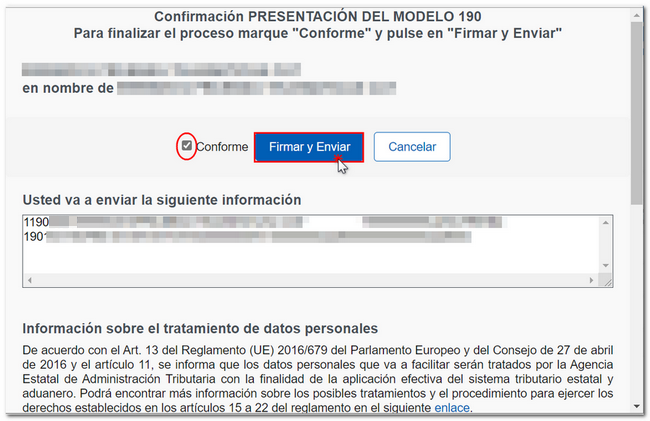
You will receive the corresponding submission receipt in a PDF showing the submission information (registration entry number, Secure Verification Code, receipt number, day and time of submission and presenter data) and the number of correct submitted records and the number of incorrect ones not submitted.
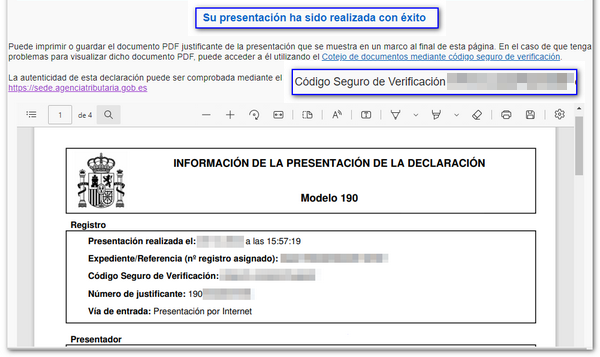
You can download and save document PDF by clicking "Download document".
If some records have not been submitted due to errors, once the errors have been corrected, you must proceed to submit the corresponding supplementary declaration for the rest of the records.
Download erroneous records
A file will be downloaded with the current registration design format and the total number of erroneous records.
Click "Download Error Logs" and you will be able to open or save the file to your computer.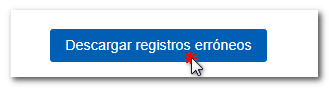
 The downloaded file will include in the type 1 record, its own identification number, the supplementary declaration mark with the letter "C" and the supporting document number of the validated original declaration.
The downloaded file will include in the type 1 record, its own identification number, the supplementary declaration mark with the letter "C" and the supporting document number of the validated original declaration.
Download error messages
From this button you can retrieve a file with the details of the errors. This text file contains a detail of the error for each incorrect type 2 record (Perceivers).
Click "Download Error Messages" to open or save the file to your computer.
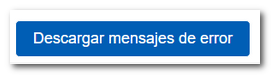
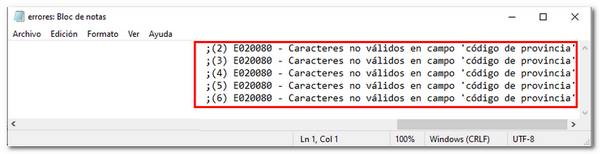
If the file has more than 1 million errors/records the file will be compressed in ZIP format.
Download notices
When correctly validated records are detected but they present warnings or alerts, the " Download warnings " button will also be enabled, from which you can obtain a text file with said records.

The downloaded text file contains the details of the detected warnings. The type 2 record that generated the warning will be included, followed by a separator and finally the warning message.
The file will include one line for each type 2 record. If a record contains more than one warning condition, then the same type 2 record may appear on multiple lines of the same file, each with a different warning message.